In FortiOS 7.4, Fortinet enhanced the ability to do... Full Story
By Manny Fernandez
October 30, 2019

Upgrading Code on FortiFones
There are different models of the FortiFones. Below I will show the basic upgrade process for the two GUI methods we have today. This could change as Fortinet adds new phones to the line-up.
First things first, you need to have a DHCP server that will hand out IP addresses to the handsets. It does not need to have any option set like option 66, at least not yet.
Connecting to the FortiFone
Once the FortiFones have an IP address on them, you can point your browser to the IP on the phone.
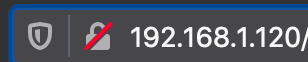
If you browse to the http it will redirect you to the https
Default Credentials
The default credentials are username admin and the password 23646 (which spells admin).
Upgrading Software
C71, 470, 570, D71
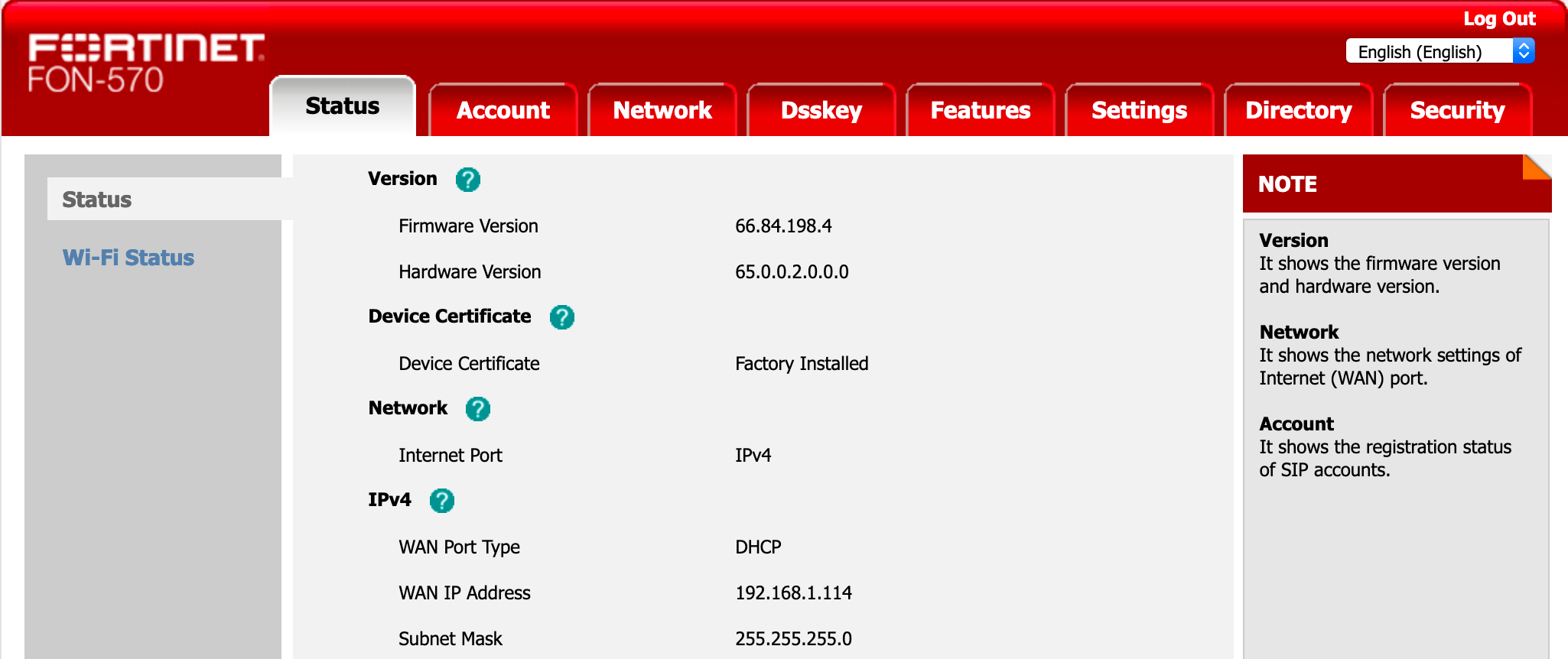
When you log into a C71, 470, 570, D71 you will see the following screen.
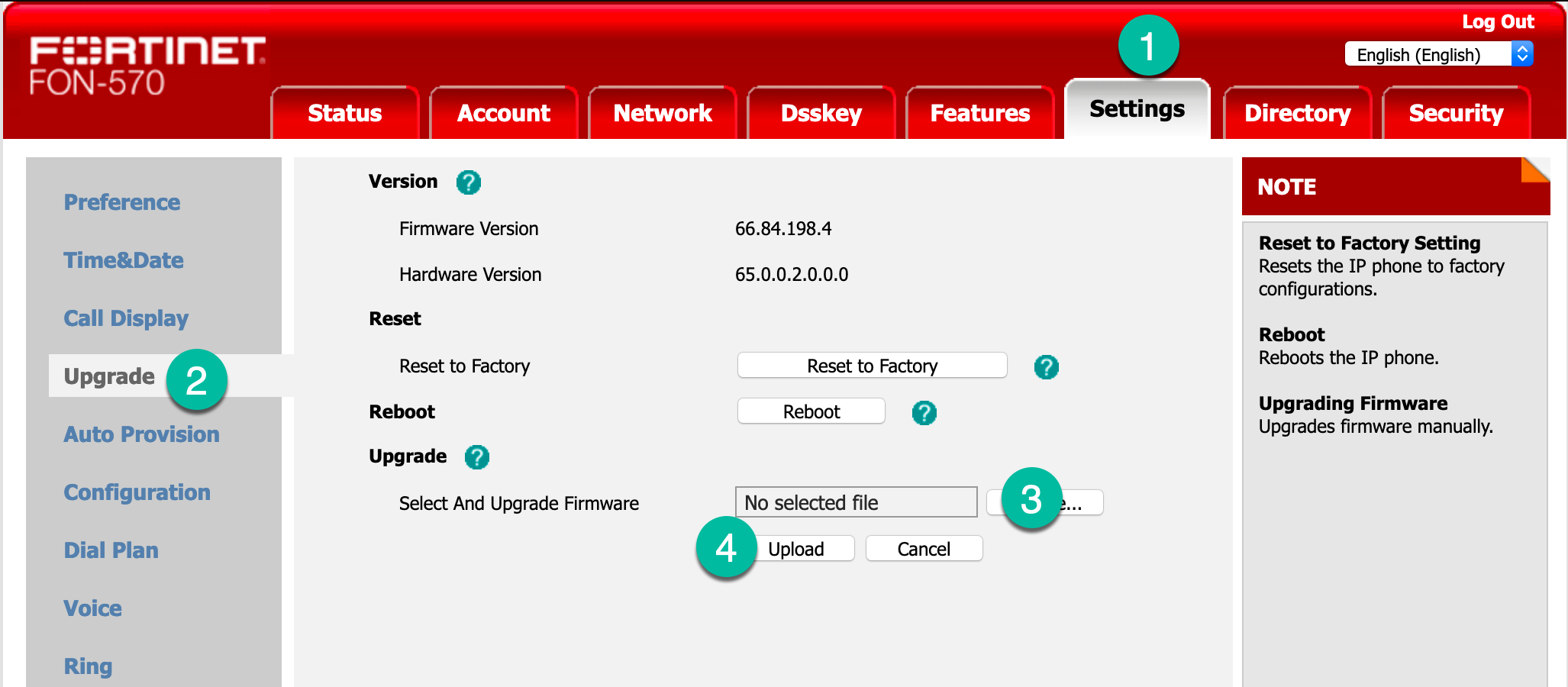
Now you can:
- Choose
Settings - Then choose
Upgrade - Browse to the file you want to use to upgrade.
- Hit the
upgrade
NOTE: For the D71 (Wireless and Base) you have a different section for the base and the handset. On the support portal it will be denoted by an H or B for Handset and Base respectively.
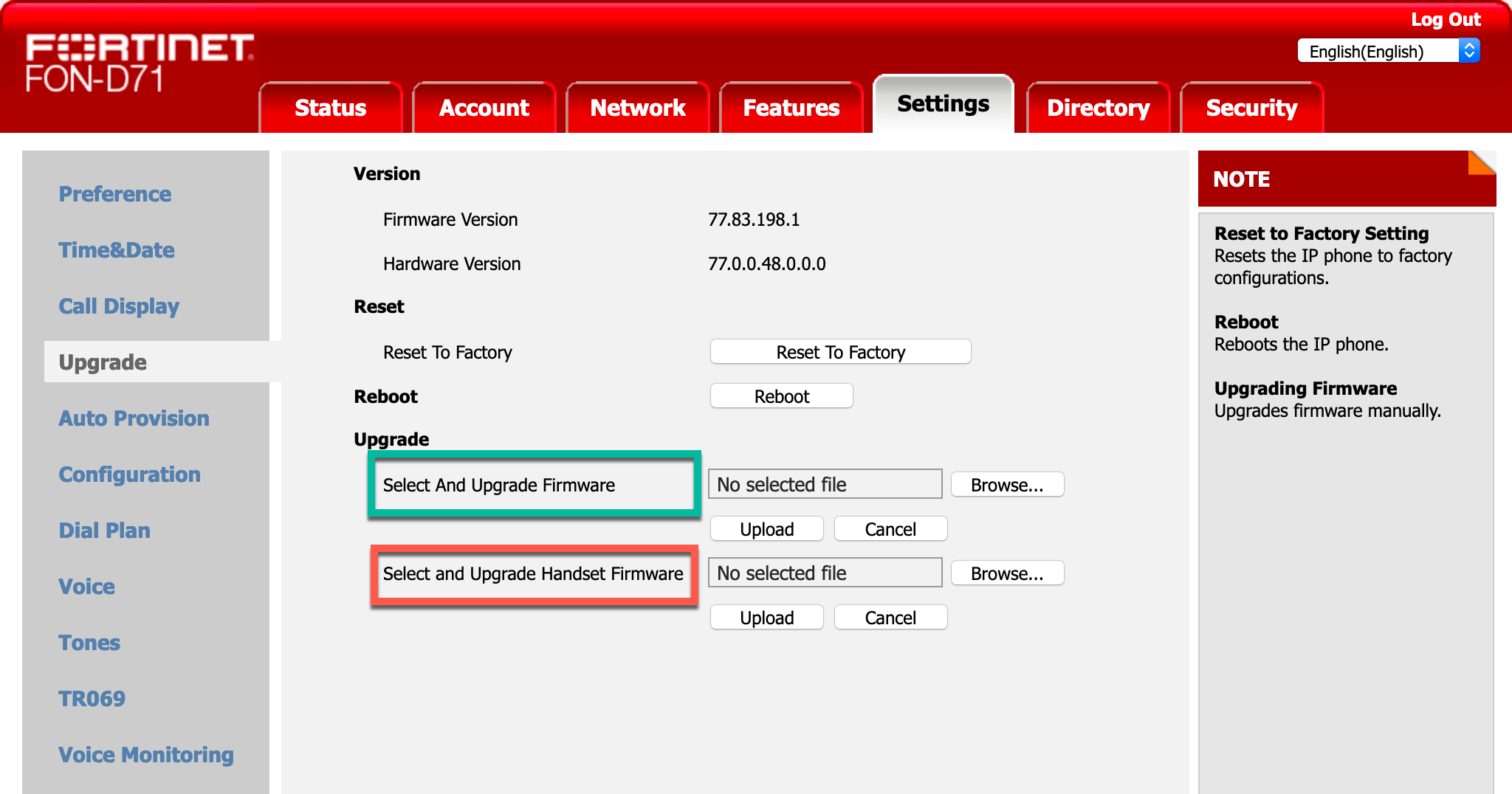
375, 175,
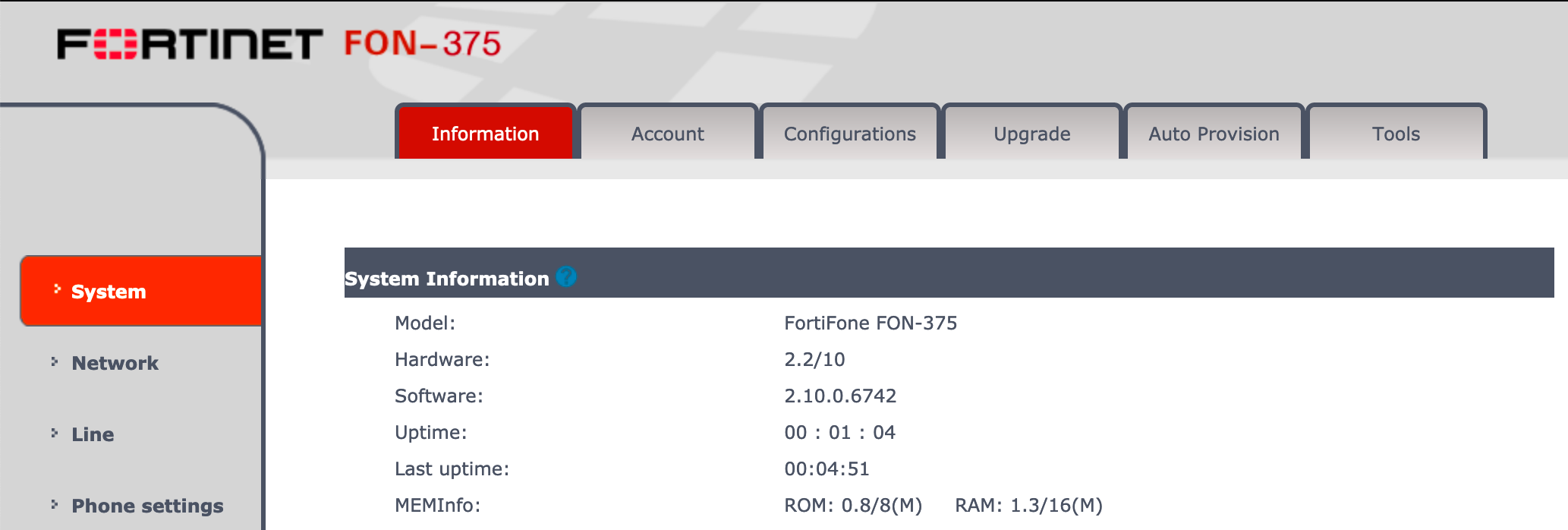
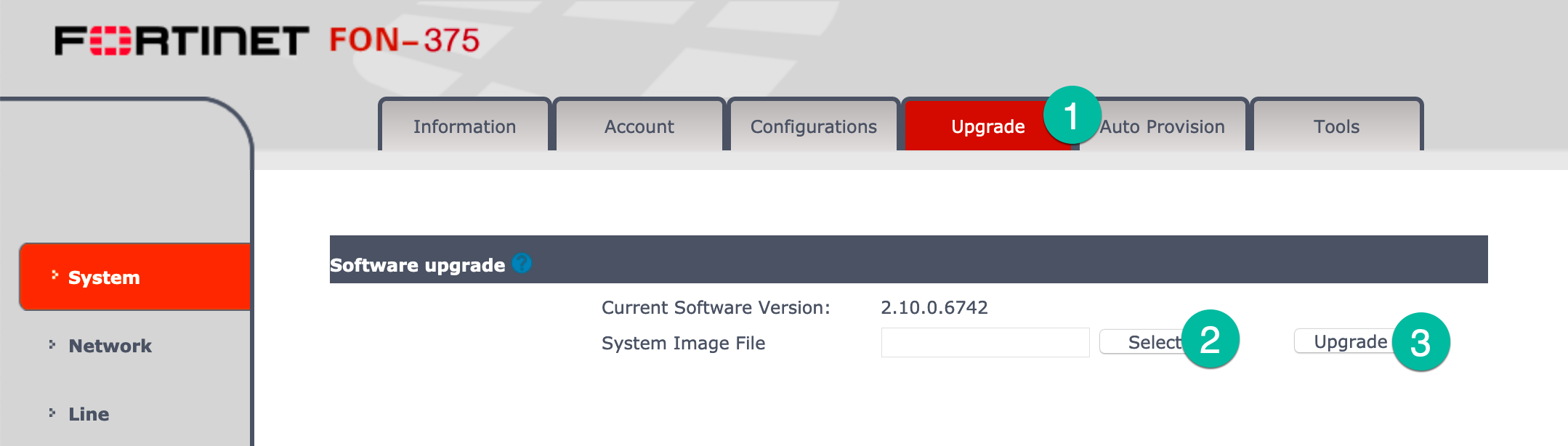
- Choose
Upgrade - Select the file
- Choose
Upgrade
Recent posts
-

-

Apple shortcuts have been an amazing addition to IOS. ... Full Story
-

Years ago, when I started using FortiGates, I had... Full Story
