Have you ever ordered a bunch of Fortinet gear... Full Story
By Manny Fernandez
October 2, 2019
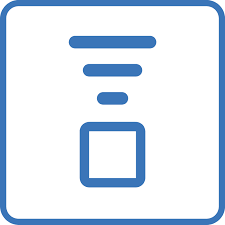
Standalone FortiExtender Walkthrough
Today I was playing around with the FortiExtender and logged in to the device itself. For those not familiar with FortiExtender, it started off as a LTE extender for the Fortigate but has evolved into a stand-alone viable option. The closest competitor would be CradlePoint.
Fortinet now offers a cloud offering where you can manage 100’s to 1000’s of FortiExtender. They can now operate as LTE routers for any device. The one I am using here in my lab is a 40D which has dual SIM slots.
Login
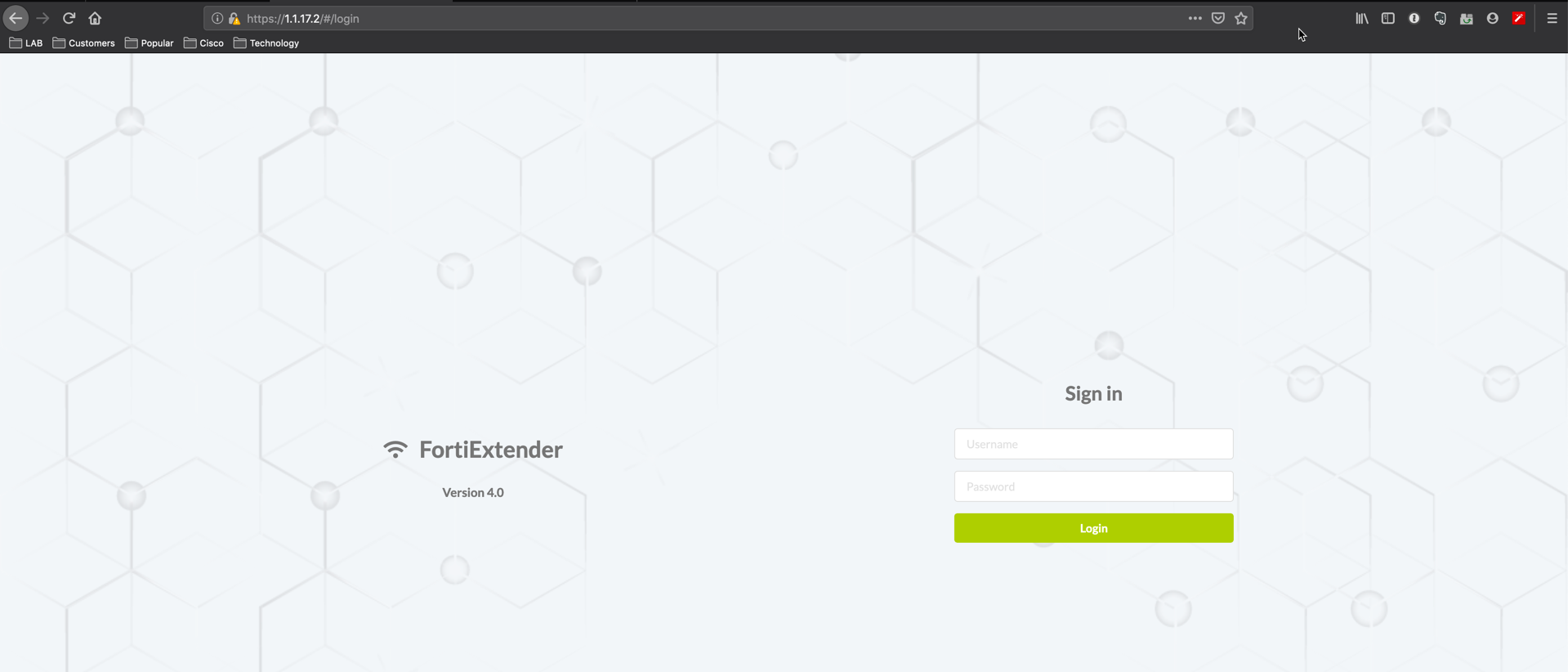
Here we can see the login screen. I love the look BTW.
Statistics
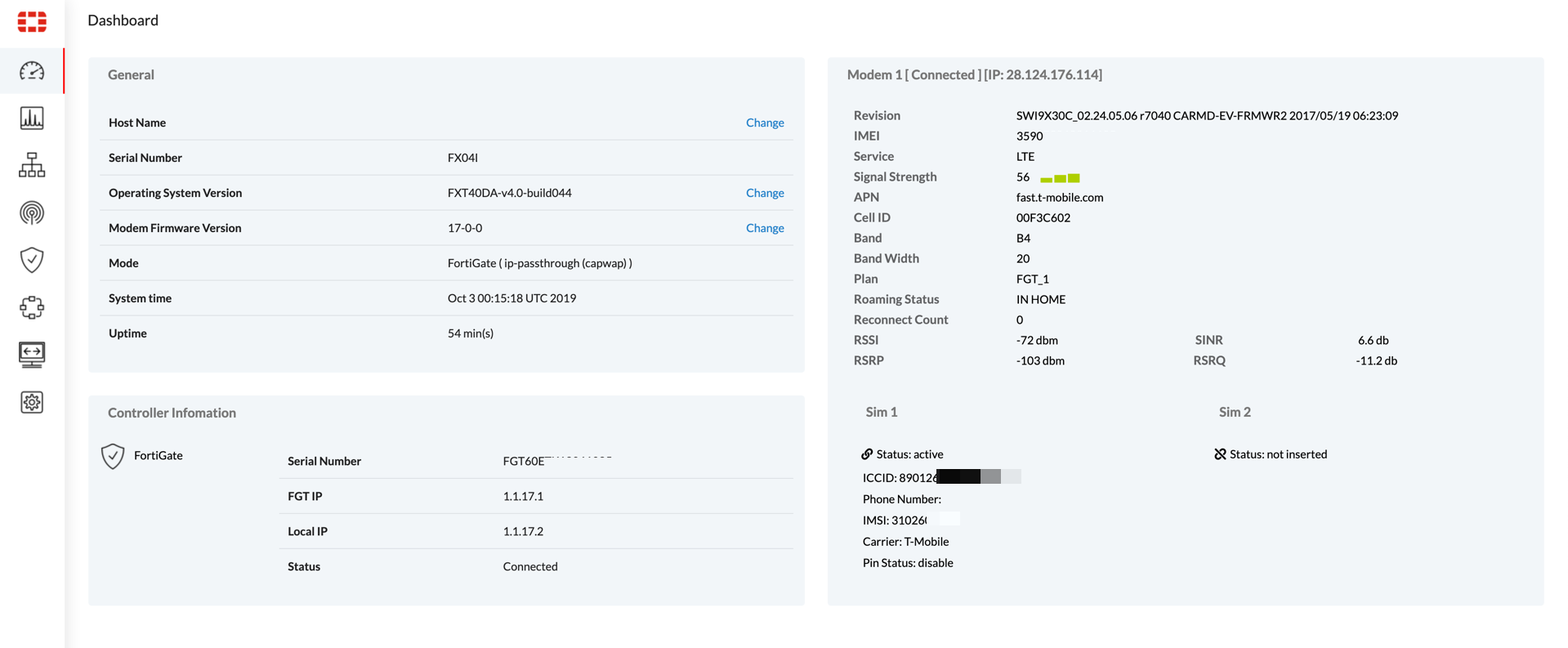
Here we can see the status of SIM1 and SIM2, signal strength, APN information and other pertinent information.
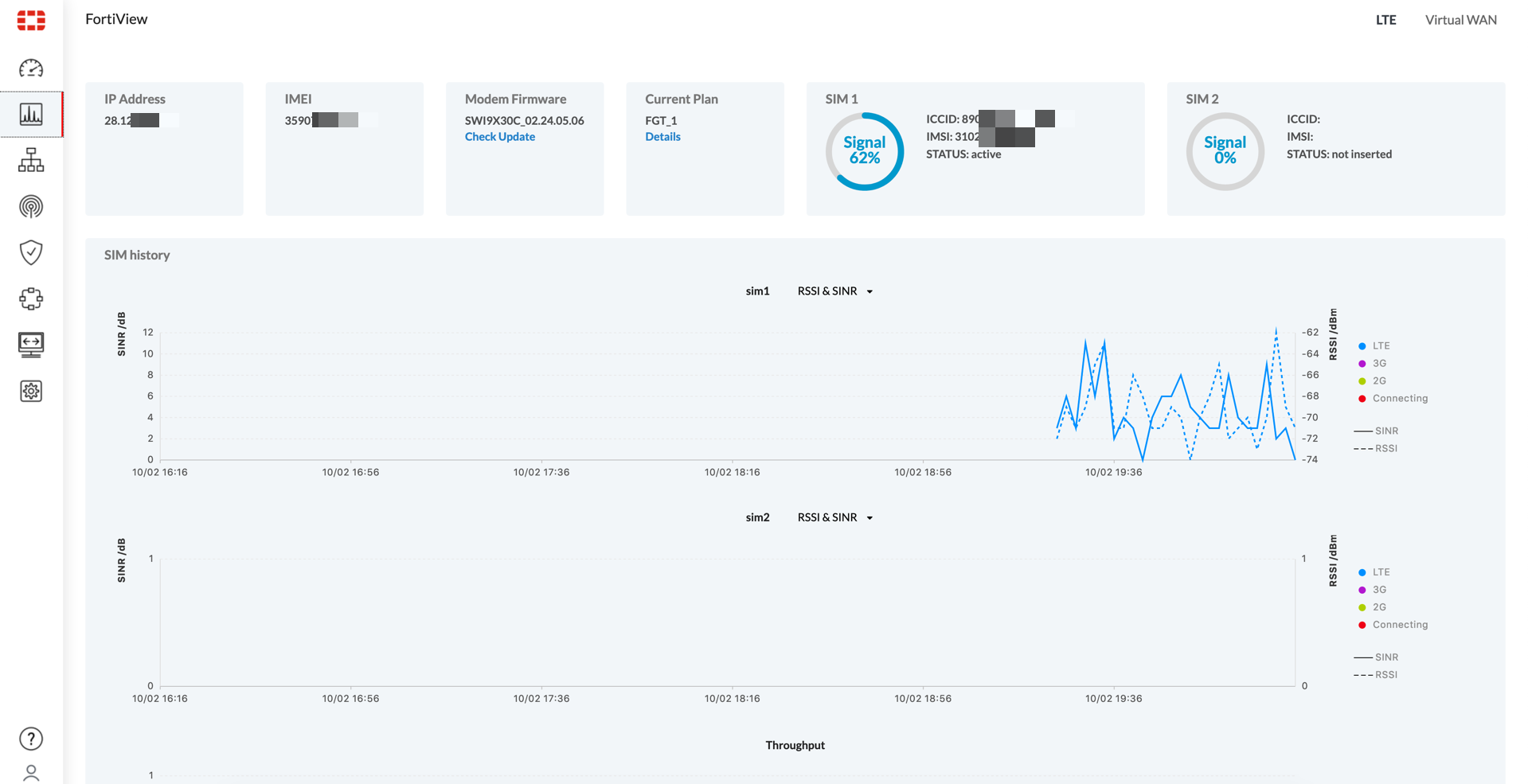
Under FortiView, we can see the bandwidth usage as per SIM, Modem Firmware, and IMEI, and FortiExtender firmware.

On the top right, we can see we have options for Monitor, Interfaces, DNS, Routing, Address, Services and Targets
Firewall Policies
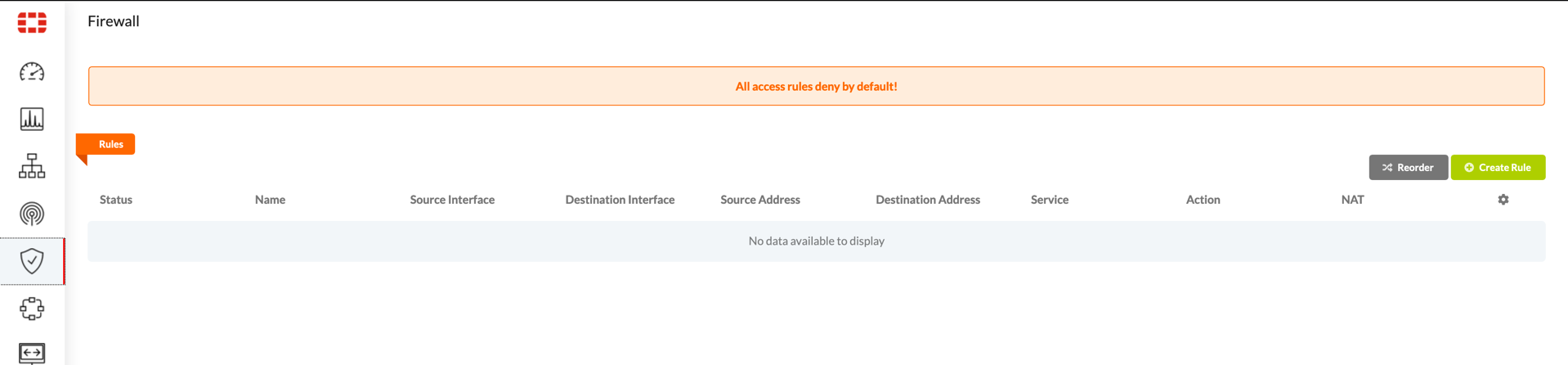
You can also configure firewall rules. These are basic ACL type firewall rules and do not support the Security Profiles as we see on the Fortigate.
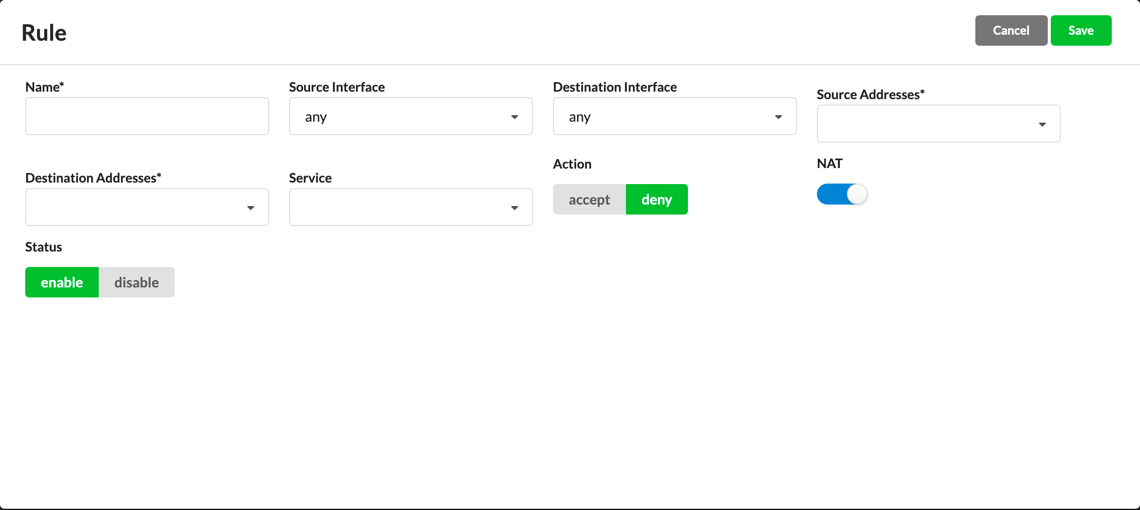
Here we can see the components of the Firewall Rule. As I mentioned before, it is limited.
IPsec VPN
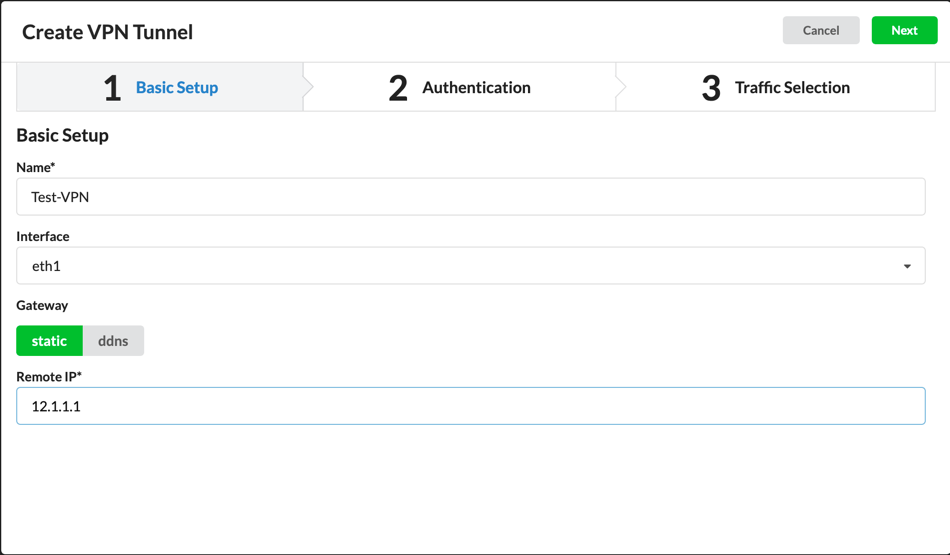
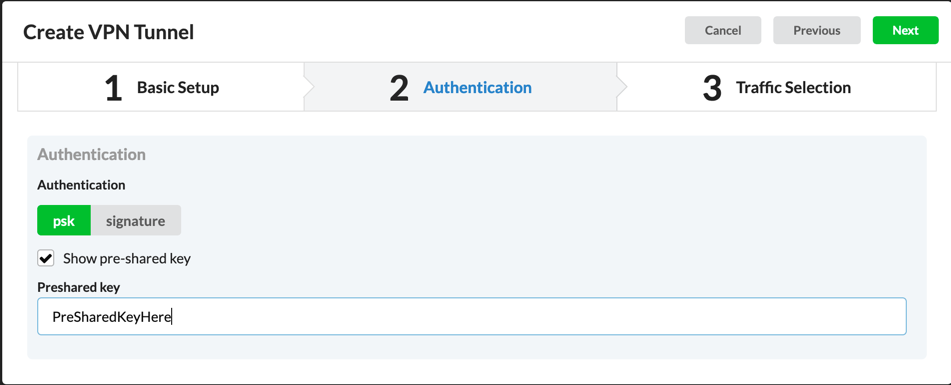
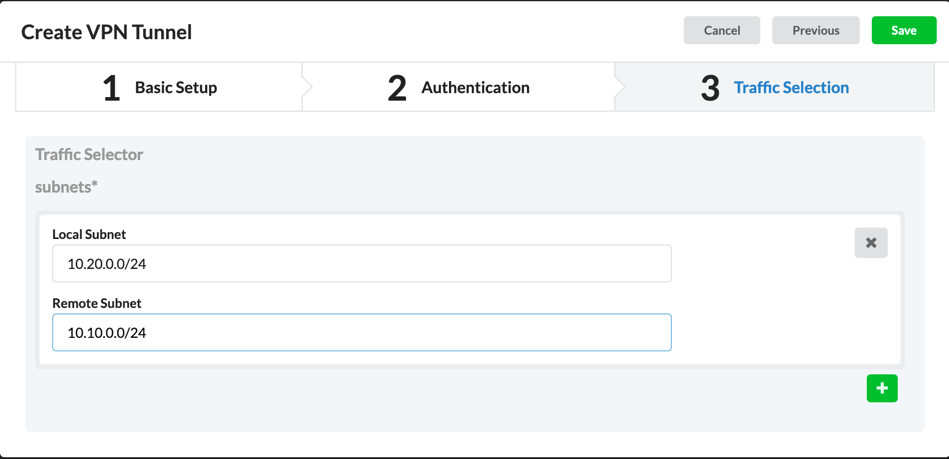
Here we can see the Phase II selectors.
System Settings
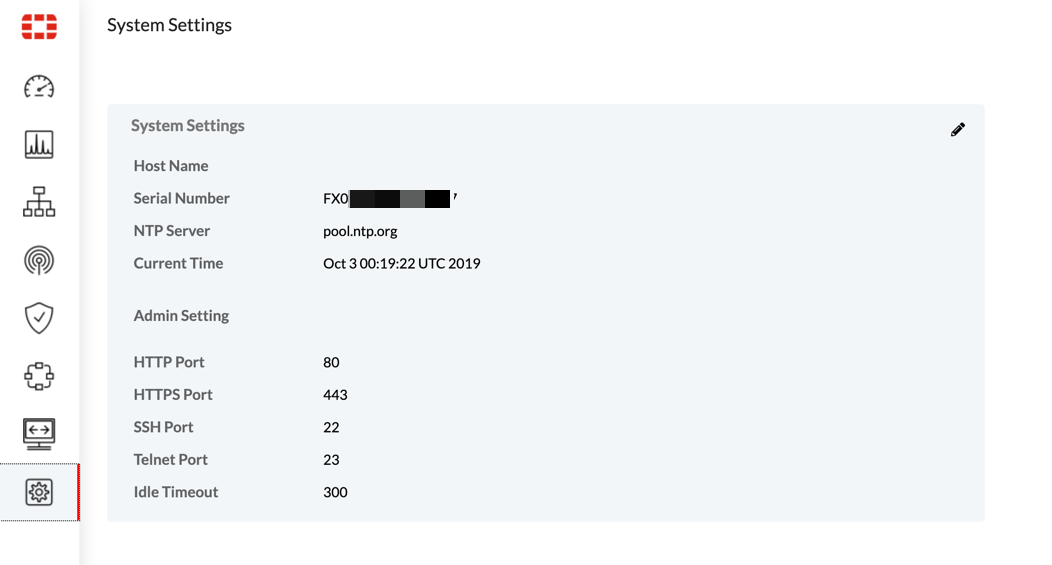
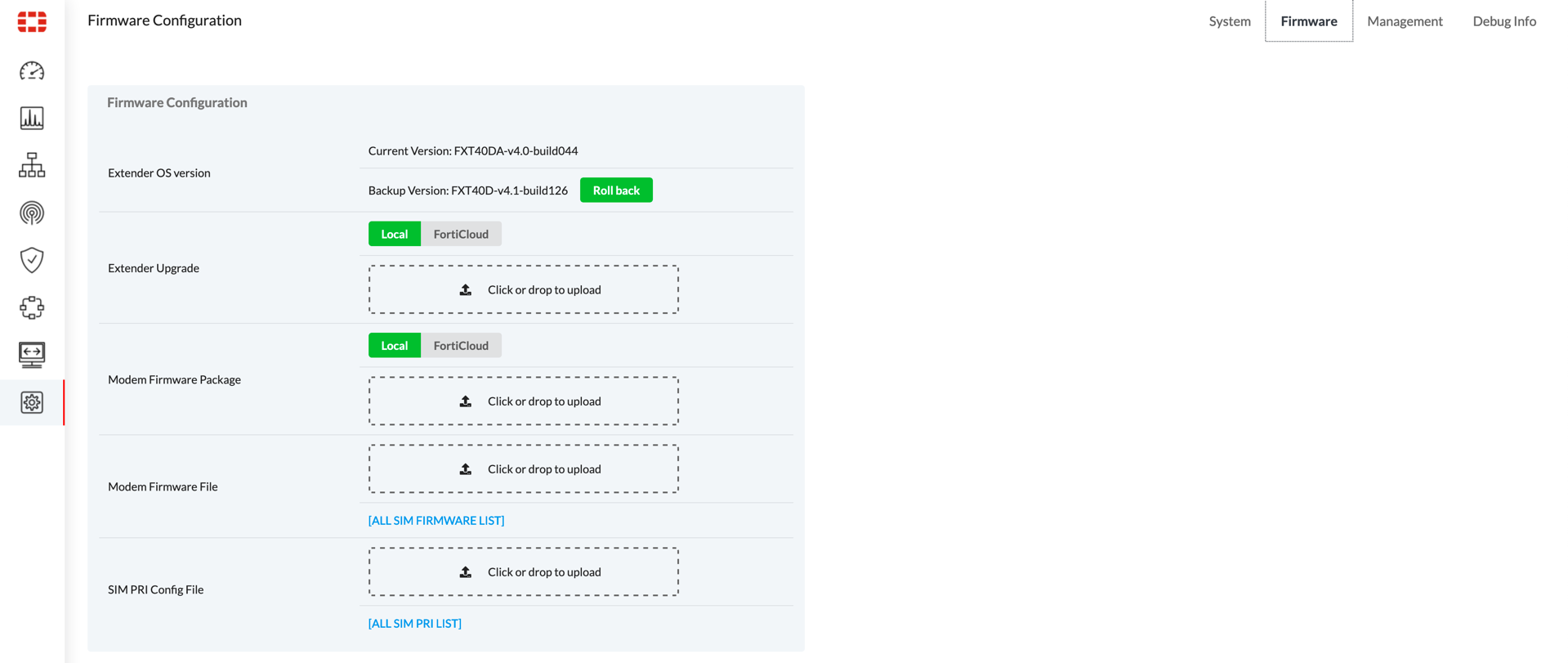
Here you can force upgrades and revert to previous version of code. One thing to note, there is a FortiExtender Firmware and there is a Modem Firmware. Do not confuse them.
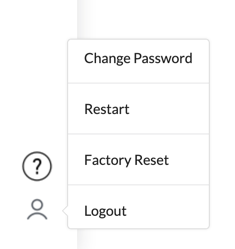
Recent posts
-

-

Had a customer with over 200 static routes on... Full Story
-

This is a work in progress, I will be... Full Story
