There are many options when troubleshooting in FortiGate firewalls. ... Full Story
By Manny Fernandez
October 11, 2019

Removing the ZSH warning on macOS Catalina
OK, so Apple just release (couple of days as of this writing) the macOS Catalina. Catalina now uses the ZSH shell as opposed to BASH.

You may have seen this. If you are like me that loves the “ugly black screen” it starts to aggravate me. Here is how to remove it.
Step 1 – Get to your home directory
First thing you need to find is your .bash_profile file. This file is located in the root of your home directory. To see it, type the following:
cd ~ pwd /Users/mannyfernandez ls -all .bash_profile
The cd ~ command is a short cut that takes you to the root of your home directory.
To validate where you are, you can type the pwd which stands for Print Working Directory. It will show you where you are in the file structure. In my example it is my home directory /Users/mannyfernandez
Finally, you can ensure the file exists by running the ls -all .bash_profile . ls stands for list.
Step 2 – Editing your bash profile file
Second, you will need to open up your favorite, or not so favorite, editor. In my case I like to use VI but you can use any one that works for you.
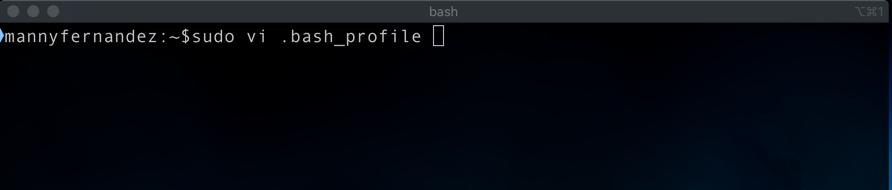
You will need to edit the file with the sudo prefix, if not the file will be opened in read-only. In my case, I use vi to edit the file type the following:
sudo vi .bash_profile
You should see something like this (below)

Once you are in your file, you will need to type the letter i to edit. Now add the following line.
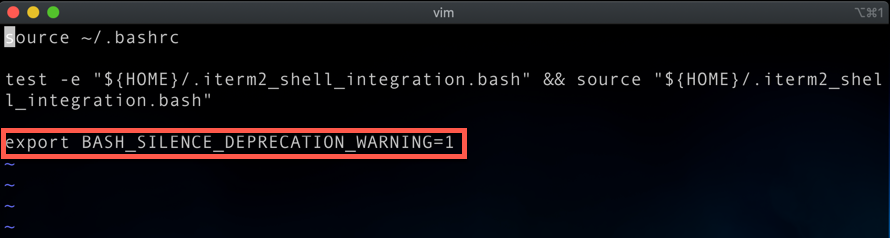
export BASH_SILENCE_DEPRECATION_WARNING=1
To save in vi you will need to hit the ESC key and then type :x and Enter
And voila

Hope this helps.
Recent posts
-

-

Have you ever had an IPS signature that continues... Full Story
-

Use case: Customer has a Split Tunnel Enabled but... Full Story
