This is a work in progress, I will be... Full Story
By Manny Fernandez
May 26, 2020
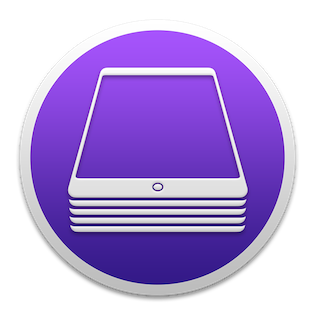
Using Apple Configurator for Kids IOS devices
I do a lot of public speaking. A lot of times I help parent control the access to their kids devices. I am a technologist and live and breath technology, and my kids give ME a run for my money. Everything from proxies to tunneling via ICMP, they are always up to something trying to thwart my security. At home, they are screwed. I have my home network locked down very tight using all of the Fortinet products, FortiNAC, FortiGate, FortiMail, FortiClient, etc. But when they are around and about, I use a product called Qustodio. Ill be 100% the app works most of the time…. well let me add some color to that. It will block content but will not necessarily show up in the report. Their “support” is not very good at all. Even before the “Great Lock Down of 2020” they were really bad. But the product does work well. The catch is your kids COULD shut off the VPN or uninstall the app. Thanks to Apple, and the Apple Configurator 2, you can remove the privilege from them on their IOS devices.
Installing Apple Configurator 2
First thing you will need is a device running macOS. Next you will need to download Apple Configurator 2. Go to the AppStore on the macOS device and search for Apple Configurator 2 (Make sure it is the 2).
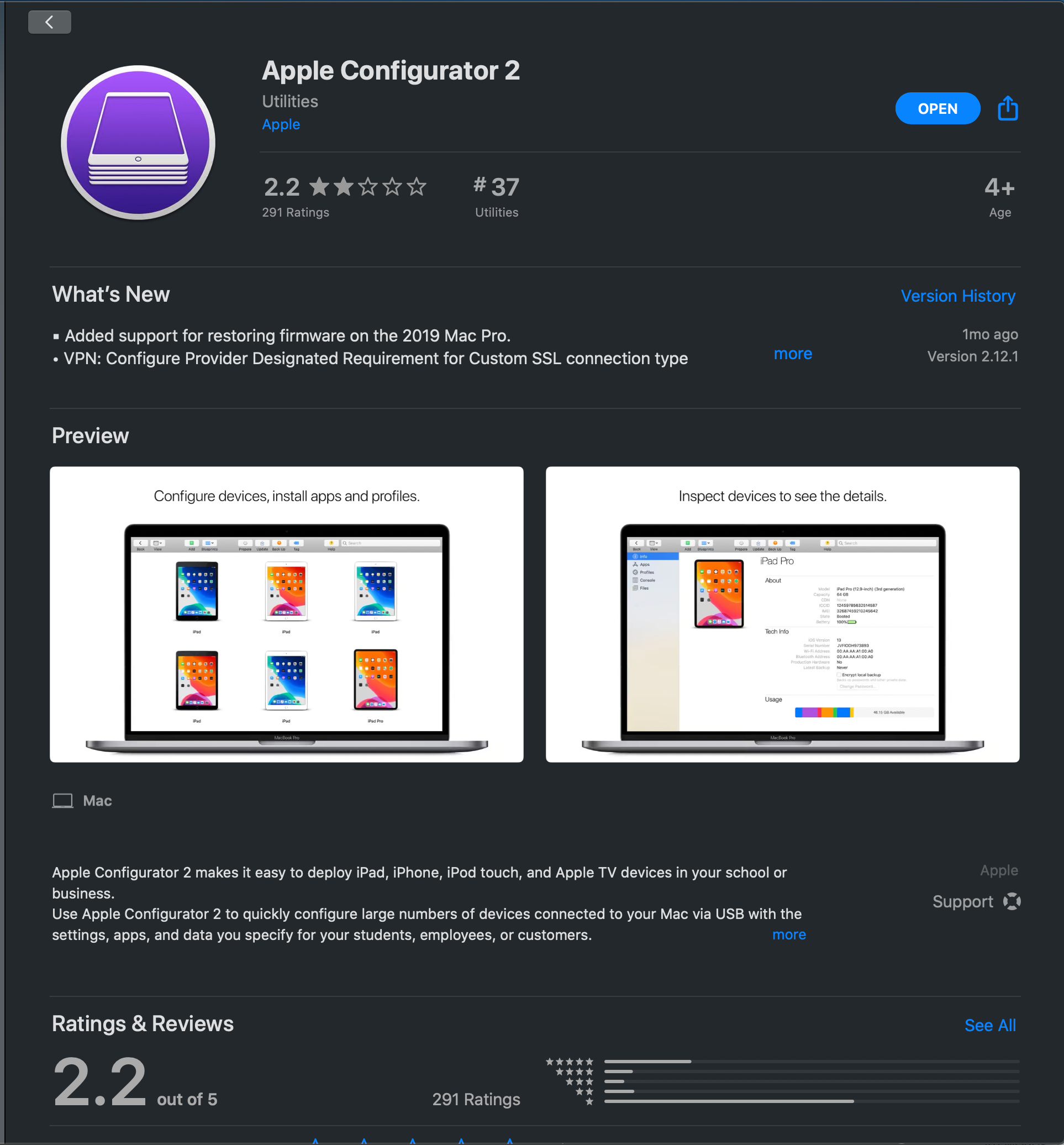
It is a free app. Install it, then open.
Once you install Apple Configurator 2, connect a device.
Connecting your Device
NOTE: The device will need to be erased. There is no way around this.
When you plug the device into the macOS box running Apple Configurator 2, you will need to tell the phone to Trust the computer.
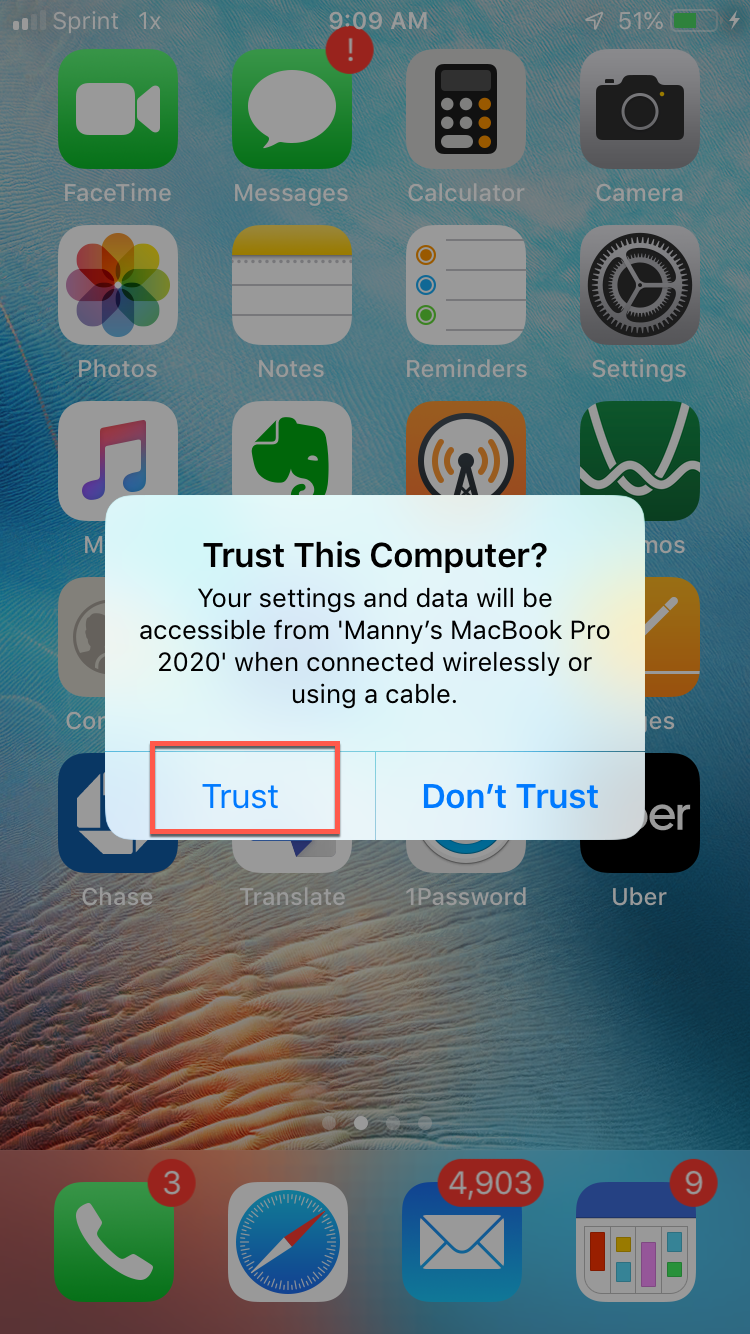
The iPhone/iPad/iPod will show up on the screen. You will have a visual representation of the “desktop” or home page of the device.
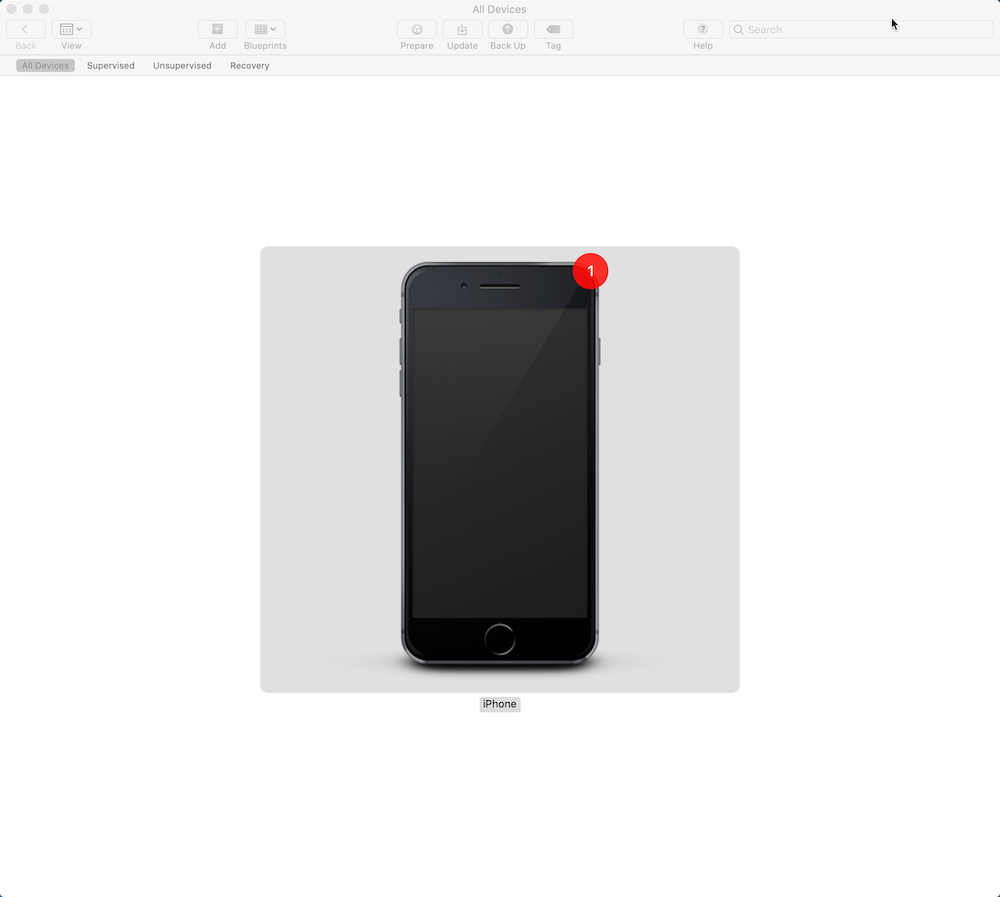
If you double click on the device, it will show you information about it.
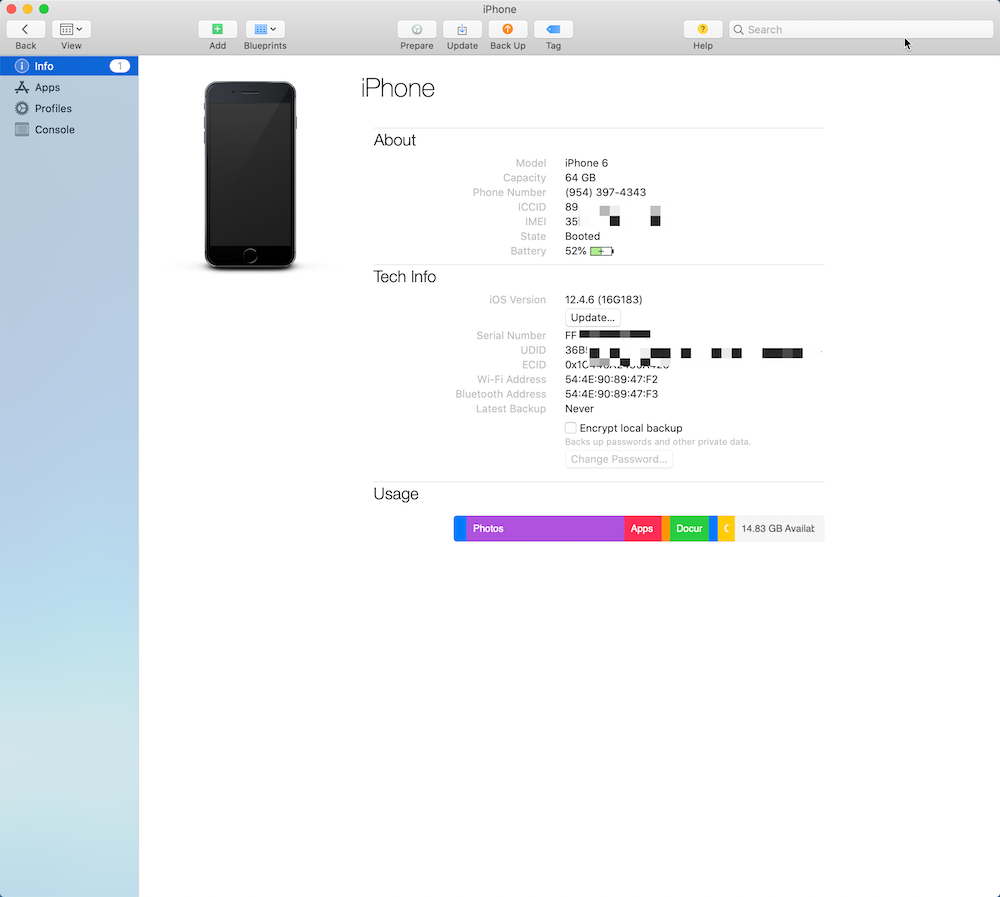
It can show you apps installed on the device as well by choosing Apps on the left-hand side.
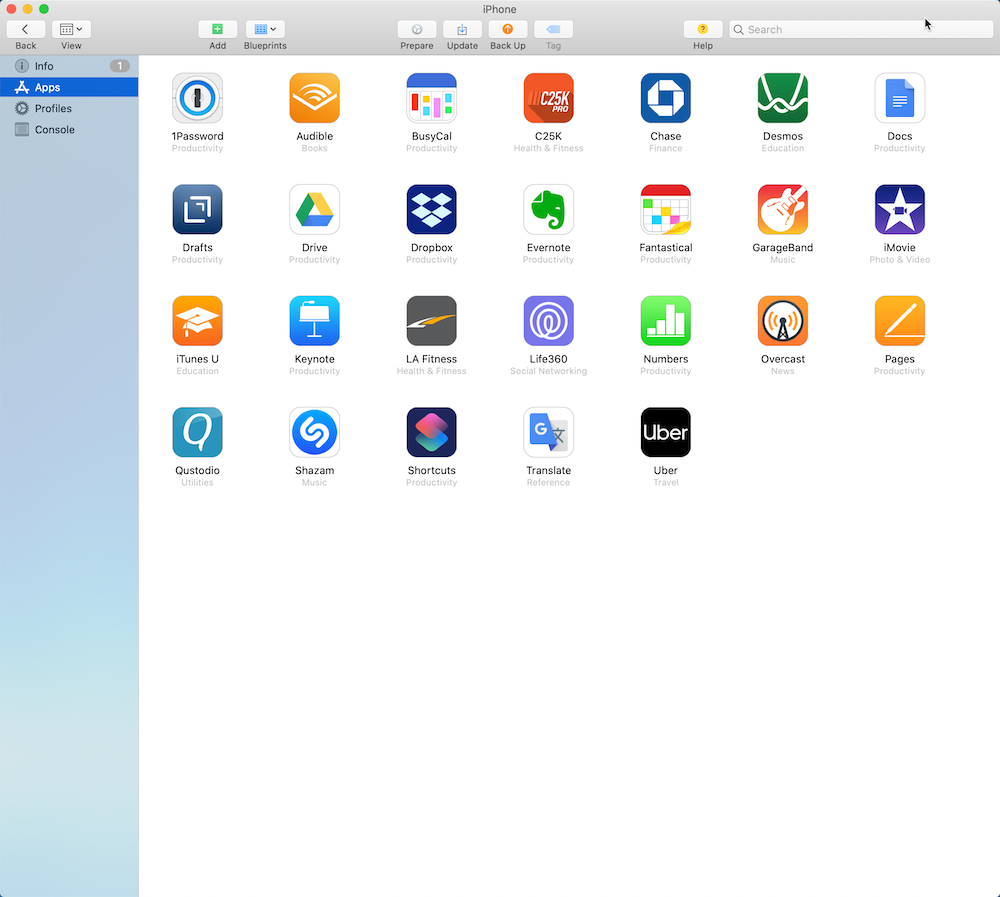
Modifying Profiles
I will show some of the modifications you can make with Apple Configurator 2
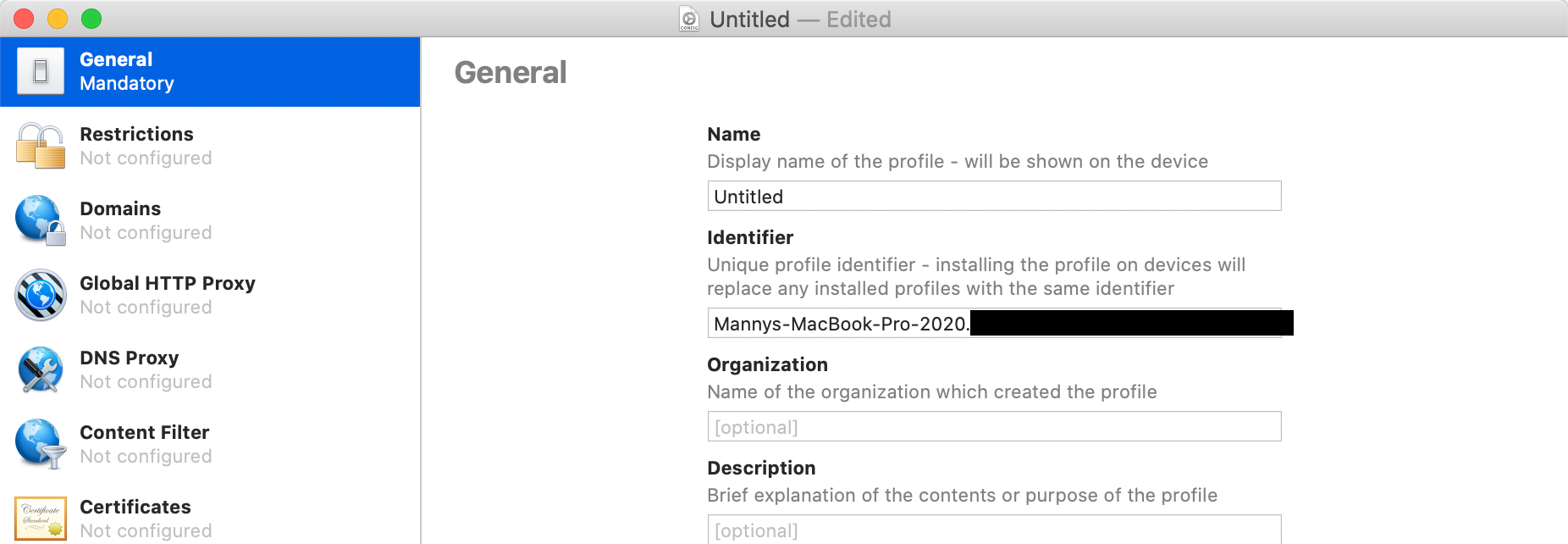
Under restrictions, you can see a bunch of restrictions you can enable. One of the ones I did specifically for my use case is Allow removing apps (not deselected in the screenshot but in my use case, I disabled the ability of my kids uninstalling).

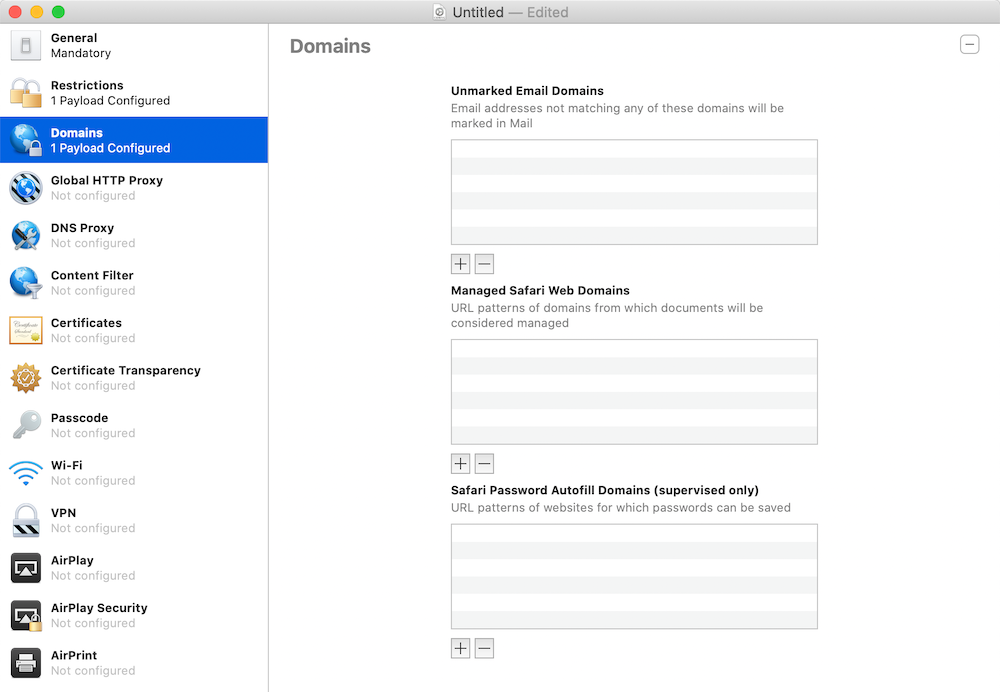
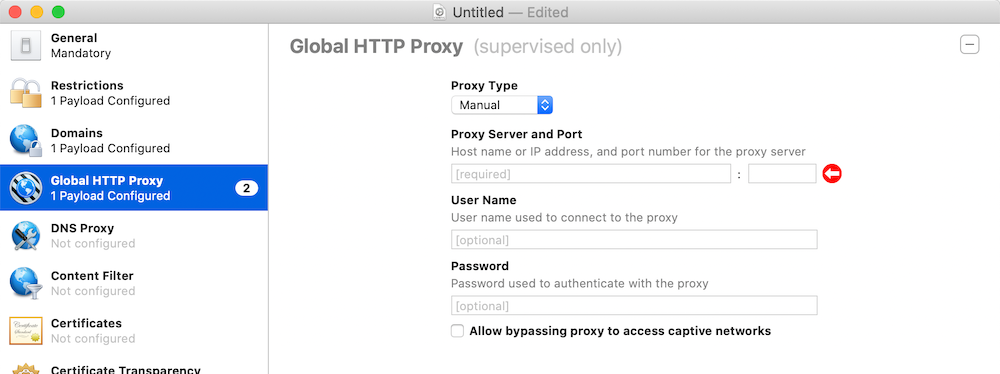
Once you have selected all the different restrictions and features, you will need to Prepare the device.
Preparing Device
In this step, if you do not have an Org set up (Mine is Fernandez Family) you will need to set it up.
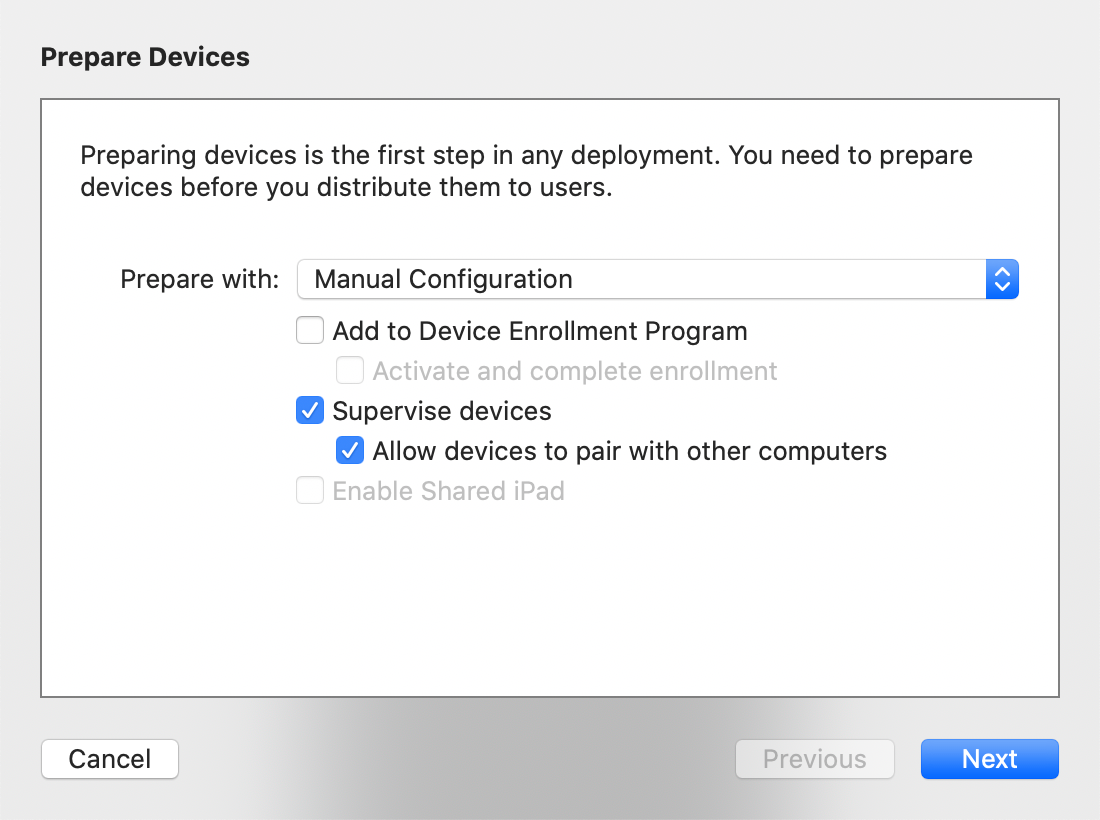
You want to choose Manual Configuration and ensure that Supervise devices and Allow devices to pair with other computers is enabled. The second option is to allow my sons to connect their phones to their respective MacBooks.
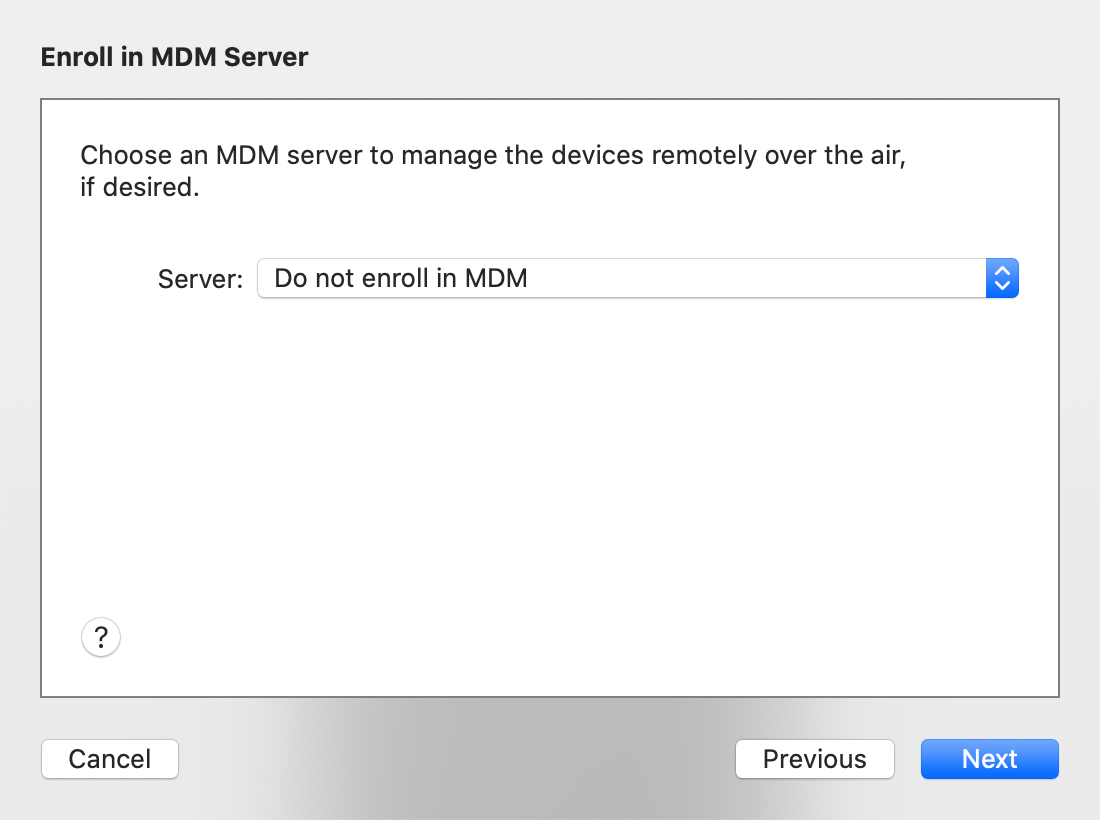
Next you will want to choose Do not enroll in MDM unless of course you are running an MDM.
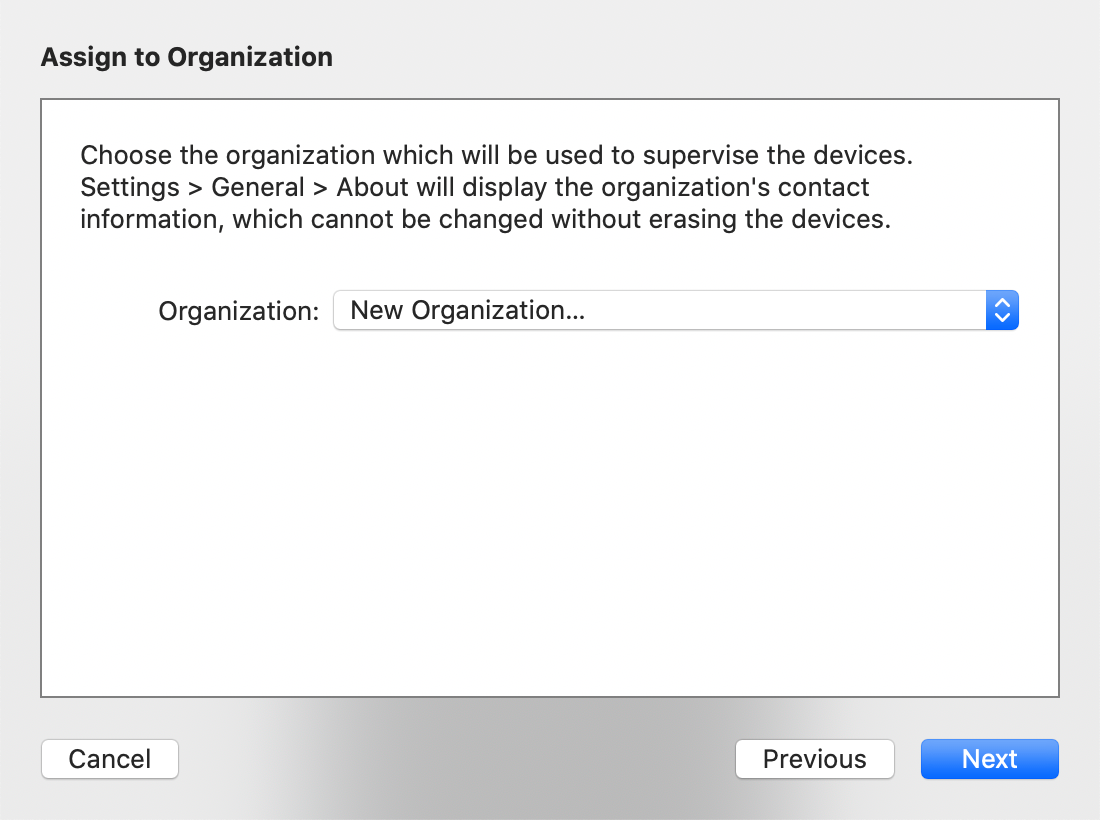
If you do not have an organization already, choose New Organization or choose your Org from the drop-down.
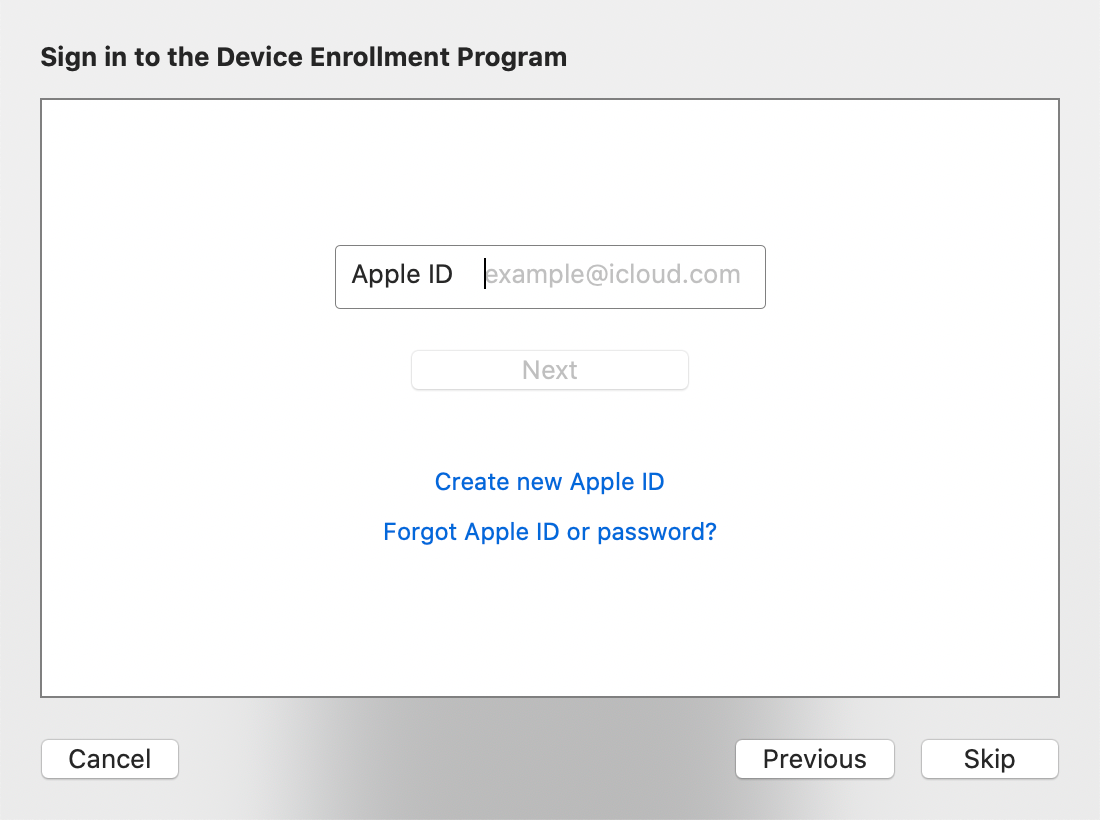
You will want to skip this.
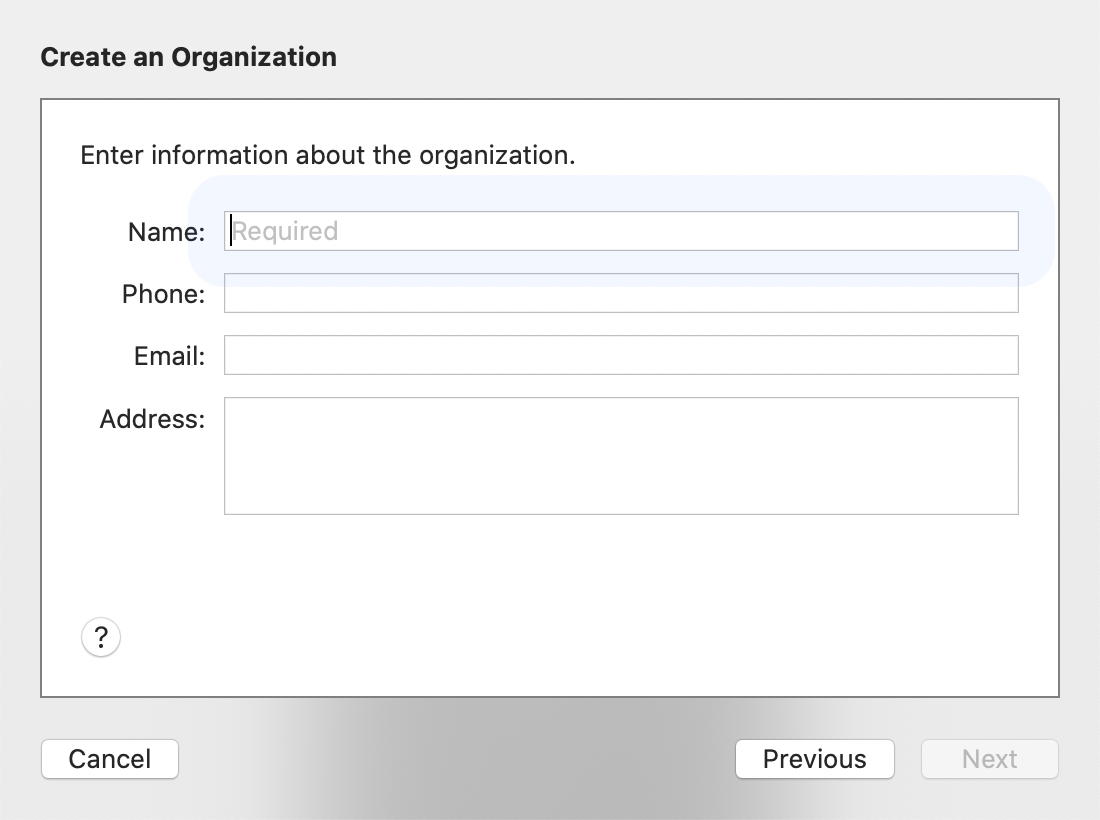
Fill in the Name and additional info as needed and choose next. You will need to create a certificate.
So Apple Configurator 2 is a great solution to control your IOS devices. Hope this helps.
Recent posts
-

-

I have been playing with the free version of... Full Story
-

In my day job, I am on a lot... Full Story
