Have you ever ordered a bunch of Fortinet gear... Full Story
By Manny Fernandez
March 12, 2021
Collecting DNS Logs for Post-Mortem
Here is an article that has been a long time coming. One of the things I do when a customer wants to set up a firewall, is block DNS traffic except for traffic from the internal DNS server. The FortiGate can act as a DNS server for any interface so you have some flexibility in regards to guest WiFi and/or Guest VLANs. Some customer follow my posts on creating Quarantine IPS Security Profiles and they can get themselves into trouble because the firewall CAN quarantine if the DNS is triggering those Quarantine IPS Profiles. The biggest drawback is that since the internal devices are querying the DNS servers (usually the Domain Controllers although not always), the firewall assumes that the domain controller is compromised and CAN quarantine it. Even if you are not quarantining, you may see that the firewall blocked a DNS query because of a malicious url as an example, you would want to see what user asked the DNS server for that domain as chances are, that the machine asking the DNS for the malicious URL is compromised.
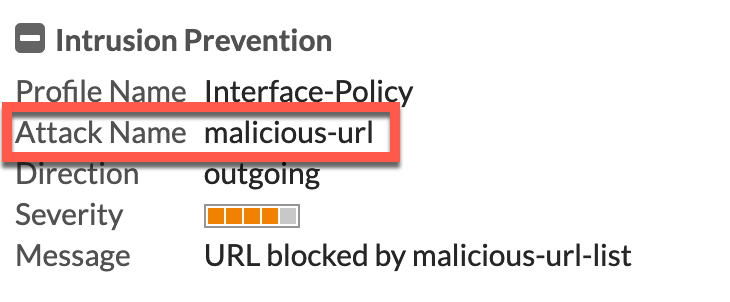
Although I prefer BIND over Windows Server for DNS, simply for the security and flexibility, I will mostly cover Windows DNS in this article. However, I will include some commands to enable query logs but there is a performance trade-off (same as Windows). Be careful and monitor your resources on your servers to ensure that you are not DoS’ng yourself. FortiMonitor is a good solution for you to look at 🙂
SCOPE
In this article, I am going to cover the Windows DNS Server configuration, the PowerShell Script to normalize the data, and the cron job to rotate the logs. If you have a SIEM, there should be a parser included that will parse out the DNS logs and ingest them into the SIEM. Another piece of the puzzle you should also collect is DHCP which I will cover in a later article.
BIND Query Logging
In Linux, I find that things may seem harder for the user that is not comfortable in the command line. But the trade off of flexibility is worth the time spent in the ugly black screen . At least IMHO.
To enable logging, on a BIND server running running BIND 9, type the following command:
rndc querylog
By default, this will get written to the following location to /var/log/messages file. The name server will log a single line message for every query it receives.
Sample Output
Mar 11 09:11:10 ns1 named[80090]: client 192.168.1.2#3271: query: www.infosecmonkey.com IN A
To disable the querylog you need to issue the same command we issued before.
rndc querylog
Windows DNS Server
We are going to configure DNS logging. With Windows it is a bit more complicated which is why I like Linux so much.
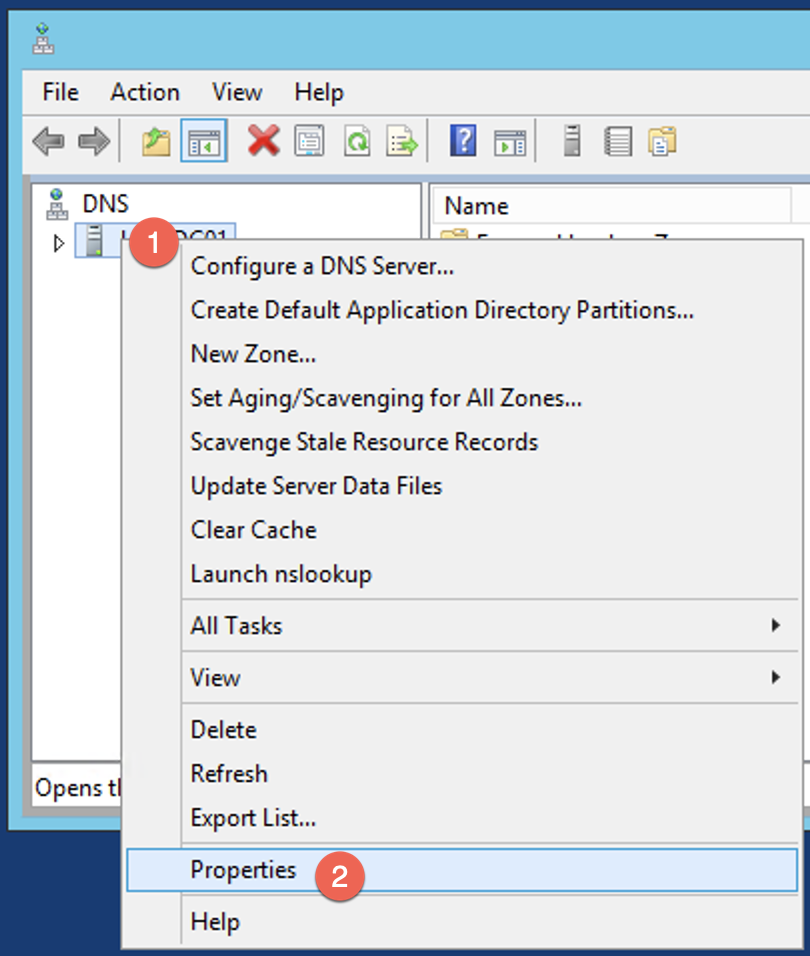
First thing we will need to do is launch the DNS Manager app. Right click on the (1) DNS server name, and choose (2) Properties
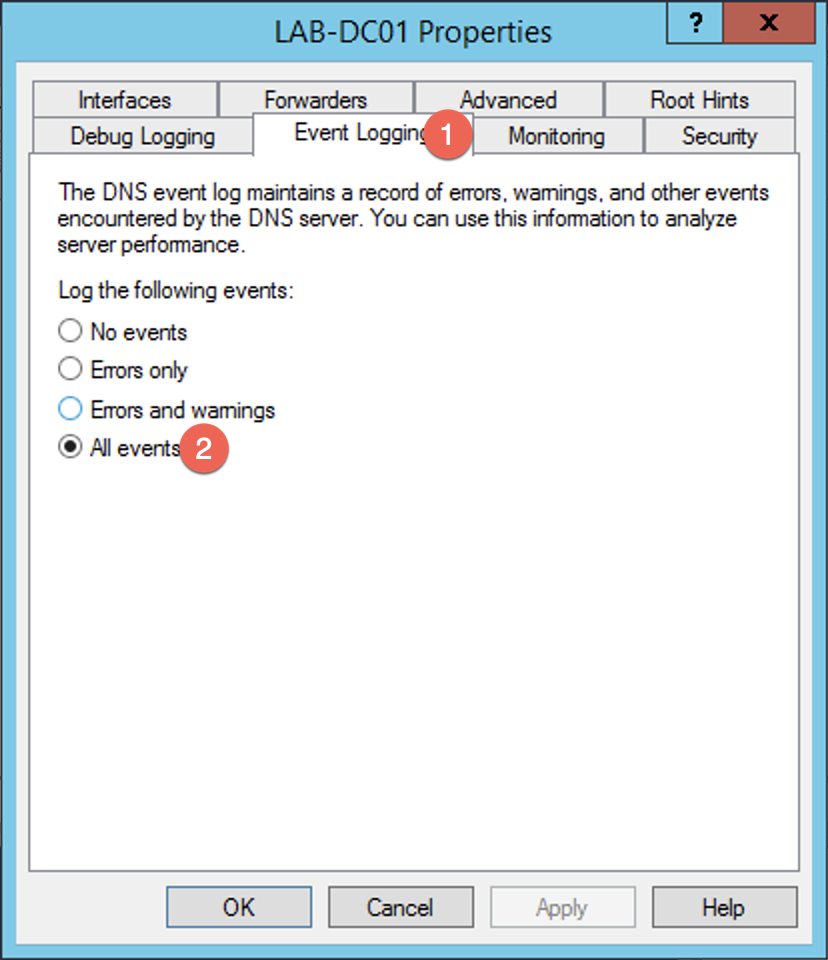
Under the tab labeled (1) Event Logging ensure that (2) All events is selected.
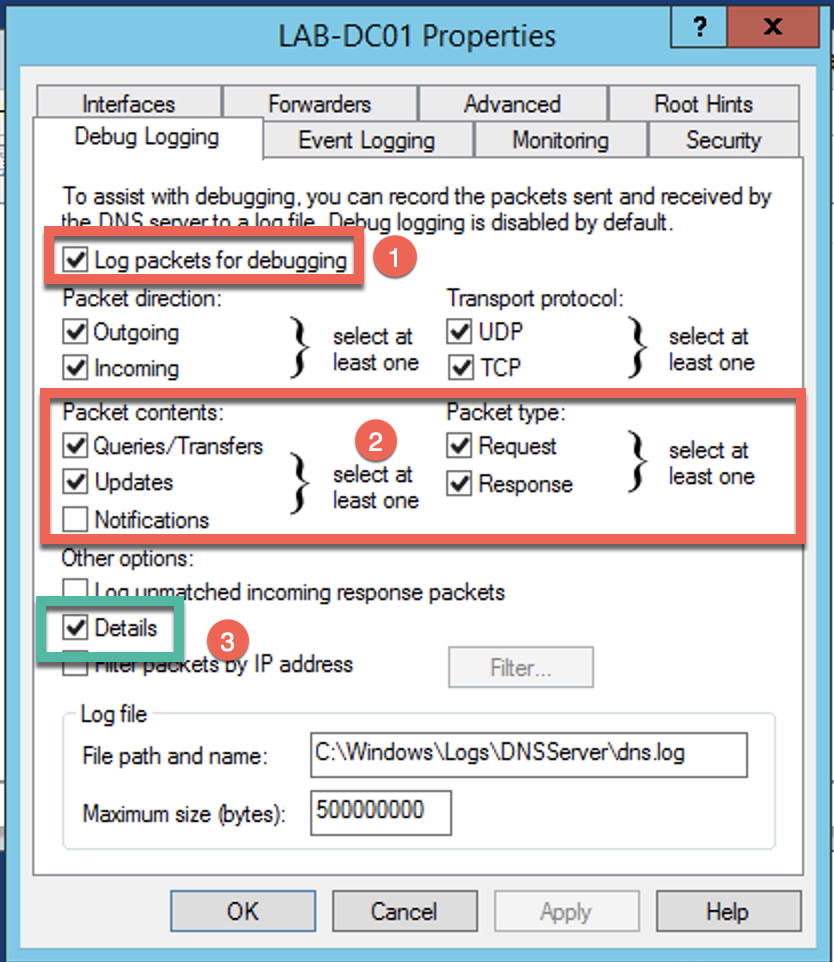
Under the Debug Logging tab, enable the (1) Log packets for debugging . You will also want to make sure that you select (2) Queries/Transfers and ensure you have Request and Response selected. Optionally, you can include Details
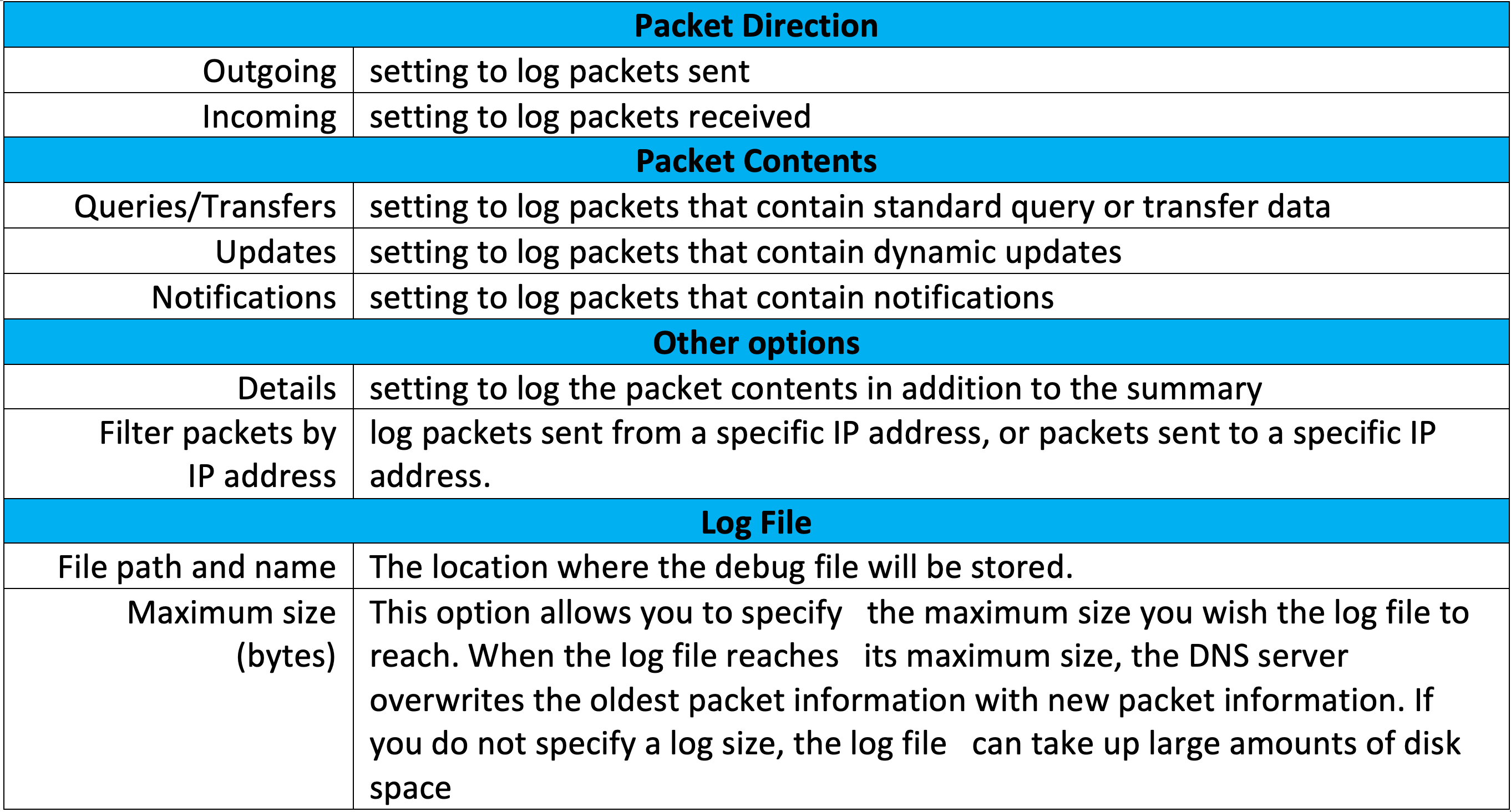
Next, we will launch the Windows Event Viewer, and under the Application and Services Logs you will need to right click on DNS and select View . Once you highlight View you will choose Show Analytics and Debug Logs
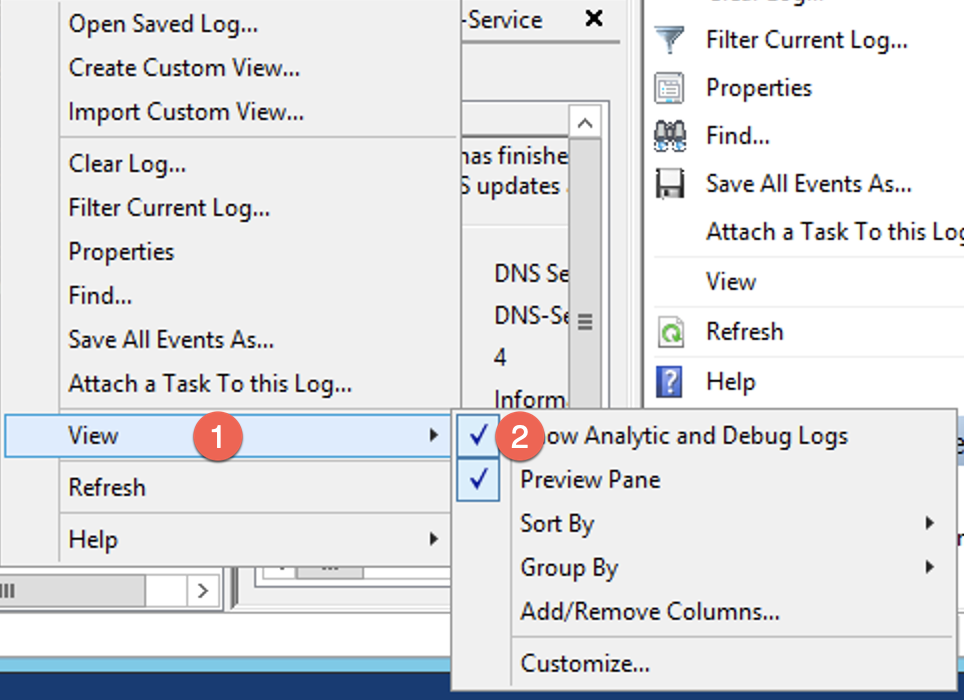
Now you will need to go to the Properties section of DNS in Event Viewer
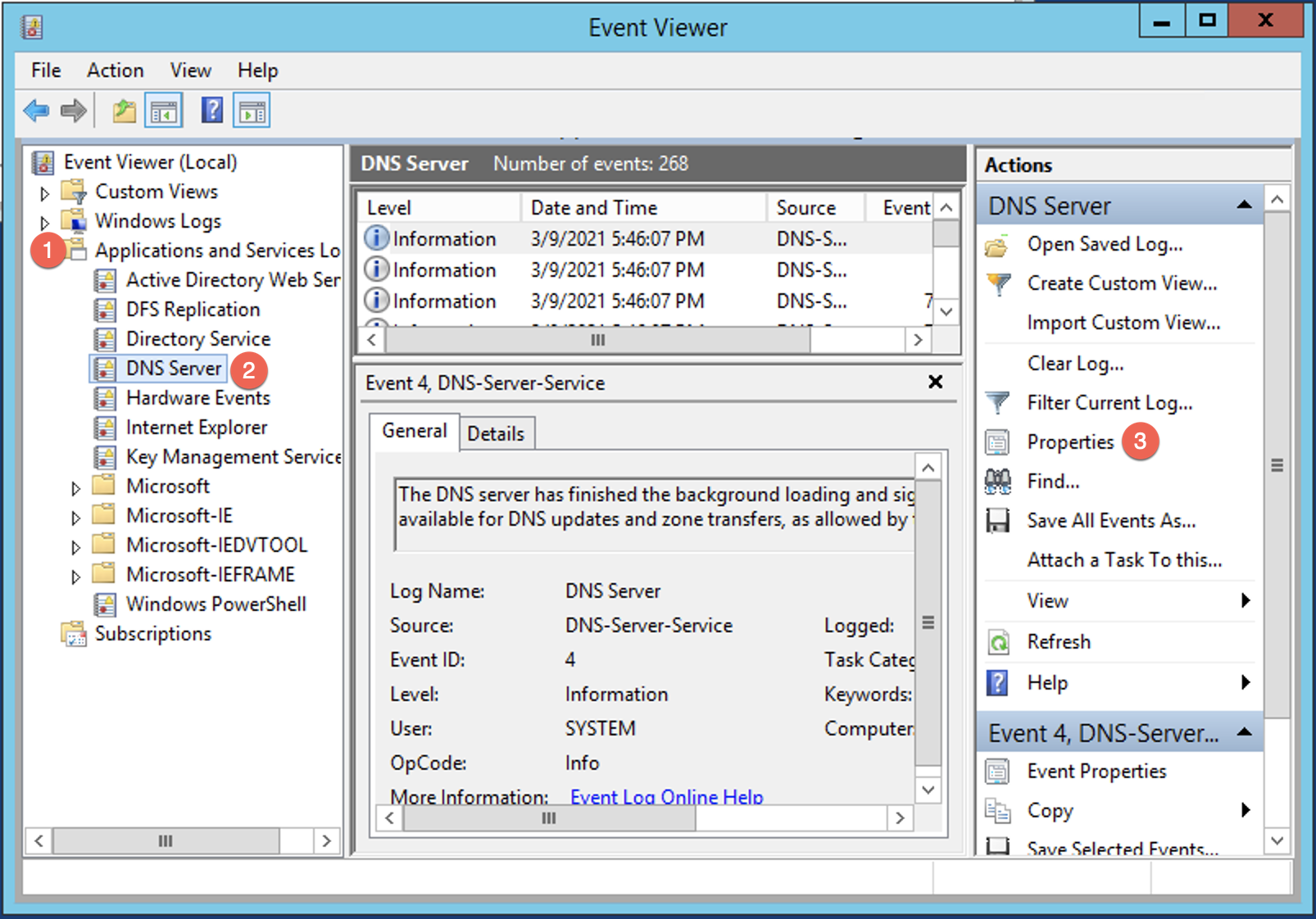
Ensure that Enable Logging is ticked and Do not overwrite events (Clear logs manually as an optional setting.
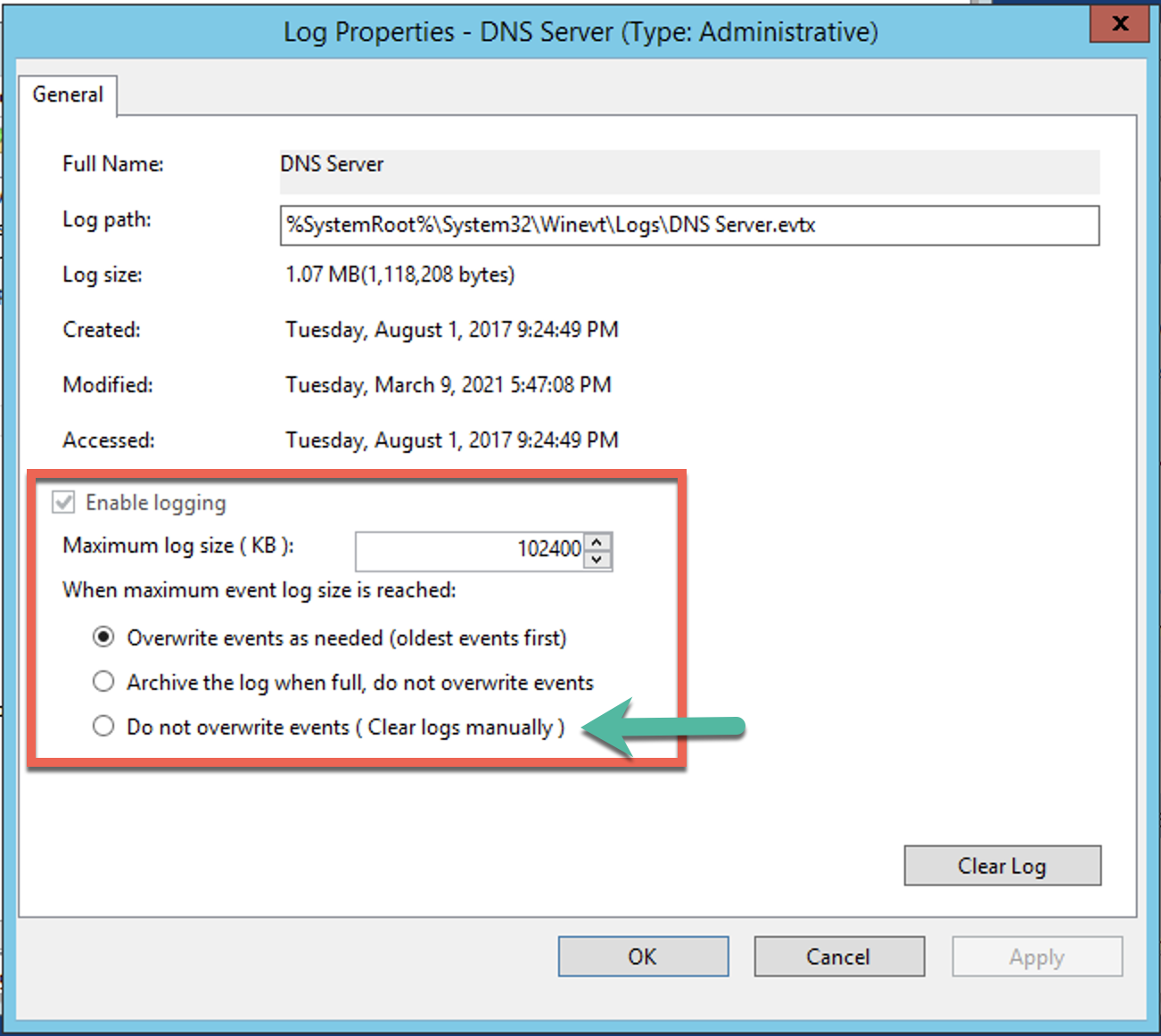
Hit OK and lets move on. Now that we have the DNS logs going to the location we specified above, we can look at the file.
3/11/2021 7:06:15 PM 1BB8 PACKET 000002A6A21E7560 UDP Rcv ::1 7f31 Q [0001 D NOERROR] A (13)infosecmonkey(3)com(0)
3/11/2021 7:06:15 PM 1BB8 PACKET 000002A6ACEF04B0 UDP Snd 96.46.240.228 2981 Q [0001 D NOERROR] A (13)infosecmonkey(3)com(0)
3/11/2021 7:06:15 PM 1BB8 PACKET 000002A6AA0CD0B0 UDP Rcv 96.46.240.228 2981 R Q [0581 D REFUSED] A (13)infosecmonkey(3)com(0)
3/11/2021 7:06:15 PM 1BB8 PACKET 000002A6ACEF04B0 UDP Snd 66.129.80.228 2981 Q [0001 D NOERROR] A (13)infosecmonkey(3)com(0)
3/11/2021 7:06:15 PM 1BB8 PACKET 000002A6A740F560 UDP Rcv 10.2.10.10 7f31 Q [0001 D NOERROR] A (13)infosecmonkey(3)com(0)
3/11/2021 7:06:15 PM 1BB8 PACKET 000002A6A6CED4E0 UDP Rcv 66.129.80.228 2981 R Q [0581 D REFUSED] A (13)infosecmonkey(3)com(0)
3/11/2021 7:06:15 PM 1BB8 PACKET 000002A6ACEF04B0 UDP Snd 4.2.2.2 2981 Q [0001 D NOERROR] A (13)infosecmonkey(3)com(0)
3/11/2021 7:06:15 PM 1BB8 PACKET 000002A6A6479140 UDP Rcv 4.2.2.2 2981 R Q [8081 DR NOERROR] A (13)infosecmonkey(3)com(0)
3/11/2021 7:06:15 PM 1BB8 PACKET 000002A6A21E7560 UDP Snd 10.2.10.10 7f31 R Q [8081 DR NOERROR] A (13)infosecmonkey(3)com(0)
3/11/2021 7:06:15 PM 1BB8 PACKET 000002A6A21E7560 UDP Snd ::1 7f31 R Q [8081 DR NOERROR] A (13)infosecmonkey(3)com(0)
The R and the Q represent a Response to a Query, while the single Q obviously represents the Query.
Rotating The Logs
So as you know, you probably want to rotate these log files. If not, they will eventually grow to the point where they CAN bring your box down. I would recommend that you create another volume just for logs. If that volume gets full, it will not affect your system volume where the OS is running. I found an article where this person wrote a batch file that you can use in a cron job. It seems to work well.
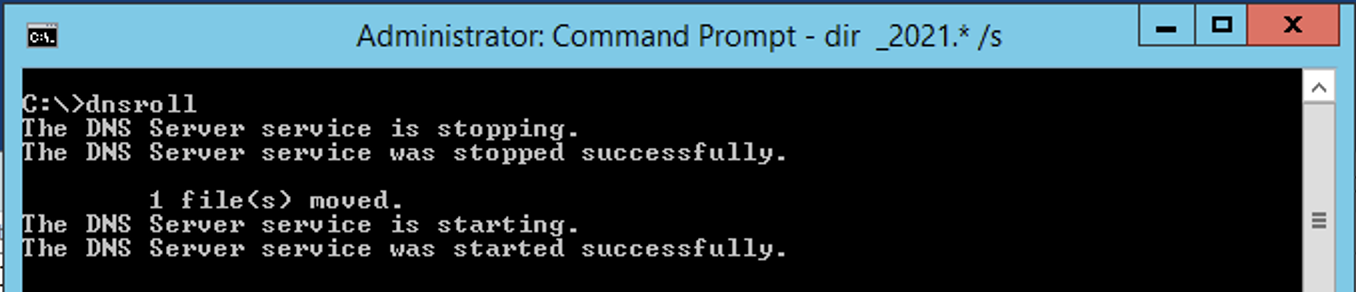
It worked well. The default output location is: c:\Windows\Log\DNSServer Ensure that you move the files to a location that is safe and can handle the space. You can also archive these files via the same script. You can zip it, then delete the original, then cycle the services.
Parsing the Logs
From the collected data of the log file, you COULD grep through them and find your artifacts, but I found a Powershell script that will normalize the data. Here is the link for the script on my GitHub.
I am researching some other methods to process and normalize the output. Obviously, the best solution is to deploy a SIEM. Pronounced SIM although some people call it SEAM. With a SIEM, it will ingest all the logs (although you may still need to enable the debugging as we did above) and not only allow for complex search queries, but the benefit of the SIEM is the correlation. The SIEM will correlate the events on the DNS with the event on the FortiGate as an example.
Recent posts
-

-

Had a customer with over 200 static routes on... Full Story
-

This is a work in progress, I will be... Full Story
