Have you ever ordered a bunch of Fortinet gear... Full Story
By Manny Fernandez
May 17, 2020
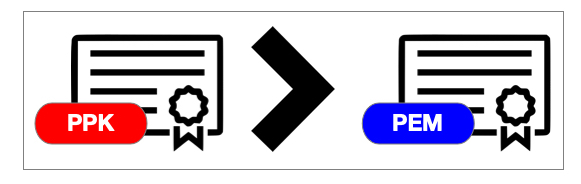
Converting a PPK file to a PEM file
Have you ever had someone deploy a device in AWS and they chose the .PPK option to save the key. Then you need to retrieve the administrator password but you require a .PEM file instead? Here is a quick way to do it. I run homebrew on my MacBook. If you run macOS X and you are not running homebrew, check out this article. I updated the article to show the reverse as well.
Install PuTTY
The first thing you will need to do is install putty. If you are running Homebrew run the following command.
brew install putty
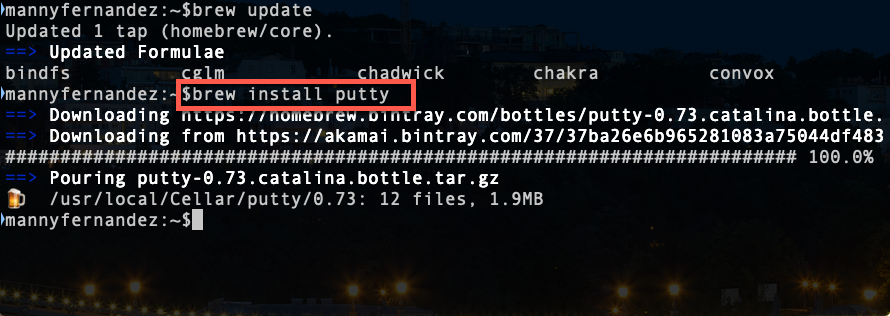
If you are running Linux, then you can use
You can use either yum or apt depending on your distro.
yum install putty or apt-get install putty
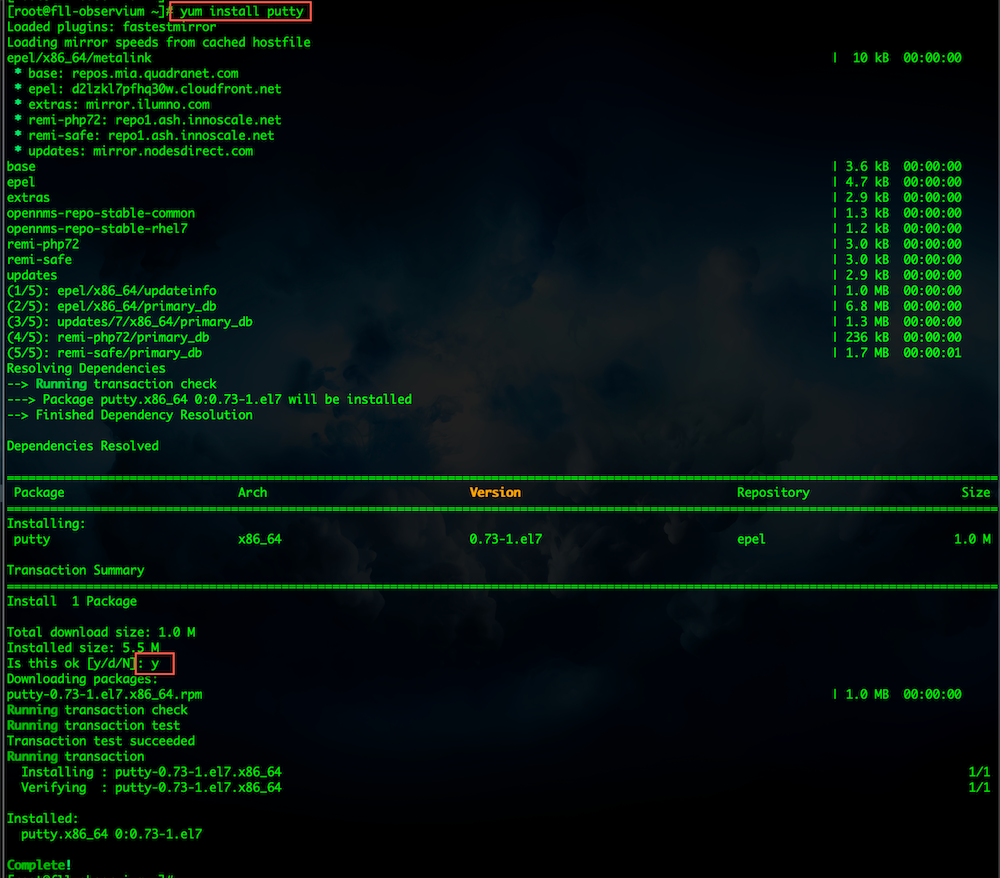
Now Convert the PPK to PEM
puttygen monkey.ppk -O private-openssh -o monkey.pem

Getting the Password in AWS
Although this is more than the PPK to PEM, I decided to update the article to show the process of using said .PEM file to retrieve the password
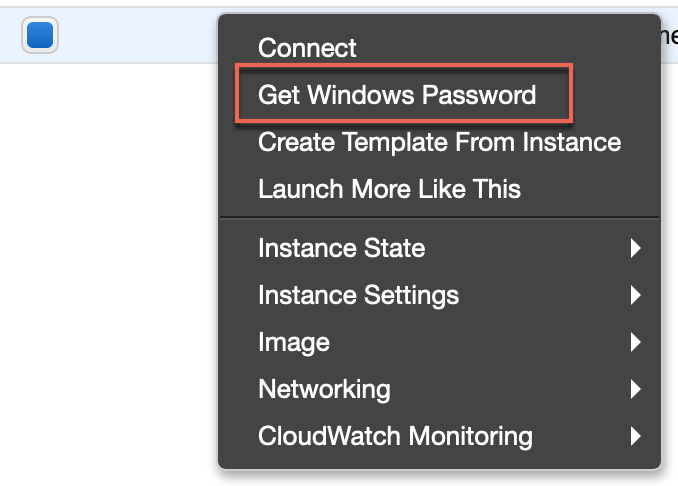
By right clicking on the instance, you can click Get Windows Password
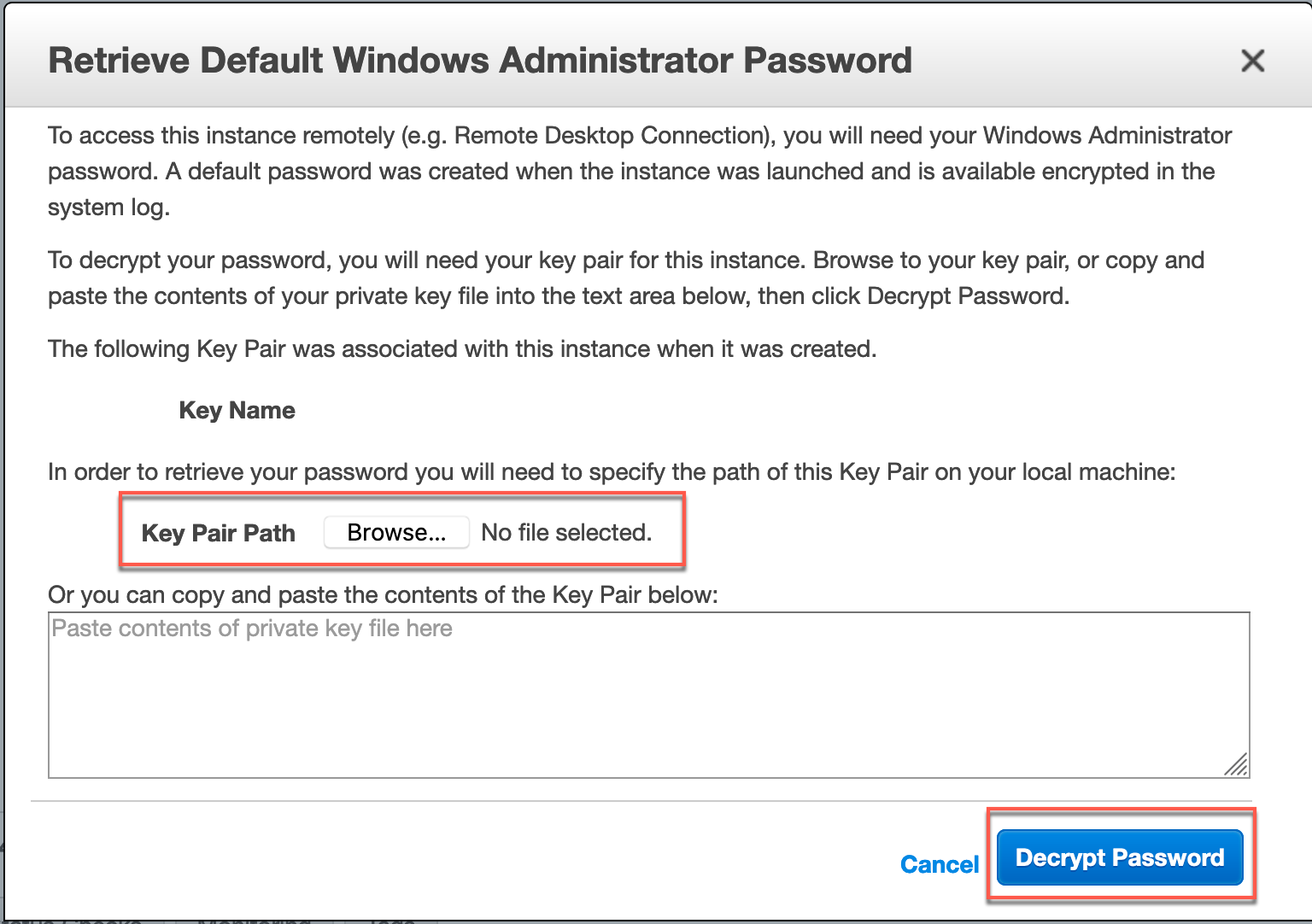
I blocked out the Key Name but the key name would be displayed. It will then ask you for your .pem file.
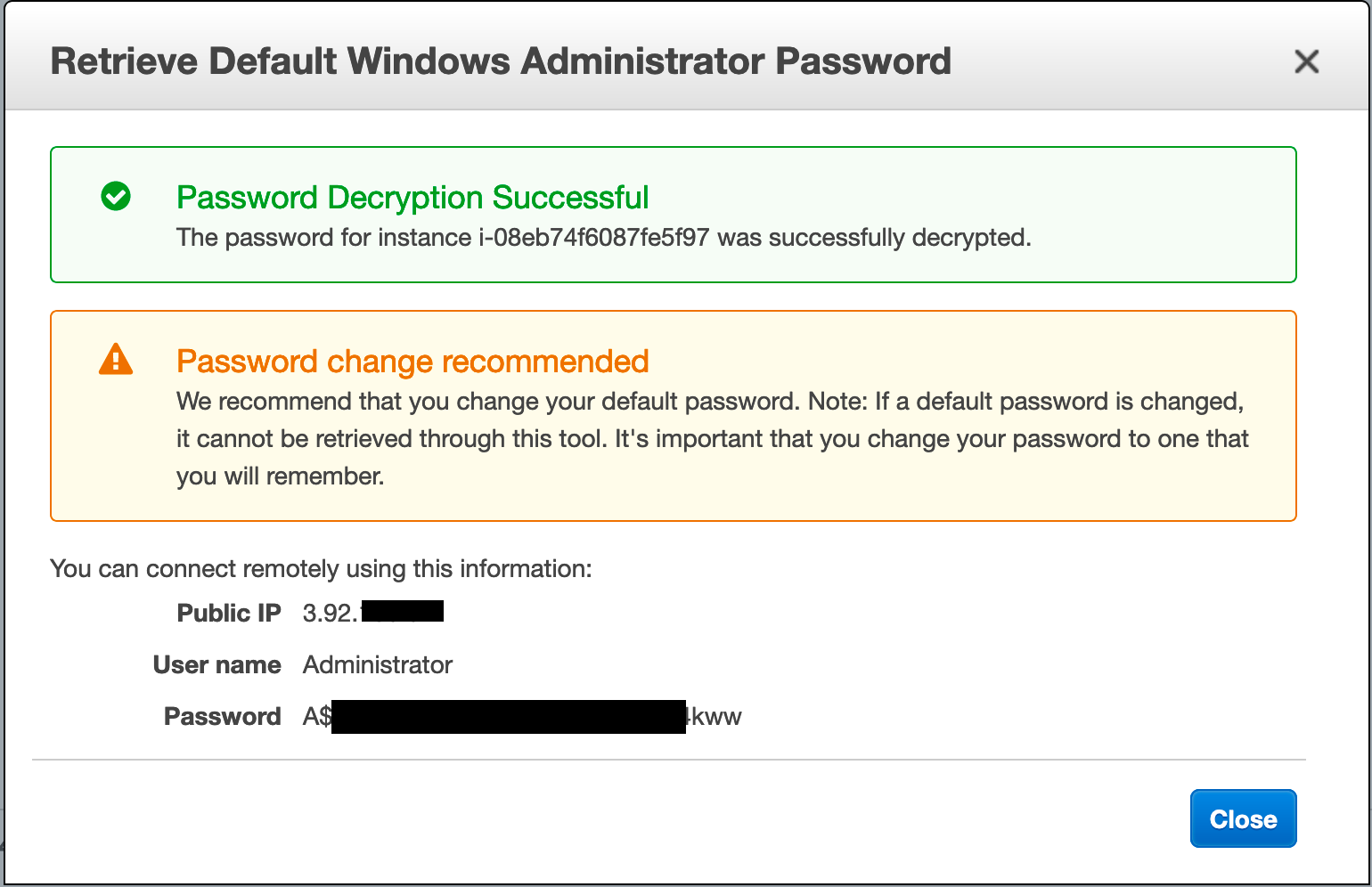
Once you enter the .pem file and choose Decrypt Password you should see your password.
Going the Other Way (PEM to PPK)
If you need it the other way “pem to ppk” you can use the following command:
sudo puttygen monkey.pem -o monkey.ppk -O private
Hope this helps
Recent posts
-

-

Had a customer with over 200 static routes on... Full Story
-

This is a work in progress, I will be... Full Story
