There are many options when troubleshooting in FortiGate firewalls. ... Full Story
By Manny Fernandez
May 18, 2020
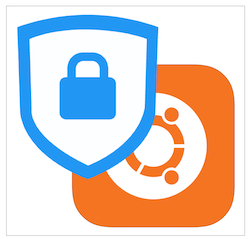
FortiClient CLI for Linux using Realms
Last year I wrote an article about installing FortiClient on a Linux machine. There were two options; CLI and GUI. Today had a customer told me he was unable to connect to an SSL VPN I had set up that had multiple realms. His connection was failing. I had tested on my MacBook, a WinDoze 10, and on my iPhone with much success, but he was unable to. I did a Zoom meeting with him and realized that he was ssh ‘ng to a Linux VM and running from there. Here is a quick article showing the proper syntax for the CLI when using realms.
FortiClient command line syntax
./forticlientsslvpn_cli --server vpn.myinfoseclab.com:4443/contractor --vpnuser tstark
FortiGate Realm Configuration
On the FortiGate you would have a configuration similar to this:
Realm
Note: You will need to enable SSL-VPN Realms by choosing System then Feature Visibility then enable SSL-VPN Realms
![]()
Next, go to VPN then SSL-VPN Realms then Create New
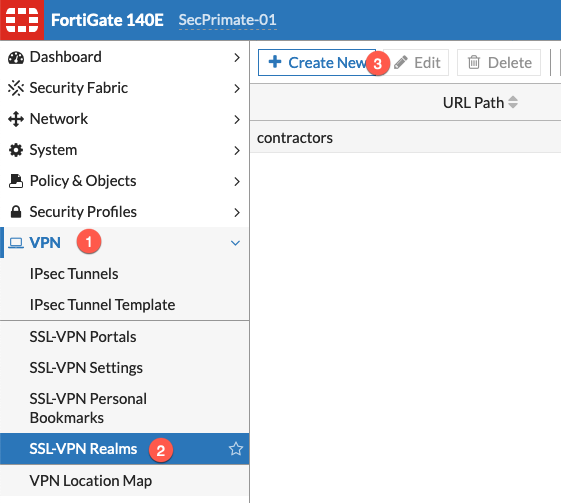
Portal
Now will need to create a VPN Profile to be used by Contractors. This will allow you to define a different VPN pool of addresses, split or non-split tunneling, etc.
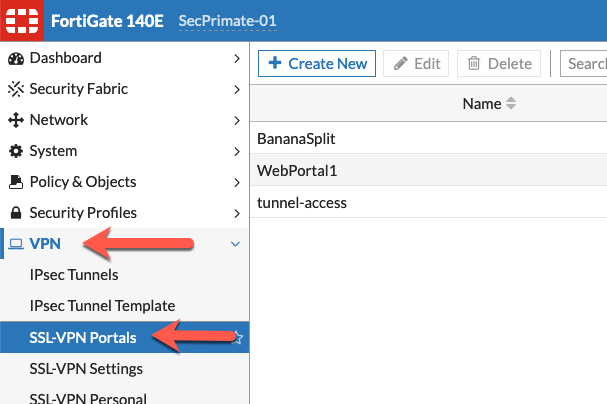
I have already created a VPN tunnel for a previous portal named BananaSplit
Authentication Portal Mapping
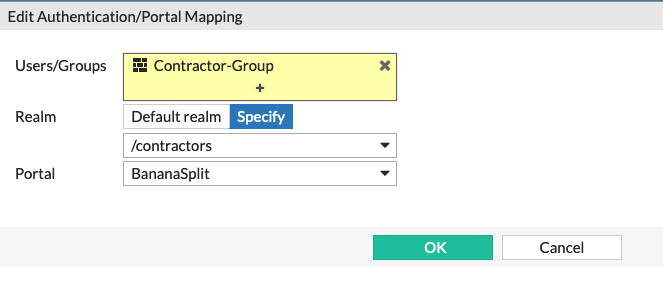
You will then need to match the User/Group with the specific realm (contractors) with the portal (BananaSplit).
Policy
Now we need to have a policy that contains the Contractor-Group.
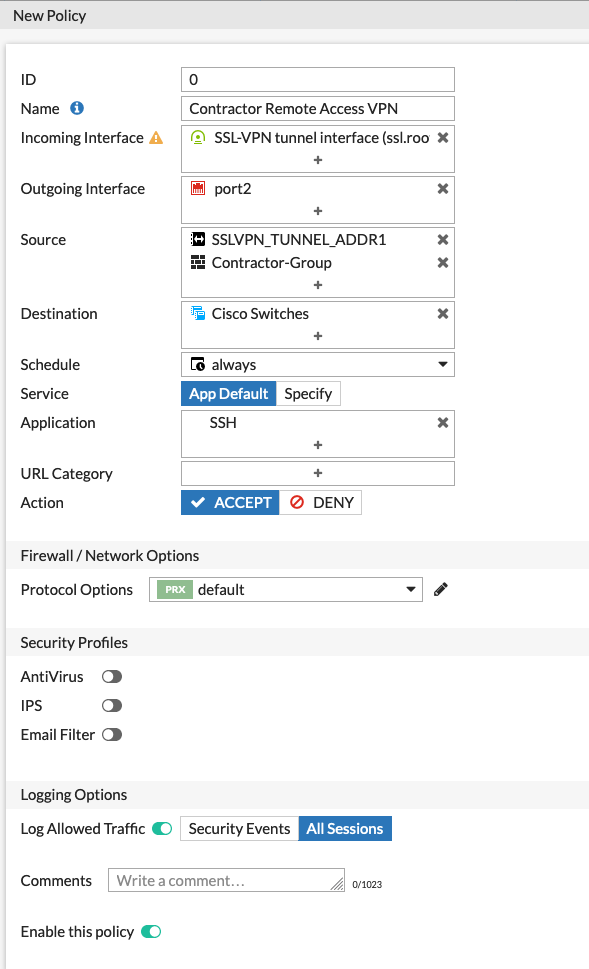
Hope this helps
Recent posts
-

-

Have you ever had an IPS signature that continues... Full Story
-

Use case: Customer has a Split Tunnel Enabled but... Full Story
