Have you ever ordered a bunch of Fortinet gear... Full Story
By Manny Fernandez
February 6, 2020
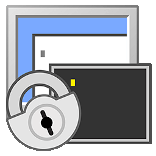
Installing SecureCRT on Ubuntu 19.10
Recently I purchased a 1TB SSD drive for my Linux box and also updated the memory to 16GB. The PC I am using for my Linux desktop is an HP ProDesk. Its not a big powerhouse but running Linux, it rocks… enough. Anyhow, I did not want to upgrade, rather do a new clean install. I installed Ubuntu 19.10 and much to my surprise, I was unable to install SecureCRT via the install package. This is an application I use daily and could not afford to not have it. I am sure that Van Dyke will fix this, but for now you can use this workaround.
Here we go.
First thing you will need to do is download SecureCRT from the Van Dyke website. In my case it was scrt-8.5.4-192.ubuntu18-64.x86_64.deb .
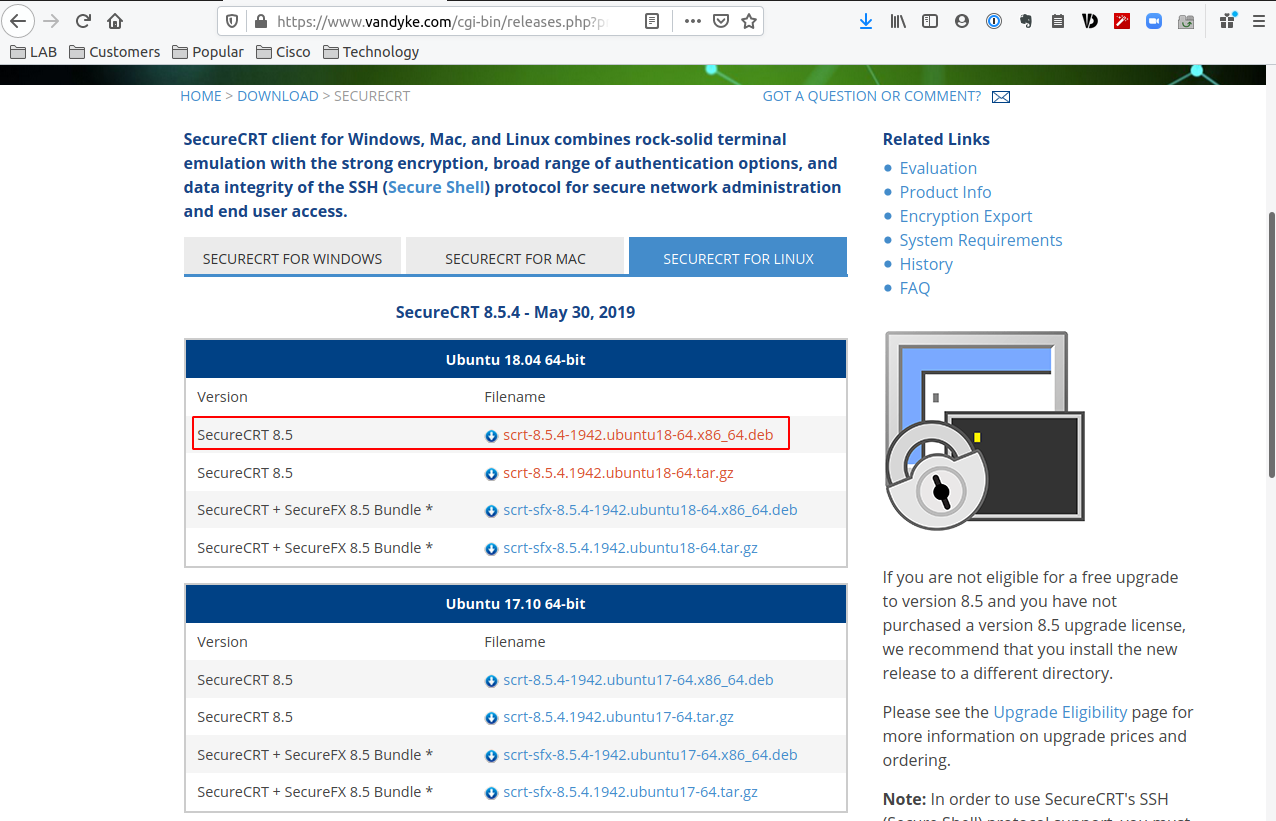
Next, lets head to a cli prompt on the Ubuntu box.
cd ~/Downloads
Note: You CAN choose any folder you want, but I just did Downloads.
Next we are going to install the missing library files. Libssl is the portion of OpenSSL which supports TLS ( SSL and TLS Protocols ), and depends on libcrypto.
wget http://security.ubuntu.com/ubuntu/pool/main/o/openssl1.0/libssl1.0.0_1.0.2n-1ubuntu5.3_amd64.deb
sudo dpkg -i libssl1.0.0_1.0.2n-1ubuntu5.3_amd64.deb
Additional libraries
sudo apt-get -y install libpython2.7
Now we will install the SecureCRT package file
dpkg -i scrt-8.5.4-1942.ubuntu18-64.x86_64.deb
Once this is installed, you can now search for SecureCRT

You can choose the Show Applications on the dock or hit the Smart Key or Windows Key and type SecureCRT
There you go.
Fun Fact: First article I write 100% on my Ubuntu Desktop.
Recent posts
-

-

Had a customer with over 200 static routes on... Full Story
-

This is a work in progress, I will be... Full Story
