Have you ever ordered a bunch of Fortinet gear... Full Story
By Manny Fernandez
September 19, 2019

Login Banner on Fortigate Firewalls
Not only is it good InfoSec Hygiene but most regulatory bodies require login banners. With the Fortigate, it is easy to set up. It will require a command line entry and then a GUI modification. Her we go.
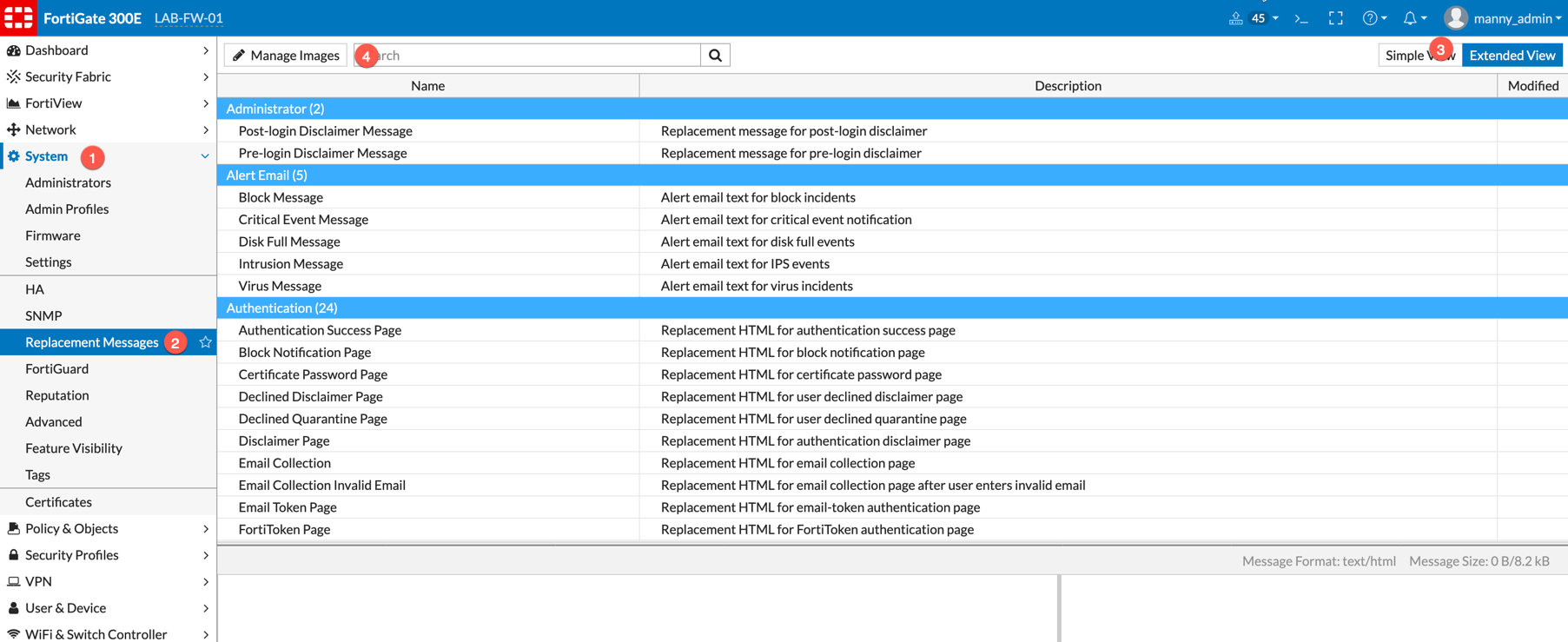 On the Fortigate, you will need to:
On the Fortigate, you will need to:
- Go to System
- Replacement Messages
- Choose the Extended View
- Enter
preand hit the search icon
You will then find..

Pre-Logon Disclaimer Message section.
Modify you content as needed…
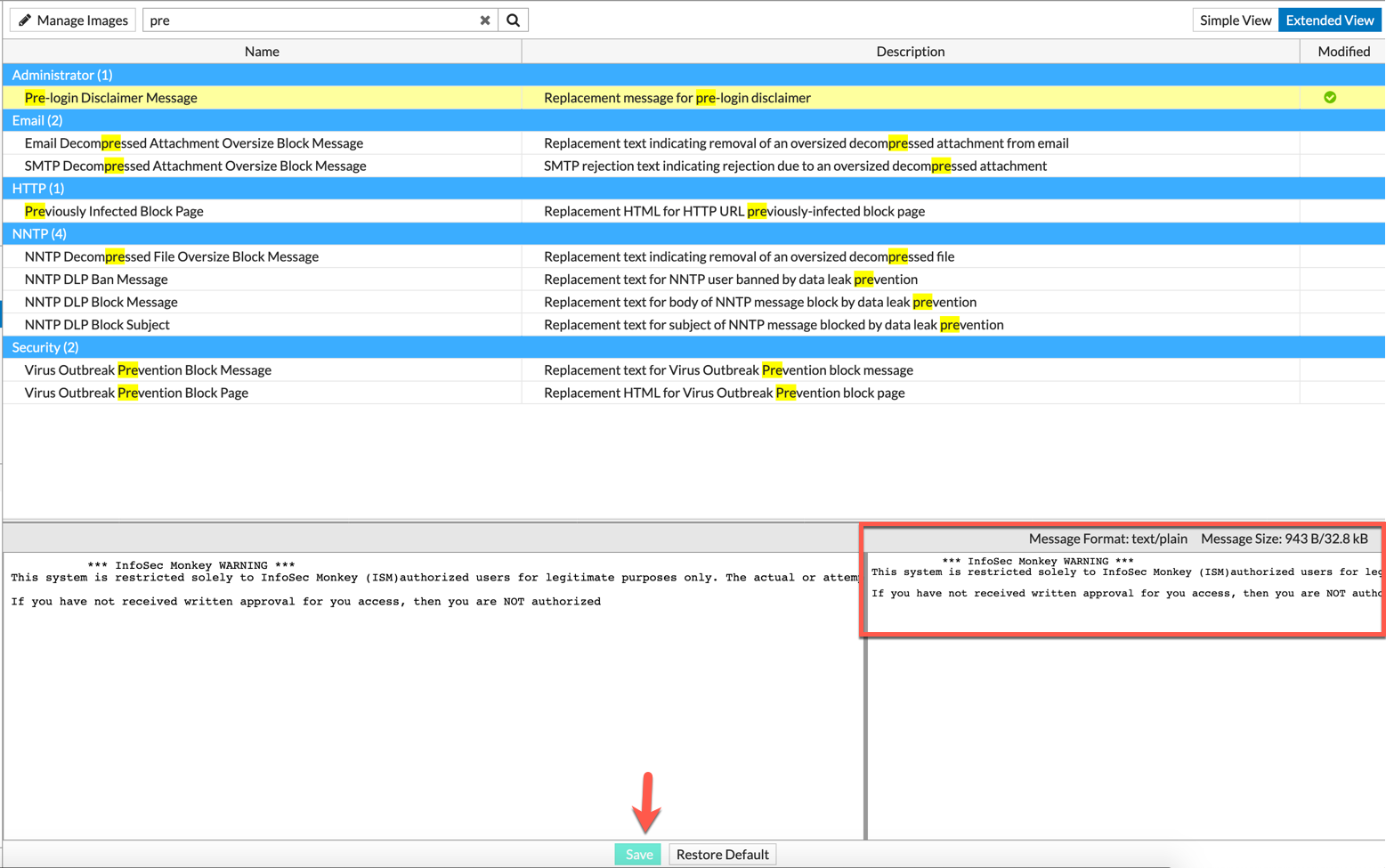
Do not worry about the spacing, as it will fix itself when it is displayed. Mine looks looked like this:
*** InfoSec Monkey WARNING *** This system is restricted solely to InfoSec Monkey (ISM)authorized users for legitimate purposes only. The actual or attempted access, use or modification of this system is strictly prohibited by ISM. Unauthorized users are subject to ISM disciplinary proceedings and/or criminal and civil penalties under state, federal or other applicable domestic and foreign laws. The use of this system may be monitored and recorded for administrative and security reasons. Anyone accessing this system expressly consents to such monitoring and is advised that if such monitoring reveals possible evidence of criminal activity, ISM may provide the evidence of such activity to law enforcement officials. All users must comply with ISM Corporate Instructions regarding the protection of ISM and customer information assets. If you have not received written approval for you access, then you are NOT authorized
Make sure you hit Save on the bottom.
Now, lets head to the CLI
config sys global set pre-login-banner enable end
Now log out and log back in
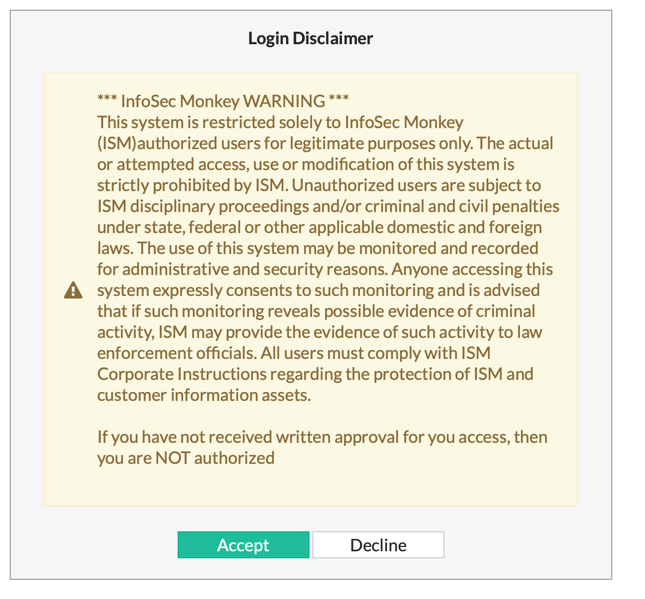
Recent posts
-

-

Had a customer with over 200 static routes on... Full Story
-

This is a work in progress, I will be... Full Story
