There are many options when troubleshooting in FortiGate firewalls. ... Full Story
By Manny Fernandez
September 18, 2019
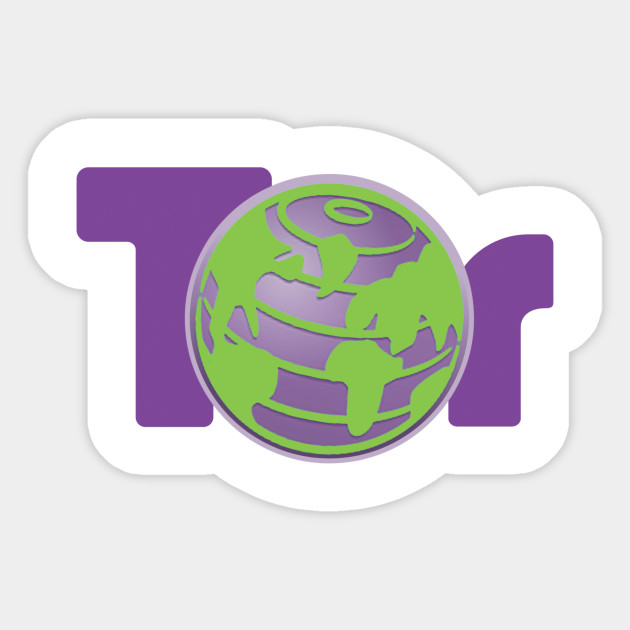
Setting Up Tor On macOS
Tor is an Open-Source project created in the 90’s by United States Naval Research Laboratory. Tor give you a level of anonymity on the Internet. Essentially, the Entry node, the one you are going into knows where you are really coming from but does not know where you are going. While the exit node knows where you are going but not where you came from. As long as the integrity of the nodes are not compromised, there is a level of anonymity not available elsewhere today.
Lets get started.
Download the Install Package
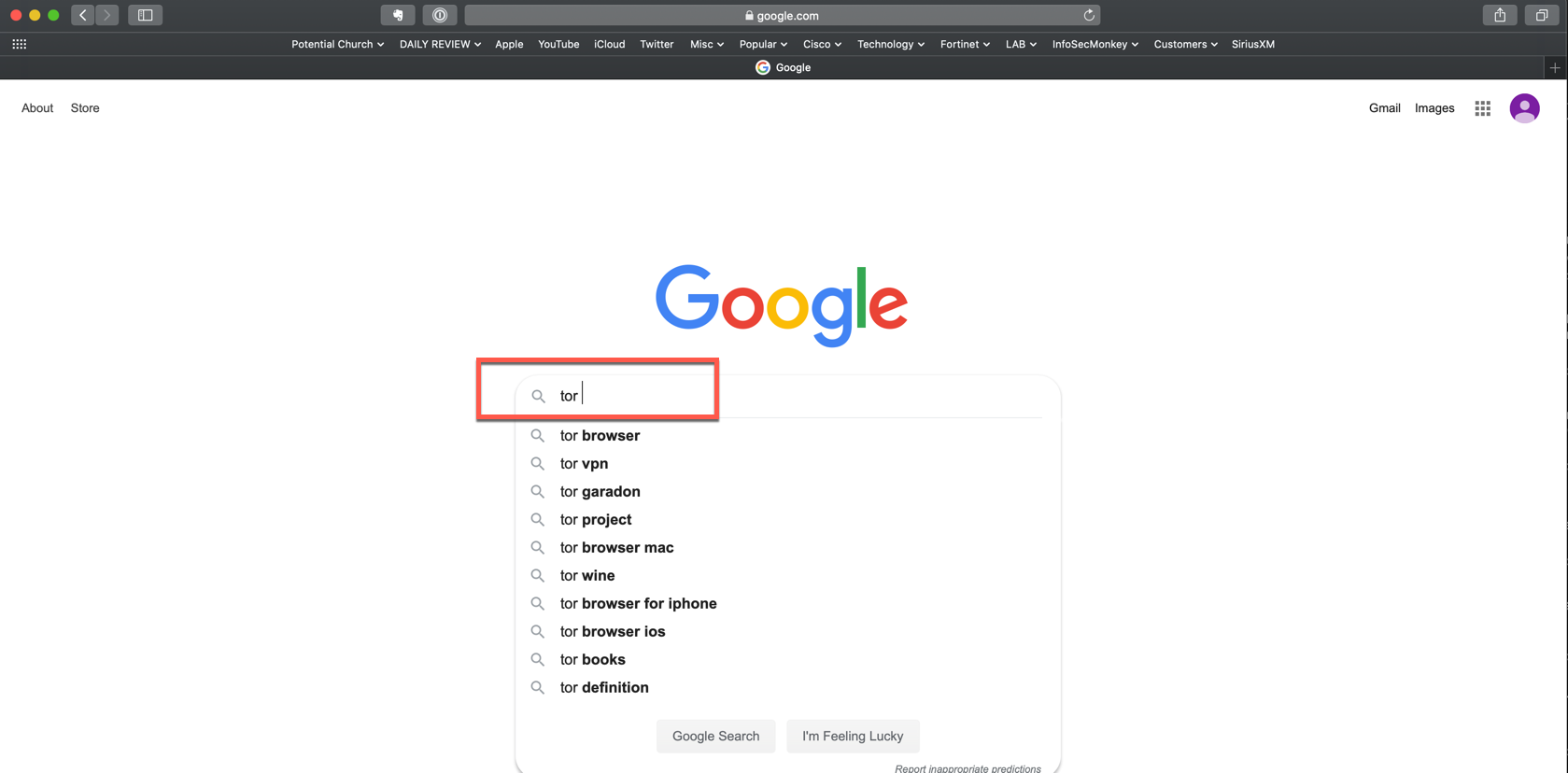
Open your browser and search for tor
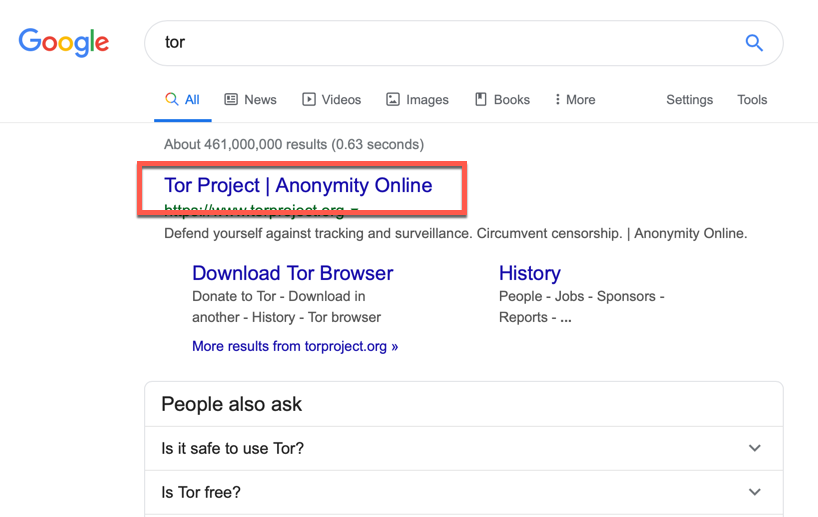
Choose the link for www.torproject.org

Choose the Download Tor Browser button on the top right.
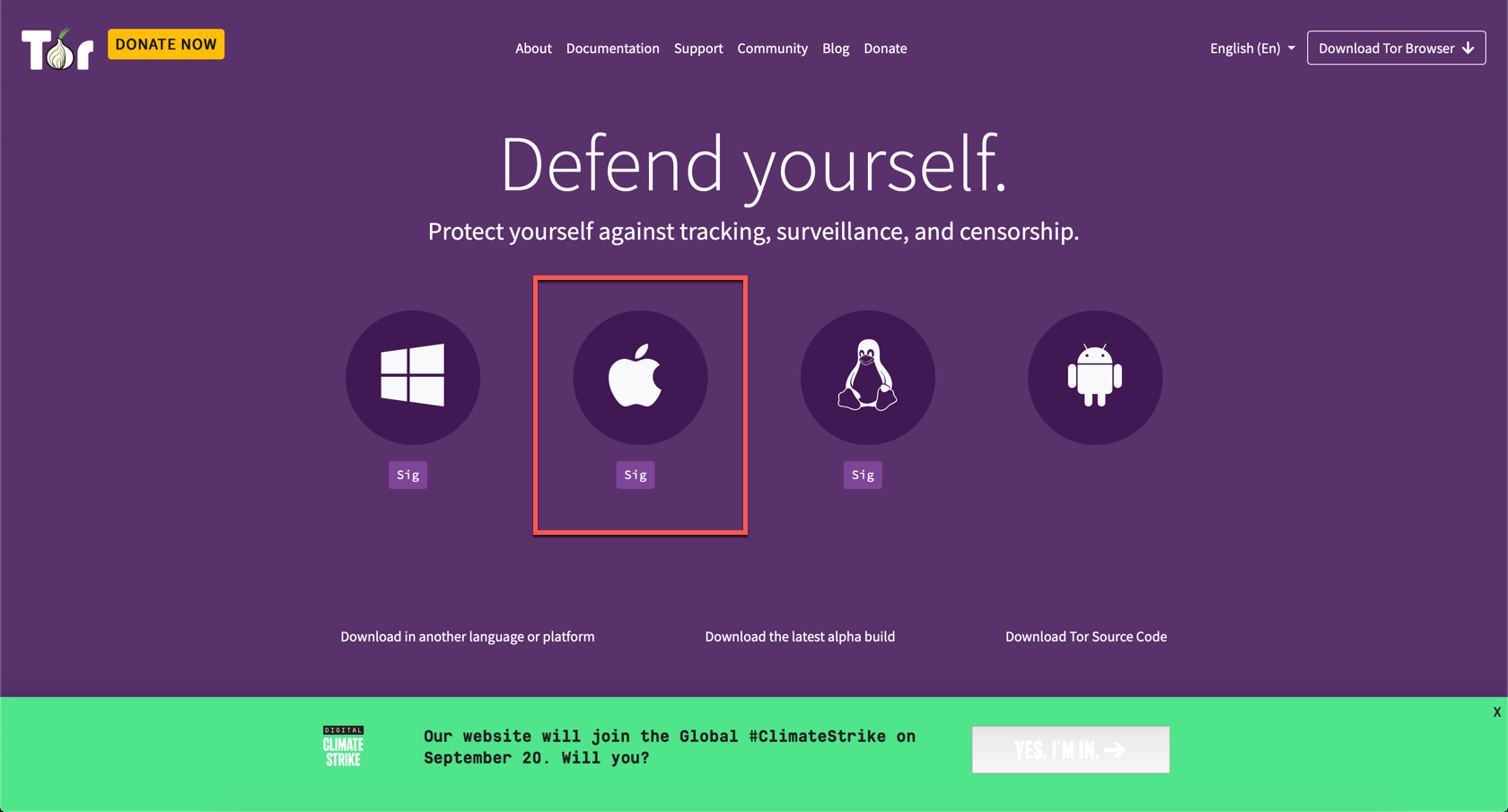
Choose the Apple Logo
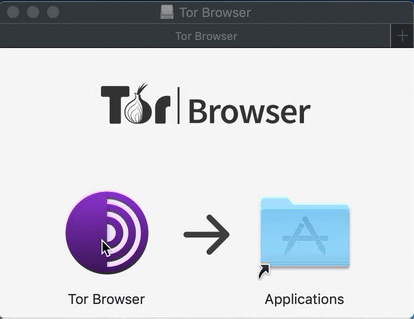
Launching Tor
Drag the Tor Browser into the Applications folder alias.
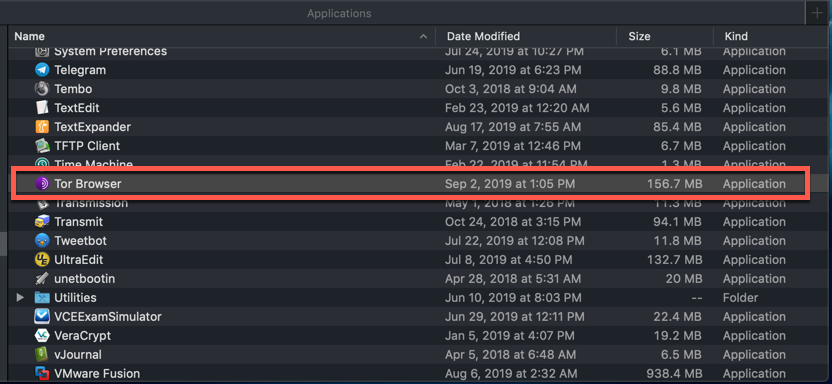
Open your Applications folder and double-click Tor Browser. You can also you Spot Light , Alfred or any other method.
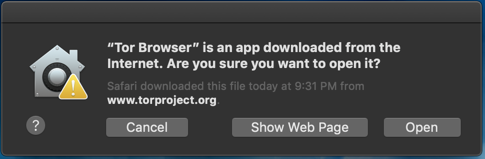
You will be asked to Allow the launch since this was downloaded from a website and not from the AppStore.
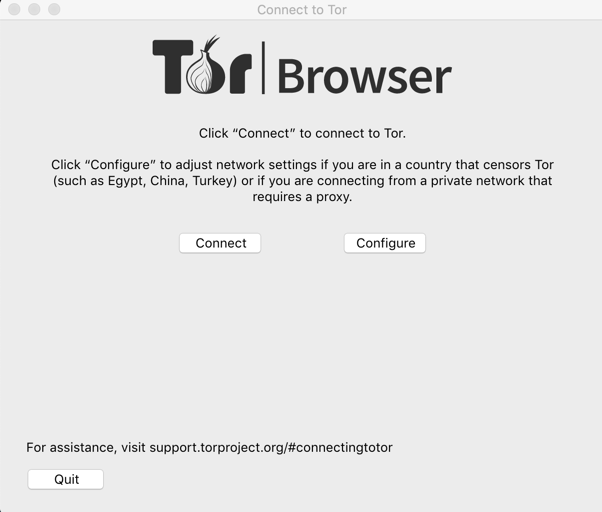
You can choose Connect
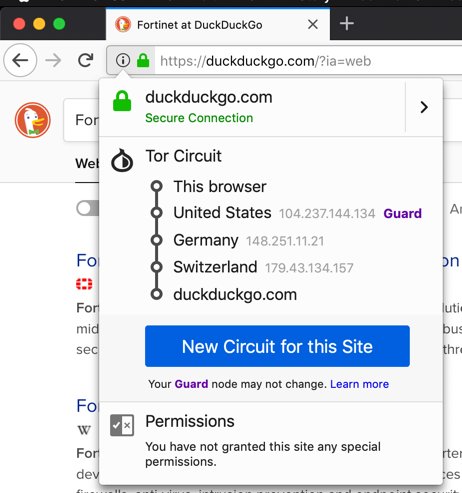
Once connected, browse to a website and then hit the info icon and you can see entry node as well as the exit node.
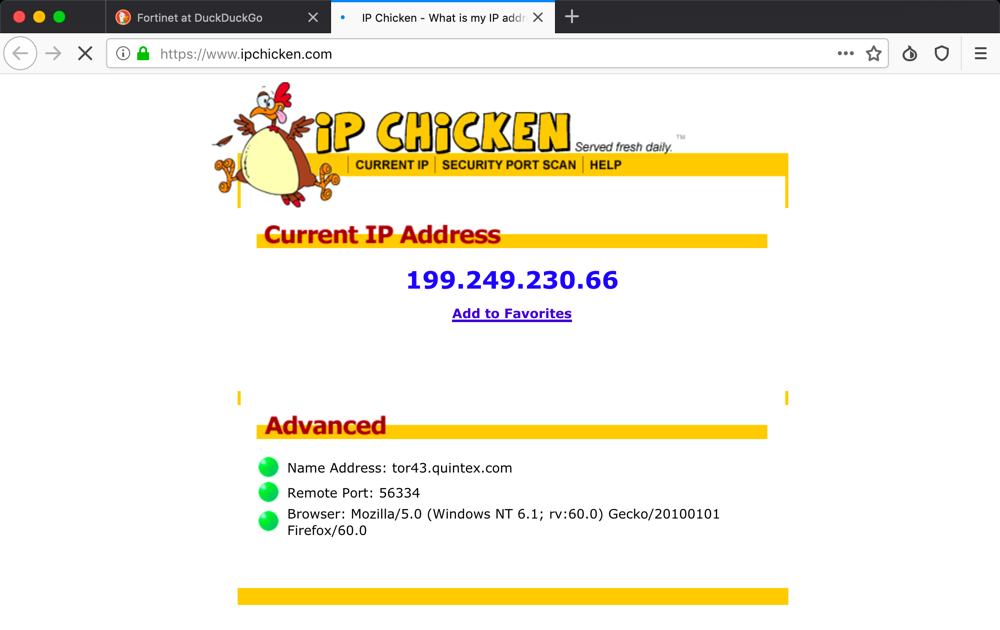
As you can see, this is not my IP address but is the one the world sees for this connection.
Recent posts
-

-

Have you ever had an IPS signature that continues... Full Story
-

Use case: Customer has a Split Tunnel Enabled but... Full Story
