Have you ever ordered a bunch of Fortinet gear... Full Story
By Manny Fernandez
April 2, 2018
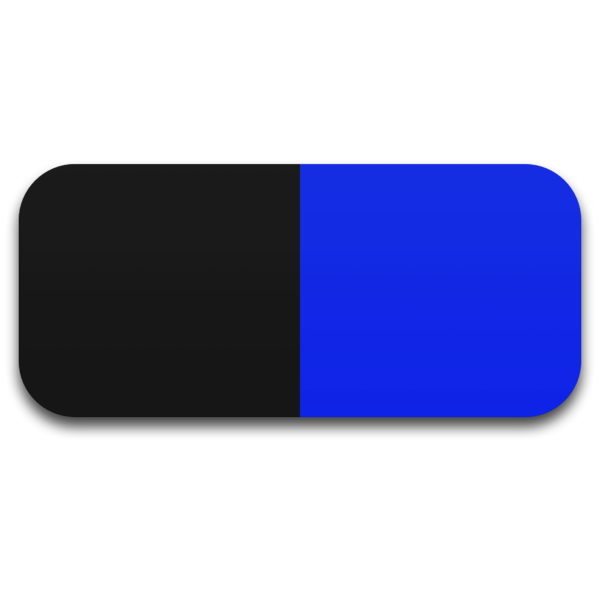
Making PopClip work in UltraEdit and SecureCRT
I use PopClip for Mac and it is such an awesome tool. What PopClip does: When you highlight some text, you will see a pop up message that allows you to ‘copy’ the text, then when you click anywhere else, you will see another popup that defaults to ‘paste’. In addition to PopClip, I use UltraEdit as my text editor of choice. It is very powerful and of course SecureCRT. IMHO, SecureCRT is the absolute best SSH/Console app ever. Both UltraEdit and SecurCRT run on Windows, Linux and macOS.
I use these two apps religiously and all day. The issue was that PopClip did not work in either of them. I searched and searched and there was nothing saying how to make it work. I was willing to pay PopClip to make it work. In a last ditch effort, I sent another email to PopClip support and got the right person to respond. Here is his response:
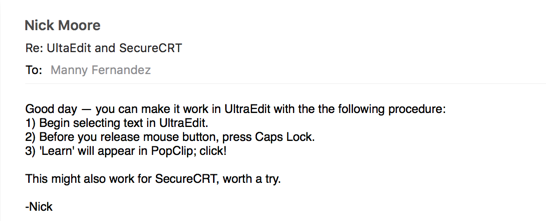
This guy was on the money. It worked like a champ. Just as the email says,
Select the text from one of the applications, while holding the mouse button press ‘caps lock’ key. You will see a popup that says ‘Learn’. Select the ‘Learn’ button and that’s it.
PopClip is much more that just copy/paste. You can leverage ‘extensions’ to do other functions. I have extensions for OmniFocus, Evernote, Chrome etc. I use Safari for regular browsing. A use case for me is I can highlight a URL and click ‘Chrome’ and it will launch Chrome, insert the URL and hit enter.

The above figure shows my extension for Evernote, Chrome, Change case to Title case (T), iMessage, BusyCal, OmniFocus, Slack, and finally email.
Here is an example of the extensions:
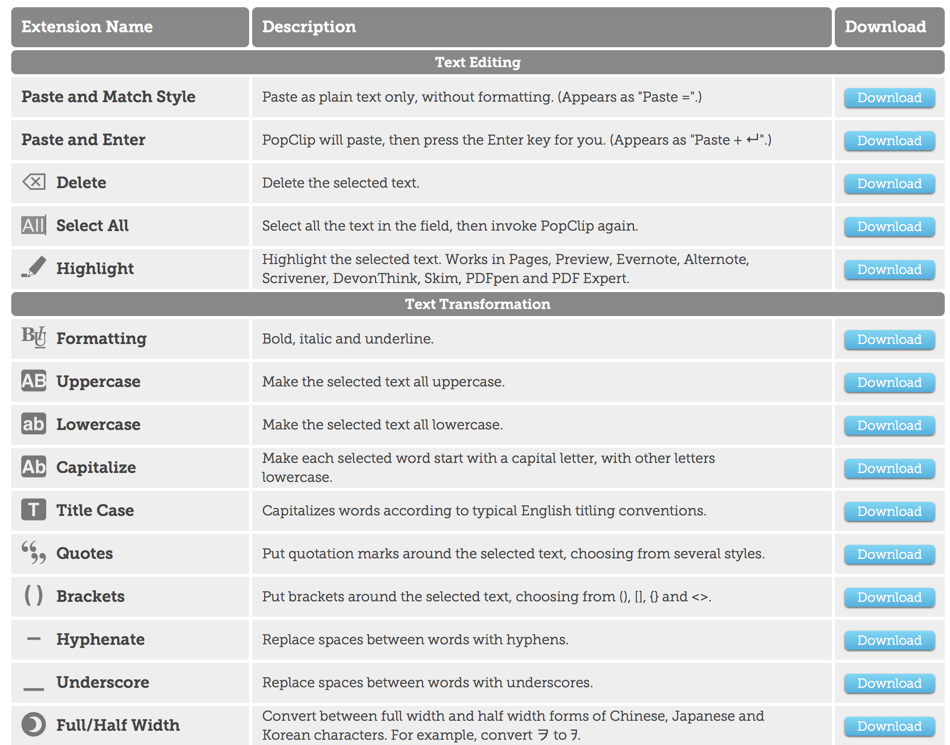
If you are running on an Apple computer, check out PopClip.
Recent posts
-

-

Had a customer with over 200 static routes on... Full Story
-

This is a work in progress, I will be... Full Story
