There are many options when troubleshooting in FortiGate firewalls. ... Full Story
By Manny Fernandez
April 3, 2018

10 Steps to Presenting Better
In my current job, I regularly present to customers using my computer. Sometimes this is on site, via a GoTo Meeting / WebEx, or in front of a large crowd. It is always important to understand before you share your screen, what is on it. Here are some tips:
1. Cover your camera. Some of these screen-share platforms will enable the “share video” by default. Anyone that works from home or has done a preso from home has done so in either their PJ’s or shorts and T-Shirt or worse. This is NOT something you want show by default.
Get yourself a camera cover (free at most trade shows) or even a piece of electrical tape.


2. Be cognizant of your surrounding sounds. I use an App called ‘Shush’. I have it set up as a ‘Push to Talk’ which means that I must hit the button for anyone to hear me. This is much better for me than ‘cough’ mode where you push to mute.

3. Notifications. OK this is a pet peeve for me. I have seen vendors present and there being a pop up of an email from one of my competitors trying to sell to my same customer. It can get really bad. I have been married 26 years and my wife sometimes (more often than I wish) will send me iMessages lighting me up for stuff like leaving my sneakers on the floor, or not taking out the trash or buying something. NOT something I want to show my customers or an audience.
On the Mac, you can easily disable notifications by clicking the Alt key the Notification button. This will silence all of your notifications (iMessage, eMail, location pop ups, etc).
![]()
4. Be cognizant of your browser and what you use it for. I cannot tell you how many times I am watching someone give a presentation and they have tabs open for competitors sites or worst yet some porn site or something like that. I use Chrome for all my “business” related things like connecting to my lab environment for presentations, configuring client firewalls etc. For my personal browsing, I use Safari. This way, I know I can open Chrome without seeing tabs and URL caching of Netflix, Competitor sites etc. Her is an example:
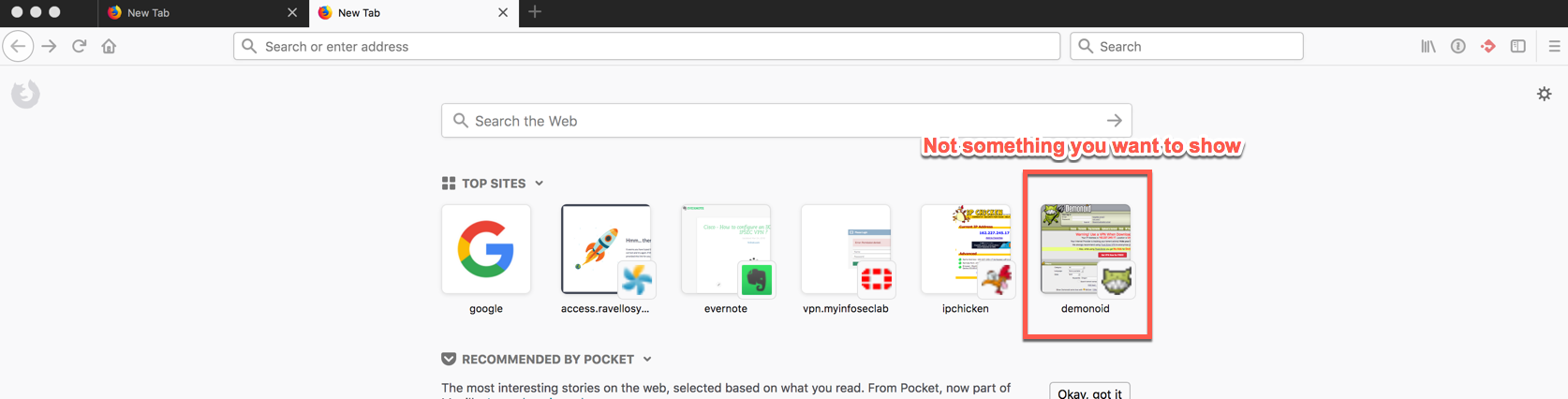
5. Messy Desktops. This is something that drives me crazy. I hate having a messy desktop cluttered with files and folders. However it is almost imposible to not have this happen. Sometimes I may have a file containing a customer name etc. I may not want anyone to see that. I use an app called Desktop Curtain. Desktop curtain can hide everything on your desktop for you. You can enable or disable it via a Hot Key combination if you so desire.

6. Laser Pointer and Clicker – I love to present with a laser pointer because I sometimes present to large crowds and do not have the luxury of being able to point at the screen in a way that would make sense. Additionally, sometimes I find a good spot on the stage and do not want to get in people’s way depending on the venue. I bought a Kensington Expert Wireless Presenter with Green Laser Pointer, Cursor Control, and 8GB Memory from Amazon last year and I love, love, love it.

This device has a green laser pointer which is awesome and different than the standard red laser. It also has a microSD slot on the dongle that can be used to load a presentation on a different computer (I really hate that and usually end up throwing the MicroSD card away since I do not trust anyone). I know what you are going to say, “What about Bad USB?” I know, I know. I try not to use anyone else’s devices.
7. Dongle, Dongle, and more Dongles. You should have the ability to use a VGA, DVI or HDMI connector to project your presentation if they do not have a streaming solution. I have an iPad dongle to HDMI and VGA in case I need to use my iPad in a pinch.
8. Death by Powerpoint. This is a term I hear regularly. It is very true though. I have seen, as I am sure you have as well, people that will read, verbatim from the slide deck. Hell, send them to me and I can read them while in the bathroom or sitting in a lobby or something. “KYSD”, Know your slide deck. Talk about the slide and have the slide contain more details that will allow the listener to follow up on their own.
9. Sharing presentation. If you plan on sharing your presentation, you are better off exporting it to PDF and without your presentation notes. This is also good because it makes it a little harder for people to steal from your info. Also, be aware that animation rich presos do NOT go over well to PDF as you have stuff layered on top of others. If you are going to share, make sure you do so in a professional manner. Do NOT share from your Google Drive that is attached to your ‘chubbychaser@gmail.com’ or something like that. Try to get a sharing account that is business’ish.
10. Prepare. If you are in a new venue, if possible arrive earlier. Test the connection and audio if you have any. If you have content that is on YouTube, try downloading the file and having it local (i know, that probably breaks some policy, rules or laws, but it makes for a better presentation).
There is a great video on YouTube that shows a “Real Conference Call”. It is hilarious yet is DOES show the issues and the perseptions of a conference call and or presentation. There is also one for Video Calls. And even one for email.
Recent posts
-

-

Have you ever had an IPS signature that continues... Full Story
-

Use case: Customer has a Split Tunnel Enabled but... Full Story
