Have you ever ordered a bunch of Fortinet gear... Full Story
By Manny Fernandez
December 17, 2018
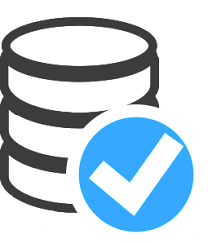
My Backup Strategy
Anyone that has lost data before vows to never have it happen again. Sadly, some people stop at that and never follow through; I am NOT one of those people. Some peope may call me obessive but I do not think so. I am “overly cautious”. Here we go.

Step 1 – Time Machine
When I arrive at home and plug my laptop into my external monitor, I have two encrypted drives that perform a full “Time Machine” backup.
This is done every day. Both drives are obviously encrypted, just in case they “grow feet” and someone takes them.
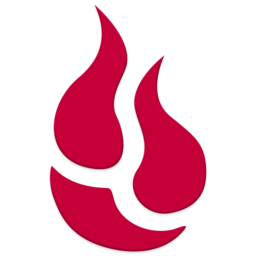
Step 2 – Backblaze
Backblaze is a cloud based storage used for backing up data. It is unlimted and will back up external drives if they are connected. The cost is about $70.00 a year, per computer. I have about 800GB of data in Backblaze.
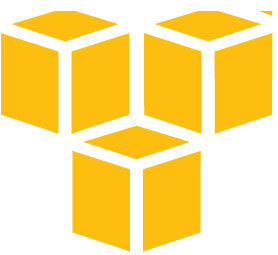
Step 3 – Amazon Glacier
Amazon has a cold storage cloud solution, hence the name “Glacier”. This service is fairly inexpensive. I have about 900GB of data in their cloud and pay ~ $3.00 – $4.00 a month. It is not an easy thing to do and Amazon does NOT provide an app or script to backup so you are on your own.
![]()
In order to backup to Glacier, I use a great app called ARQ Backup.
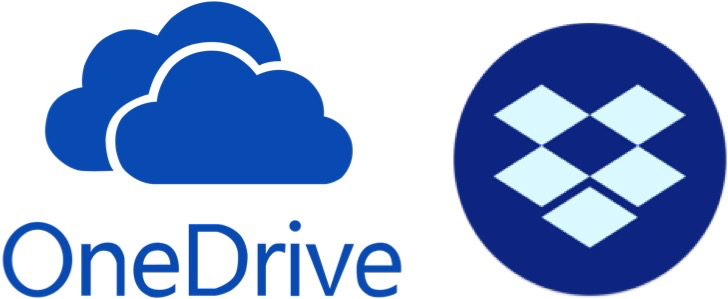
Step 4 – Symbolik Links
I have a Dropbox, 1TB account. I also have O365 for my personal domain that gives me 1TB of OneDrive as well. I use symbolic links to push my data automatically into their “folders” they sync with. I actually did a blog post about it earlier today.

The next steps will use Carbon Copy Cloner, an app for macOS. This is a utility that will copy only changes if you want. Additionally, it will auto start when it sees the destination. So if you mount a drive from a server or something similar, it can automagically start the backup job. The name of the company is a little strange, it is Bombich
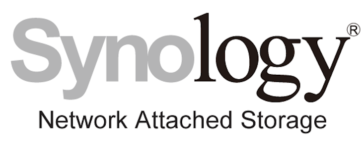
Step 5 – Back up to home NAS
I have a Synology with 16TB of storage. When I arrive at home, I mount the NAS share and Carbon Copy Cloner immediately starts the job and copies only files that have changed.

Step 6 – External HDD
I also carry a 1TB SSD that is encrypted. When I decrypt and mount it, Carbon Copy Cloner will automatically start the back up similar to my NAS. I purchased the SSD because since I have it in my laptop bag, it gets bounced around a lot. I had issues in past with spinning disks. It was a little expenive but the reduced risk of damage is worth it.
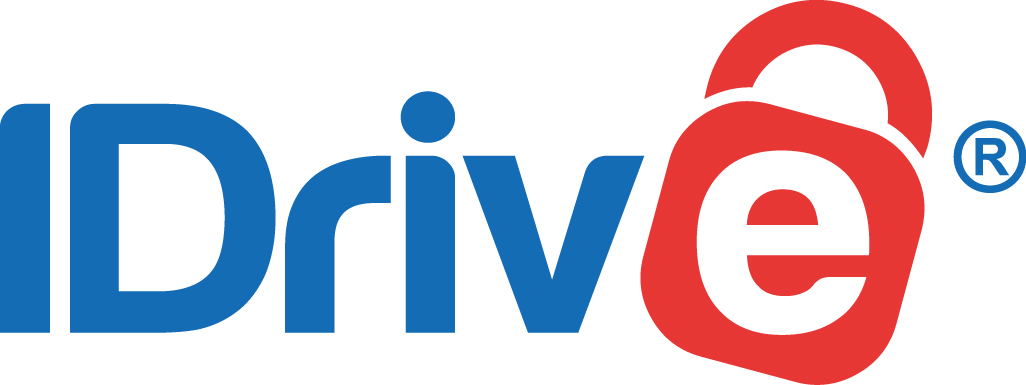
Step 7 – iDrive
Update 2019, 05-24
I am also using iDrive with the 2TB plan. It is very inexpensive but what made me interested is that you keep the decryption keys and iDrive CANNOT decrypt the data. Not even if compelled by LEA’s. This back up happens automatically every night at 9:00PM EST.
Recent posts
-

-

Had a customer with over 200 static routes on... Full Story
-

This is a work in progress, I will be... Full Story
