Have you ever ordered a bunch of Fortinet gear... Full Story
By Manny Fernandez
September 20, 2017

My SecureCRT Tweaks
I love SecureCRT by Van Dyke Software. I used it when I was running Windows as my main desktop, then used it when I was running Linux as my main desktop (for 8 years), and now for the past 4 years on my Mac. I love it to death.
Here are some of the features I am using and the tweaks I have done for my specific workflow.
When I am working with Cisco ASA, I want to be able to identify interface as it is something I refer to immediately. in a complex config, it is easy to lose it in the crowded output. You can, and I do, run the sh ip which gives you a brief information about the IP addresses assigned to the interfaces. But it does not give you description, security level etc.
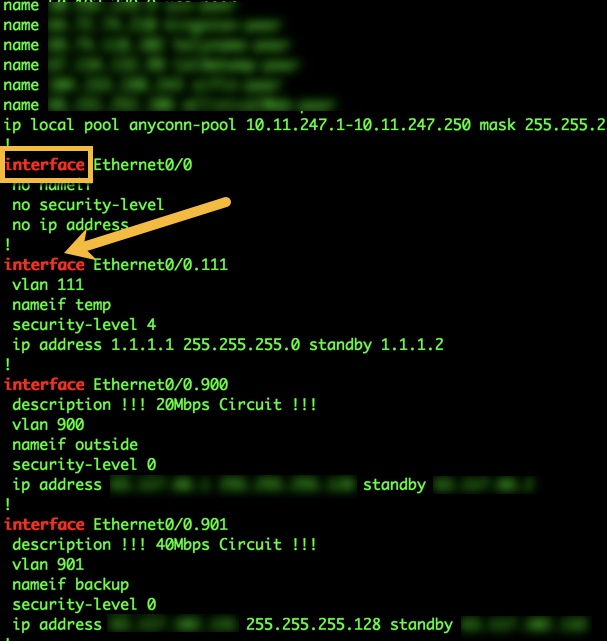
The way I like to view it is in a different color. In this case, I am using red.
Also, when I view the the IPSec Phase II, I like to look at encrypted and decrtypted packets. I change this color to two different shades of blue.
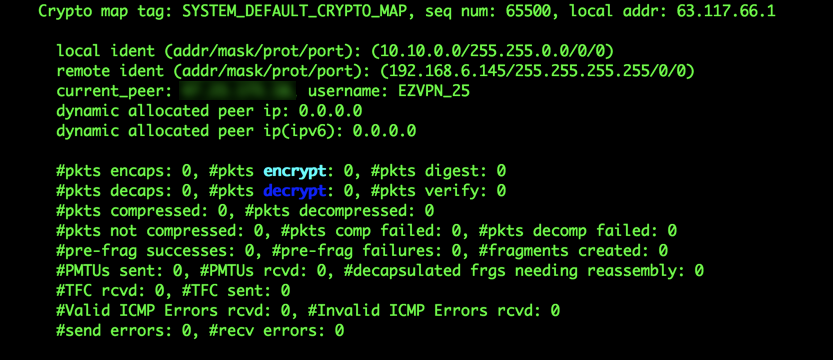
Here are the steps:
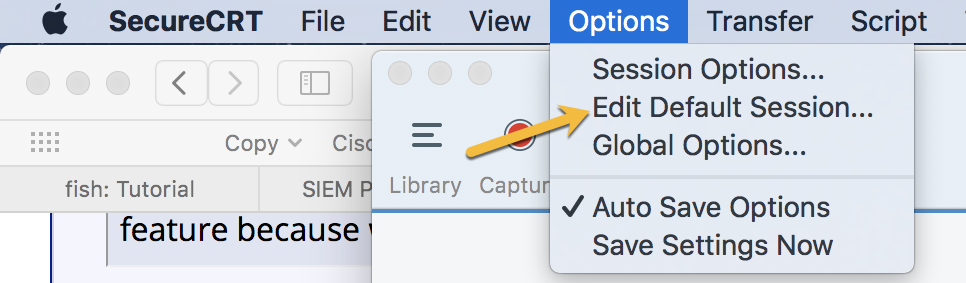
Go to your Secure CRT. Select Options then Edit Default Session
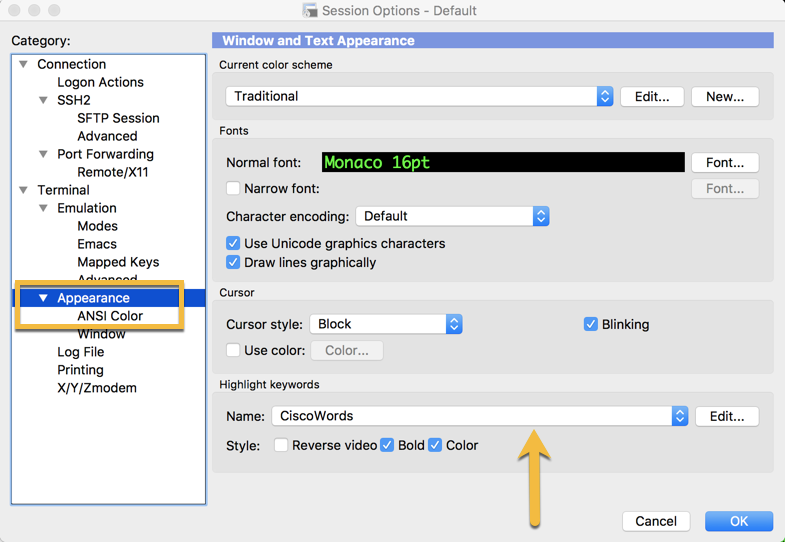
Go to ‘Apperance’ and under Highligted Keywords, Choose Edit, now select a name and add a keyword you want to highlight and click add. Now you can use set color and edit to set your colors for each words.
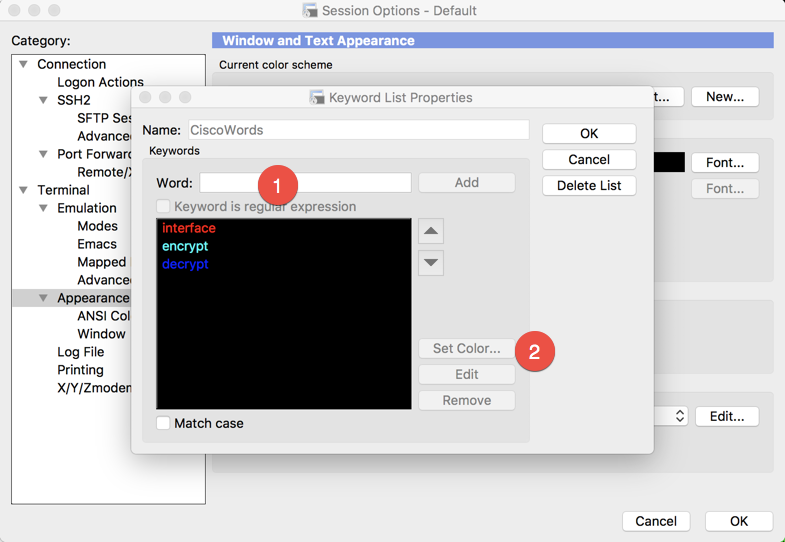
Button Bars
SecureCRT has a great button bar that allows you to choose application shortcuts, menu items, scripts etc by clicking a button.
![]()
Here is an example.
To enable this feature, go to view then choose button bar
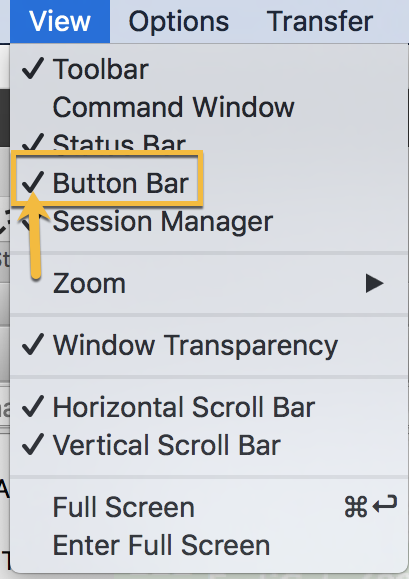
Now you should see the button bar on the bottom which is the defualt location for the button bar. You can now right click on the button bar and choose ‘new button’
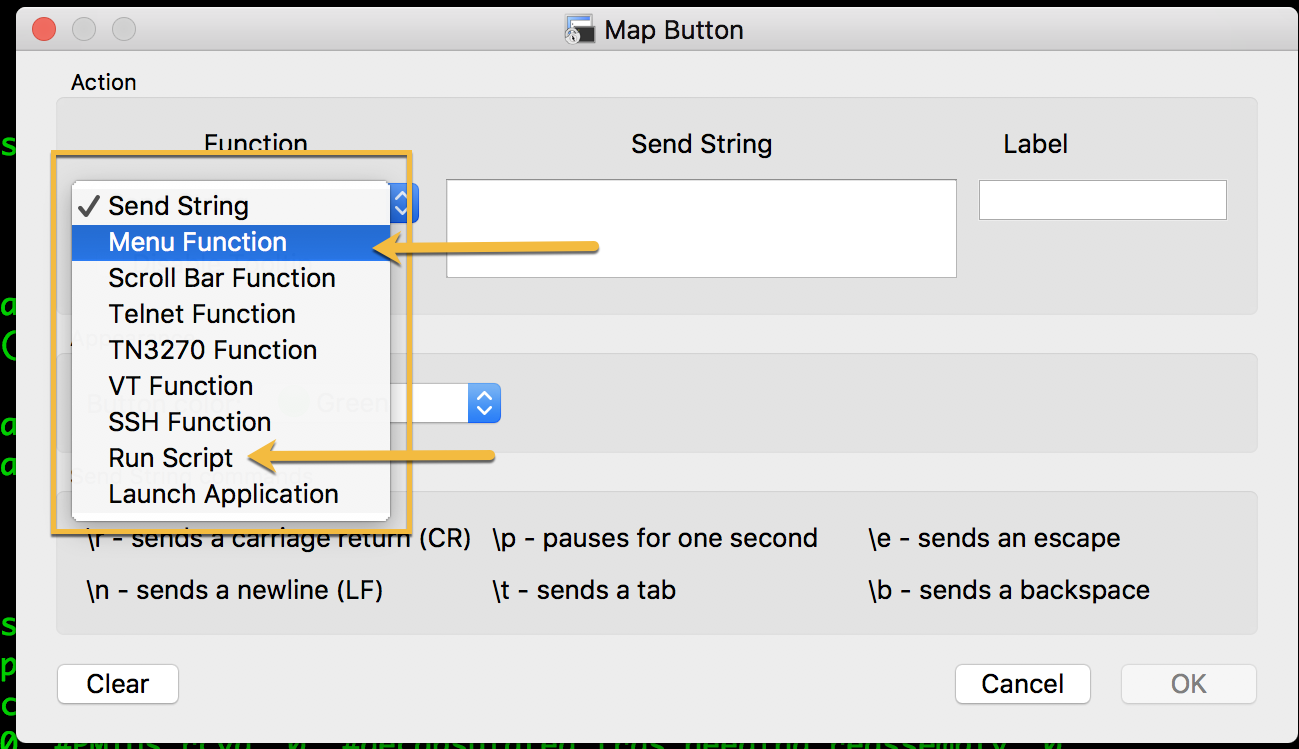
On the left, you will see ‘Function’. In this section you can choose from Menu Function, Scripts and other fucntionality although what I mostly use it Menu Function and Run Script.
Under Menu Function I have the following buttons created:
1. MENU_LOG_SESSION – With this button, I am able to click it and it will prompt me for the name and location for the log file. Once I select it, it starts to log ALL output from the screen. If I click it again, it toggles to off, meaning it will stop logging the session.
2. MENU_COPY_PASTE – With this button, I am able to copy and paste whatever I have highlighted on the screen. Easier than right clicking and choosing Copy/Paste.
3. MENU_CLEAR_SCREEN_AND_SCROLL – This will clear the screen and clear the line buffer.
Additionally, I have scripts that run. These scripts will:
1. Add or remove a ‘no’ at the beginning of a highlighted command. Therefore anything you select that has a ‘no’ infront of it will be copied and pasted without the ‘no’ and if you choose a command on the device without a ‘no’ (e.g. ip route 0.0.0.0 0.0.0.0 1.1.1.1) the script will add a ‘no’ to it.
In addition to these features, I have added a space to allow me to select IP addresses and other text by using the space character as the delimiter. This allows me to double click and IP address and have it automatically add it to my clip board. You CAN enable the ‘Right Click Paste’ such as PuTTY, but I have that and it has bit me in the ass a few times already.
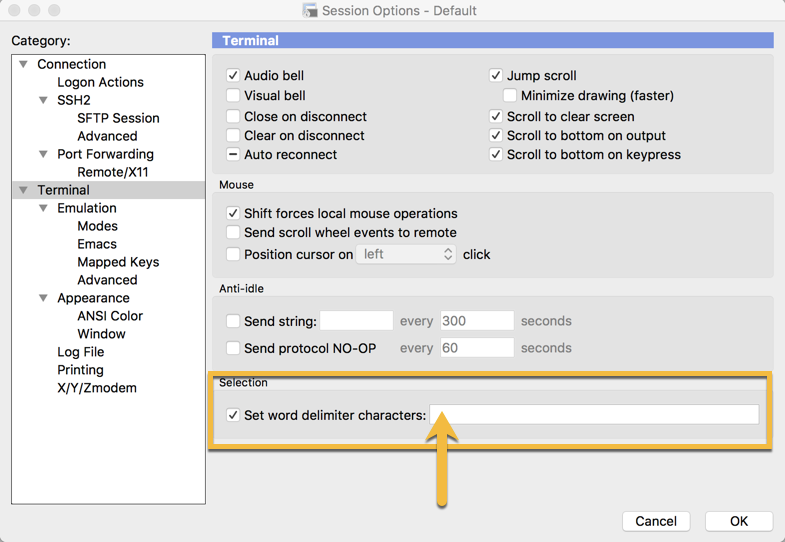
Comments are closed.
Recent posts
-

-

Had a customer with over 200 static routes on... Full Story
-

This is a work in progress, I will be... Full Story

Excellent write up!! Definitely going to be stealing the color coded key words…. Brilliant!!