In FortiOS 7.4, Fortinet enhanced the ability to do... Full Story
By Manny Fernandez
June 7, 2020
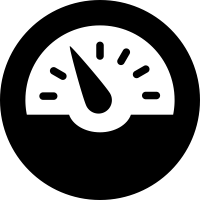
Reverting from Comprehensive Mode to Optimal Mode on FortiOS 6.4.1
If you are like me, you turn on all kinds of features just because. I upgraded my lab FortiGate to 6.4.1 the say it released. I knew the monitor section had been moved since I have been playing with betas for a while. I decided to change the Dashboard section to Comprehensive. It turned out I started having strange issues like unable to get to the CLI from the GUI
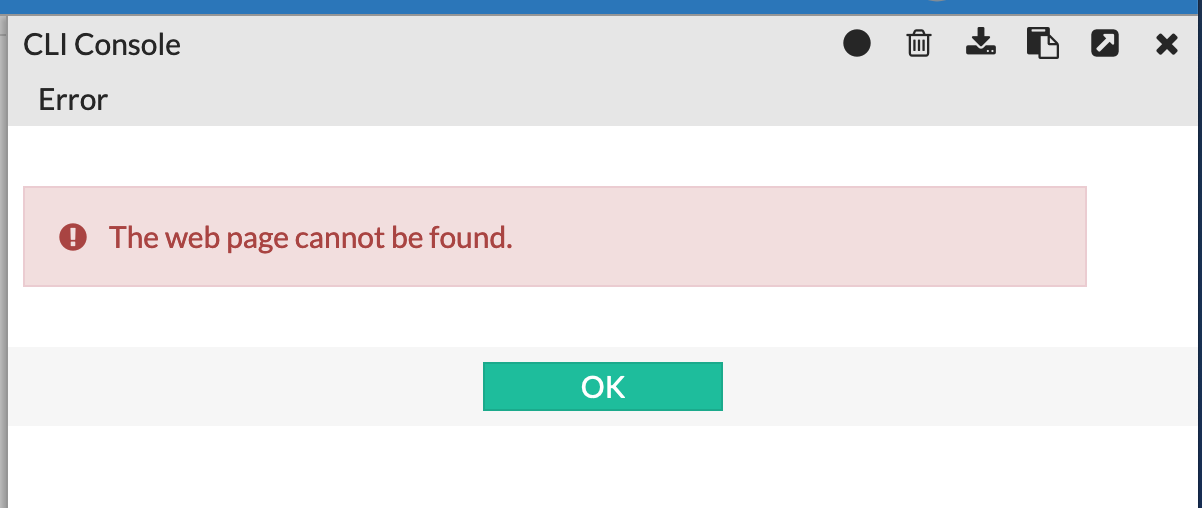
Also, I lost the Firewall Policy menu item and things were just out of control. I created another user and nothing. Turned out it was a browser issue on two different computers. I was running Firefox v77.0.1. After clearing cache and browser history, all was right as rain.
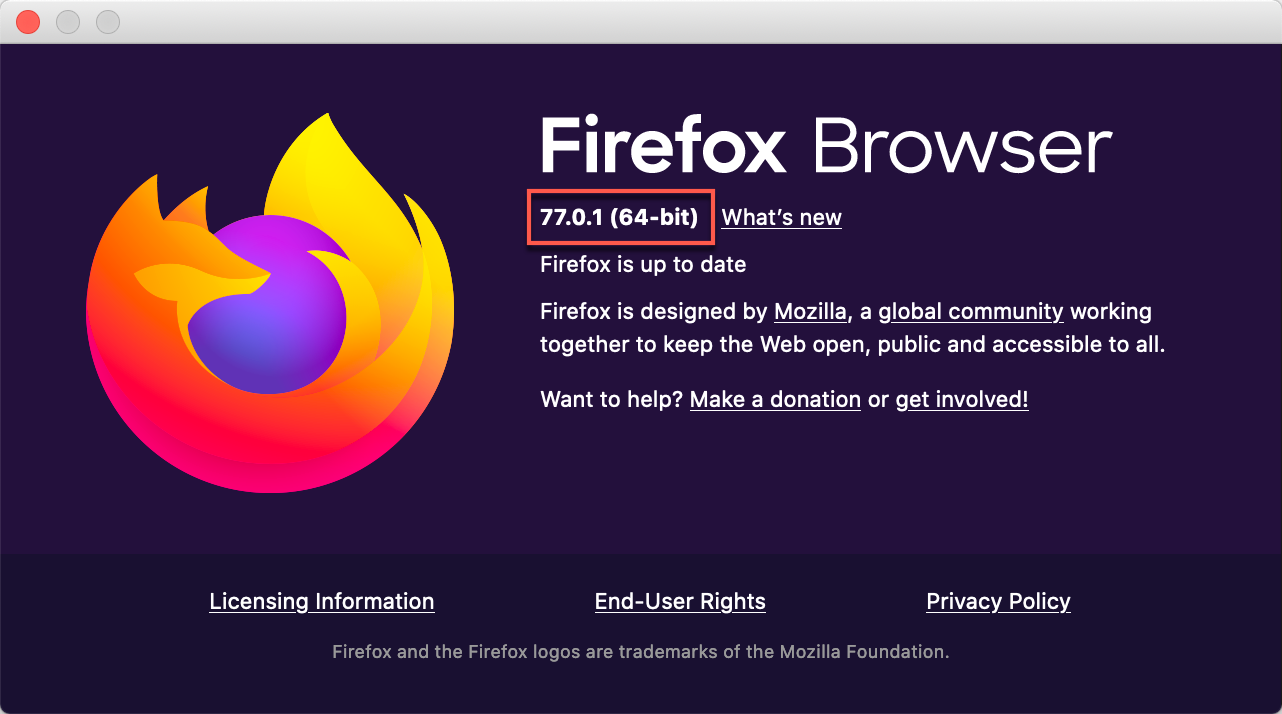
At any rate, I wanted to show you how to revert from comprehensive mode.

Go to your Dashboard and then at the bottom, you will see the three dots. When you click them, you will see the
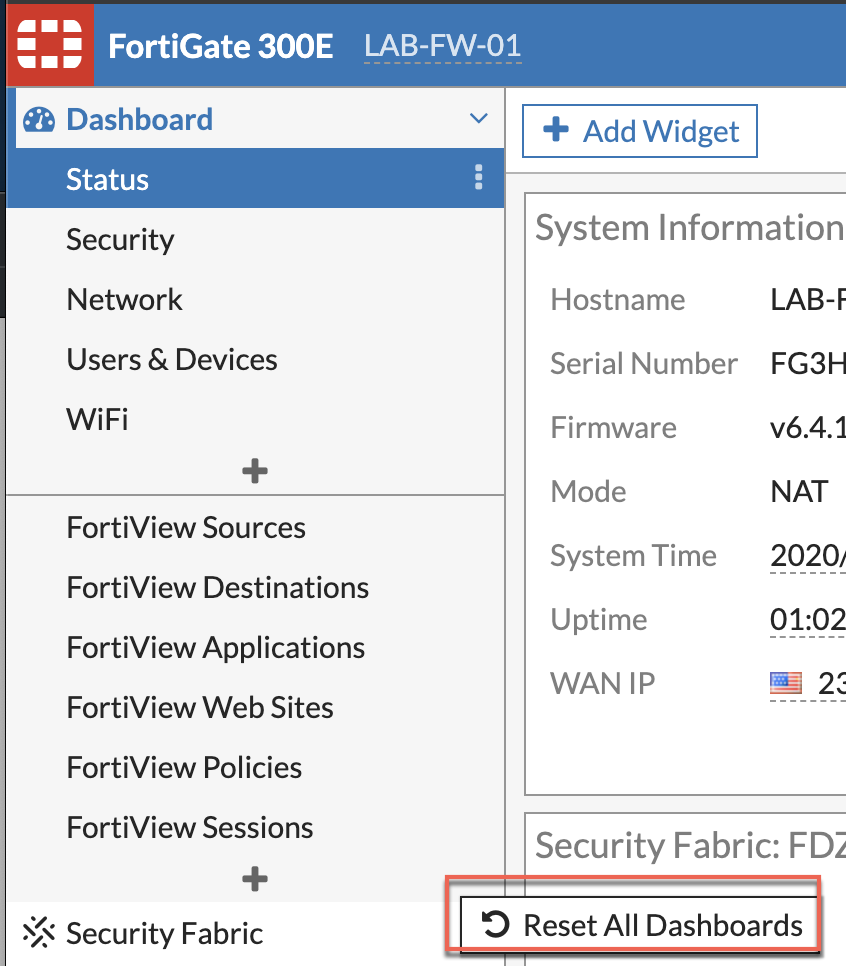
You should now see the following pop-up

The new default is Optimal. Just switch it to Optimal or Comprehensive and hit OK.
Recent posts
-

-

Apple shortcuts have been an amazing addition to IOS. ... Full Story
-

Years ago, when I started using FortiGates, I had... Full Story
