Have you ever ordered a bunch of Fortinet gear... Full Story
By Manny Fernandez
February 27, 2022

Stream Deck for the SE
My daily job consists of Zoom after Zoom after Zoom followed by lunch with customers and happy hours with more customers. I have been looking for ways to make my life easier. I found the Stream Deck. This little device is a hardware device that connects to either your Windows or macOS device via USB and has a series of buttons on it. These buttons allow you to program all kinds of things and it acts like macros if you will. I purchased the XL which comes with 32 buttons. But don’t think you are limited to only 32. You can have multiple profiles and each profile can have multiple pages. Furthermore, you can have a profile for specific applications giving you a context based computing experience.

Here is my Zoom profile. The beauty is that this profile automatically loads on the device when Zoom is in the forefront. As you can see there are useful buttons for Zoom while I have other buttons as well I will cover a little later.
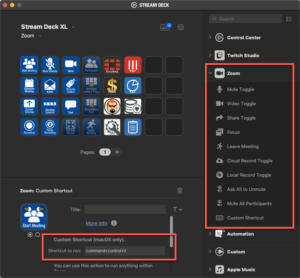
I was able to find a great plugin for Zoom. He also has a profile you can import but it did not work for me. Here is how I did it.
I know this screenshot is not as clear as normal. I am having some issues I am trying to fix with my WordPress desktop.
- Select the button you want to program
- From the list on the right choose
Zoomand then drag theCustom Shortcutto the button. - Next I used the Zoom Keyboard Shortcut Page
- Next you will need to write out the keystrokes
e.g. command + w to join a meeting. Double-click on the button icon and choose one of the corresponding icons.
For me, I tend to get on a Zoom call and I need to present my FortiGate and sometimes FortiAnalyzer sometimes this blog site. I do not want to open a new browser since I am usually already sharing the existing Firefox browser, so I would rather open a new tab. To do this, I needed to trick the Stream Deck into thinking it was running an application when in fact, it was a bash script on my Mac.
First thing I did was create a folder to house all of my Stream Deck script. I then created a bash file with the following information:
#!/bin/bash /Applications/Firefox.app/Contents/MacOS/firefox --new-tab --url http://www.infosecmonkey.com
Always start off with your #!/bin/bash and then we are going run the firefox application from this command line. As you can see the path to the executable is in the beginning, followed by a --new-tab (notice there are two dashes) then I am going to give it the --url followed by the link to this blog site. You need to make sure you flag the file as executable by typing chmod +x %name-of-the-file
Now choose the button on the Stream Deck software, and look for the System plugin. Drag the open function to the button of your choice and browse to the file. Note: it will not show you the full path.
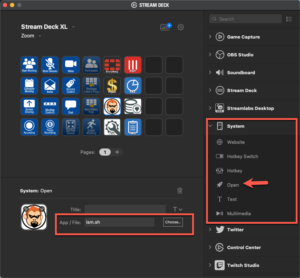
You can also point it to a file such as my price sheet with the $
You can add additional pages to each of your profiles giving you additional expansion using a single Stream Deck device.
I do not make any money from you purchasing it. You can order from ElGato website or you can do what I did because I could not wait to get my hands on one, which is buying it at your local Best Buy store.
Recent posts
-

-

Had a customer with over 200 static routes on... Full Story
-

This is a work in progress, I will be... Full Story
