In FortiOS 7.4, Fortinet enhanced the ability to do... Full Story
By Manny Fernandez
January 3, 2019
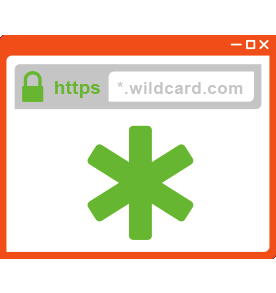
Using OpenSSL to Provision Wildcard Certificate
I have my lab set up with plenty of gear from Fortinet, Cisco, Palo Alto and Checkpoint. In order to test everything, I wanted to use a wildcard certificate since it would be too costly buying certs for each system individually. When using networking equipment, it is not that easy to generate a CSR and still have access to the private key. In comes the ever so powerful and versatile OpenSSL.
Here is what you will need to do.
1. Ensure you have OpenSSL installed on your computer. I have been spoiled because I ran Linux for 8 years and have run MacOS for another 7 years now so it has come by default on all my systems. If you are running Windows, I am sure there is a port for Windows.
2. Generate a CSR and private key.
3. Make sure you add a password.
4. Get the CSR signed and download the .crt file.
5. Install certificate
I created a folder on my ‘Desktop’ to make it easy to manuver. From this folder, I ran the following command…
openssl req -new -newkey rsa:2048 -nodes -keyout myinfoseclab.key -out myinfoseclab.csr
OpenSSL is so versatile, you can use it to split certificates, convert from different formats, act as a CA and so much more. Here is what the commands do:
req - tells the openssl that you want a new request (csr) -new Generate a new certificate request. The user is prompted for the relevant field values. The actual fields prompted for and their maximum and minimum sizes are specified in the configuration file and any requested extensions. -newkey arg Create a new certificate request and a new private key. The argument takes one of several forms. rsa:nbits generates an RSA key nbits in size. If nbits is omit- ted the default key size is used. dsa:file generates a DSA key using the parameters in file. param:file generates a key using the parameters or certificate in file. All other algorithms support the form algorithm:file, where file may be an algorithm parameter file, created by the genpkey -genparam command or an X.509 certificate for a key with appro- priate algorithm. file can be omitted, in which case any parame- ters can be specified via the -pkeyopt option. -nodes Do not encrypt the private key. -keyout file The file to write the newly created private key to. If this option is not specified, the filename present in the configura- tion file is used. -out file The output file to write to, or standard output if not specified.
Once you run the command, you will be asked a series of questions regarding country, org, org unit, state, etc. For a wildcard, make sure you where it asks for ‘comman name’ that you enter the ‘*.’ infront of the domain name (e.g. *.myinfoseclab.com).
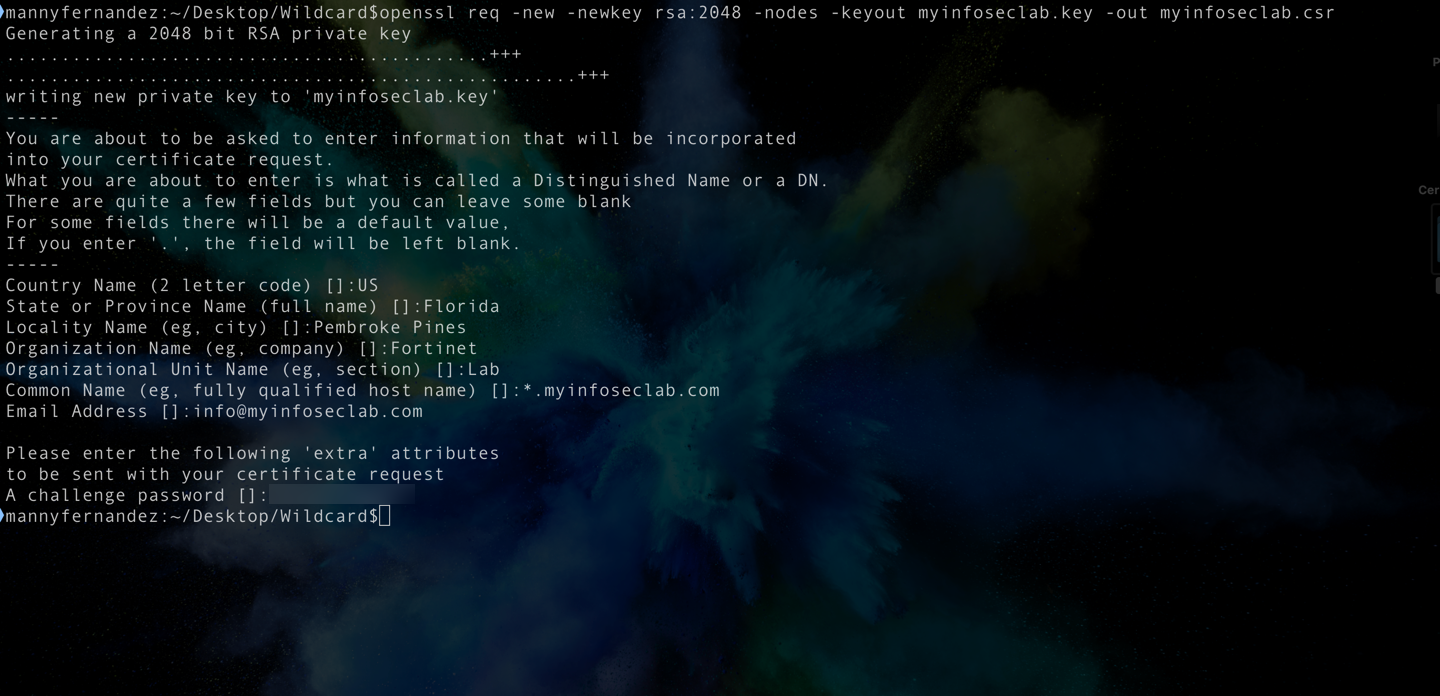
In the screenshot, you can see where I added the information. The password is obviously blurred out, but you will have a password for yours. Make sure you remember it.
You should now have two files in your folder.
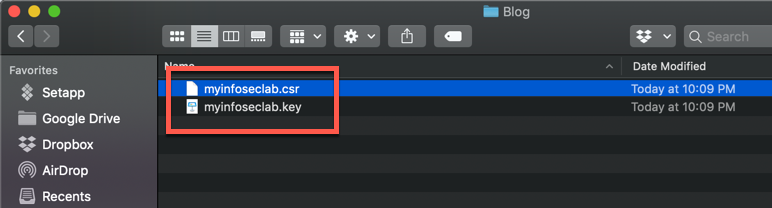
Open the .csr file with a text editor
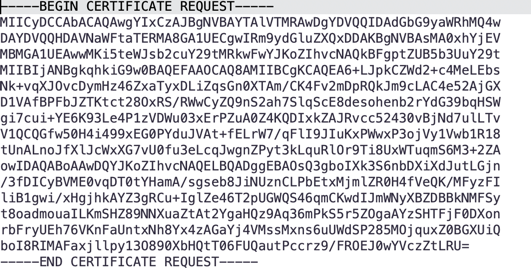
AND, NO THAT IS NOT THE REAL CSR, I generated a new one to post 😉
Enter that into your CA provider’s portal and validate it (usually via an email to hostmaster, postmaster, administrator etc).
One you get the .crt file from the CA provider, you will need it and the .key file you generated above. These will be the two files you will need and the password.
On a Fortigate, you will need to go to your ‘Certificate’ screen, choose ‘Import’, choose ‘Local Certificate’ then ‘Certificate’
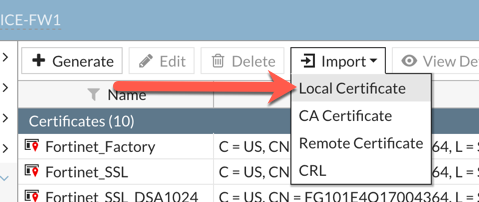
The you are going to choose ‘Certificate’.
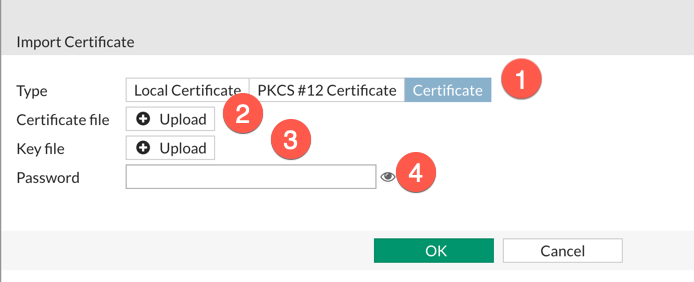
For Certificate, choose you .crt file you got back from the CA provider.
For Key File, choose your .key file
and Finally, you password.
That should do it. Hope this helps.
Recent posts
-

-

Apple shortcuts have been an amazing addition to IOS. ... Full Story
-

Years ago, when I started using FortiGates, I had... Full Story
