Have you ever ordered a bunch of Fortinet gear... Full Story
By Manny Fernandez
August 14, 2021

Using PhoneInfoga to research phone numbers
Had a friend come to me and let me know that someone was calling his house about some roofing deals. He got very nasty with my friends wife. We wanted to identify this person. I remembered using Phoneinforga back during my red team days. I decided to re-install it. Here is my journey.
Go to the git hub site for sundowndev
You will need to click on the release on the right hand side
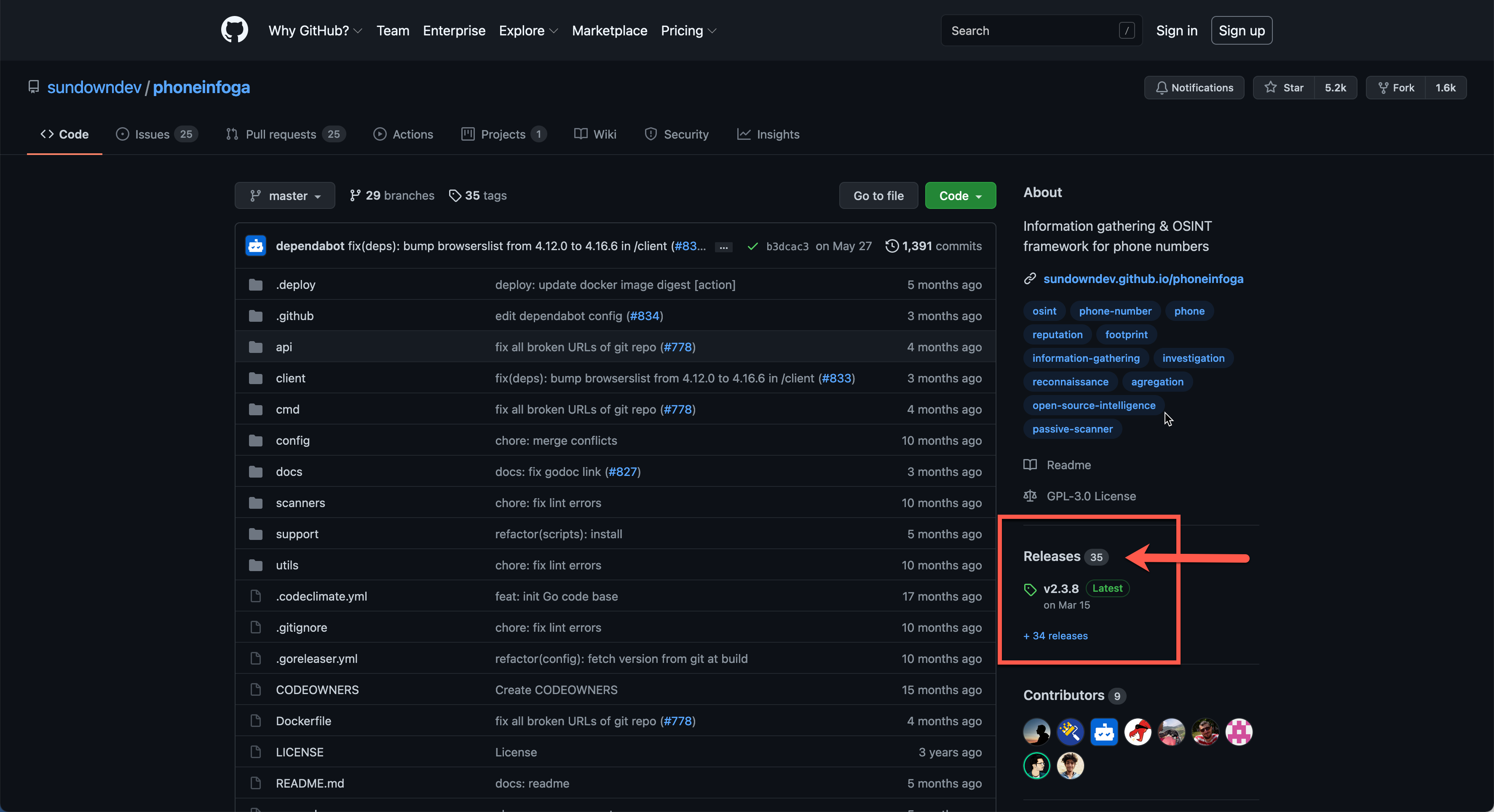
You will then need to choose the platform you are running. For me running Ubuntu 20.04, I downloaded the PhoneInfoga_Linux_x86_64.tar.gz
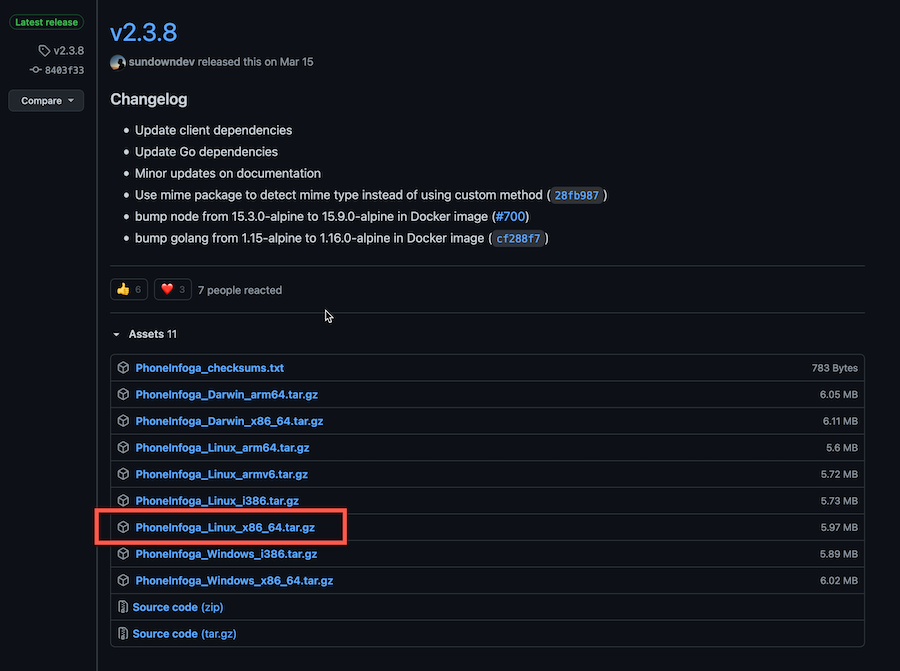
You can download it anywhere on your drive, for me I created a folder under my home directory named Apps and copied the file there.
Now run the following command to extract the files
tar xfv PhoneInfoga_Linux_x86_64.tar.gz
You need to reference the file name you downloaded, again in my case it was PhoneInfoga_Linux_x86_64.tar.gz
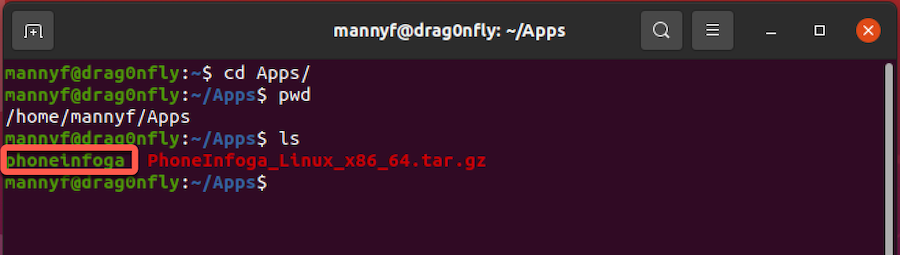
You have two options now:
- Command line
- Web GUI
I will show you both
Command Line
You can run the following command to get the options:
mannyf@drag0nfly:~/Apps$ ./phoneinfoga --help
PhoneInfoga is one of the most advanced tools to scan phone numbers using only free resources.
Usage:
phoneinfoga [command]
Examples:
phoneinfoga scan -n <number>
Available Commands:
help Help about any command
scan Scan a phone number
serve Serve web client
version Print current version of the tool
Flags:
-h, --help help for phoneinfoga
Use "phoneinfoga [command] --help" for more information about a command.
You can use the scan keyword and -n to identify the number you want to check
./phoneinfoga scan -n 1786XXXXXXX
This will do all the legwork for you.
Web GUI
To launch the Web UI from the command line, you will need to use the serve keyword. NOTE: By default, the server will listen on TCP 5000 however I use the -p to specify a port. In my case, I used 8080
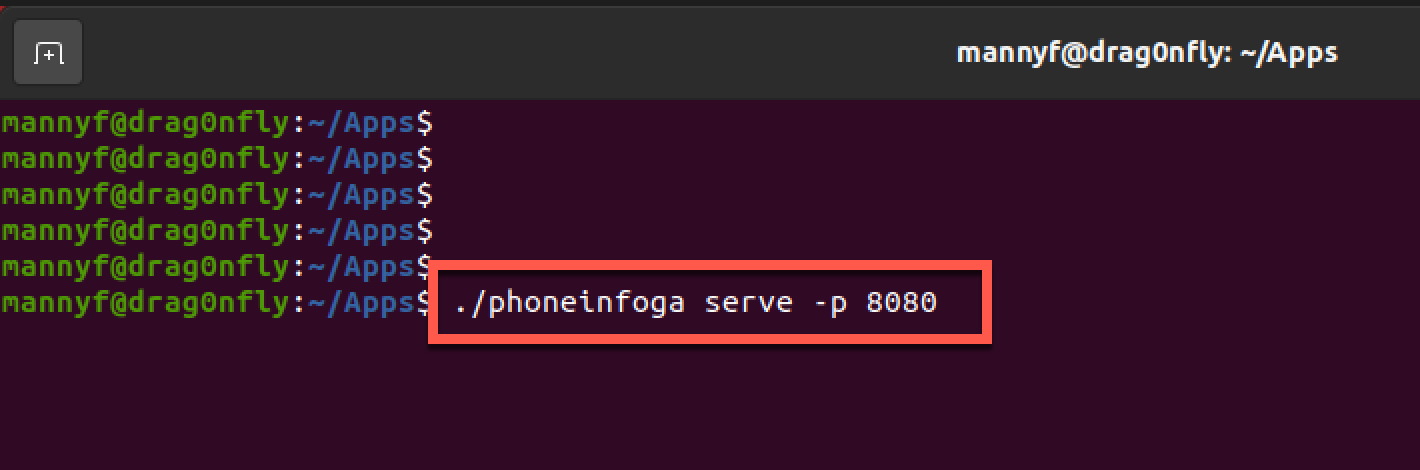
Now you can launch your browser of choice, and connect to 127.0.0.1 with a :8080 after (use whatever port you specified with the -p.
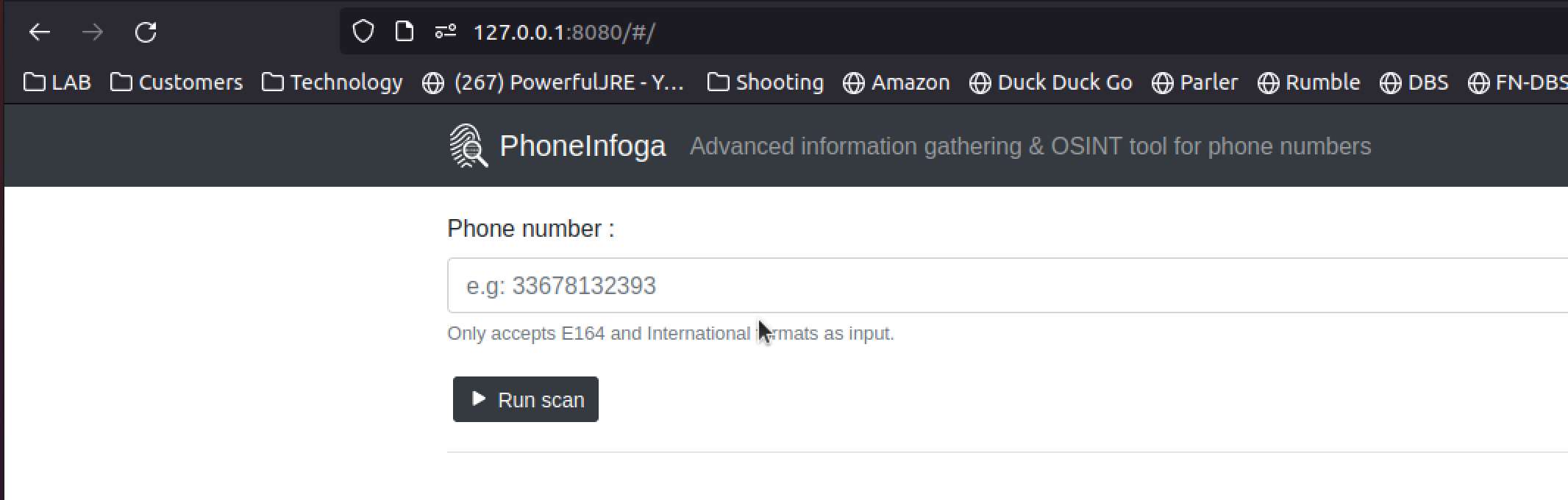
You can now enter the number you want to investigate.
Hope this helps.
Comments are closed.
Recent posts
-

-

Had a customer with over 200 static routes on... Full Story
-

This is a work in progress, I will be... Full Story

Thanks for your blog, nice to read. Do not stop.