Have you ever ordered a bunch of Fortinet gear... Full Story
By Manny Fernandez
December 8, 2019

How to use Replacement Message Groups on FortiGate firewalls
As you may have seen in previous articles, the Fortigate firewalls have various replacement messages for various functions such as:
- Application Control block
- DLP block
- FortiGuard category block page
- Login
- etc
However, there are use cases where you do not want to show the same replacement messages to all users. There could be a situation where you have two organizations sharing office space and network resources, City Hall vs Police Department in “City Of’s”, or any number of scenarios. Fortinet includes a feature known as Replacement Message Groups. This feature is not available by default so it will need to be enabled via the CLI.
Version 6.2.2
Enabling Replacement Message Groups
To enable the replacement messages groups, you need to head over to the CLI and issue the following command
config system settings
set gui-replacement-message-groups enable
end
Make sure you type end to save the configuration.
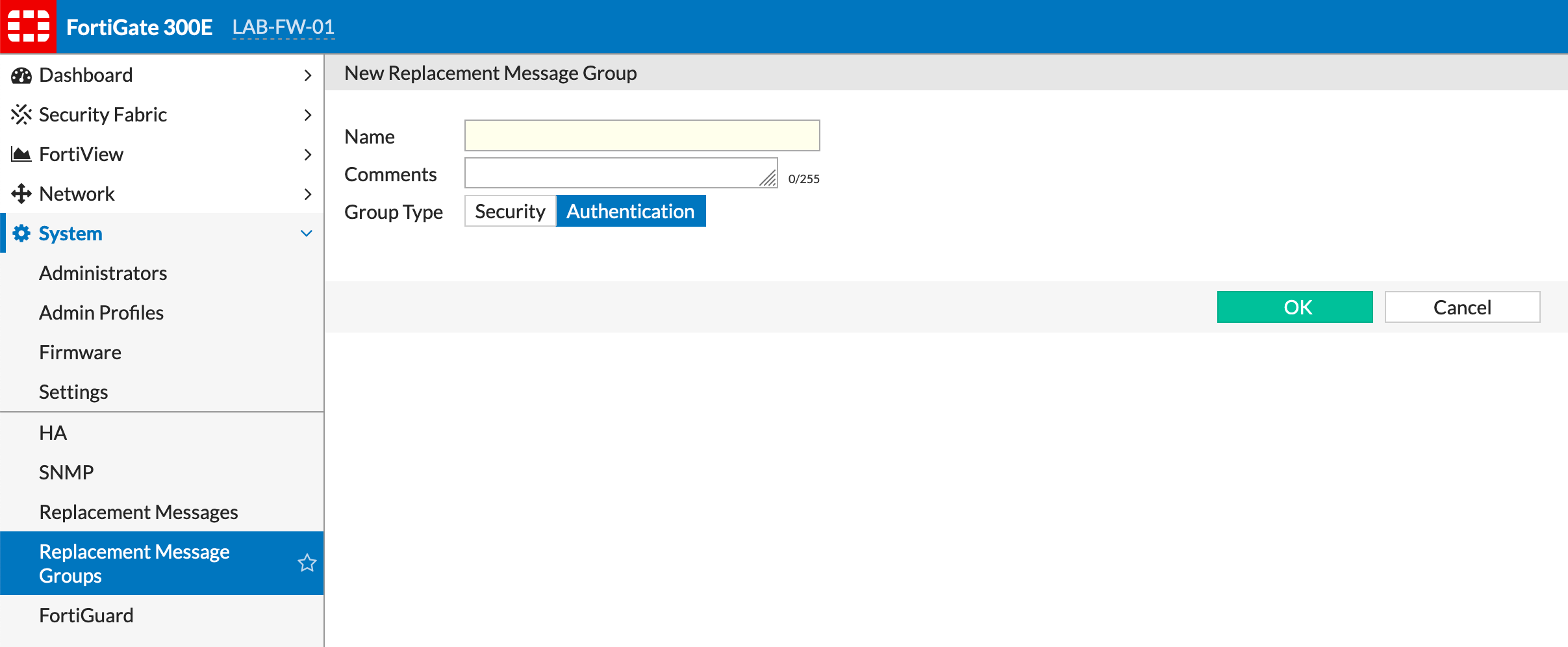
Once you enable the replacement-message group, you will need to log out of the GUI and log back in. You can now go to System then Replacement Message Groups. You can now create a new group.
Types of Replacement Message Groups
There are two types of Replacement Message Groups
UTM and Auth each one is used in different locations
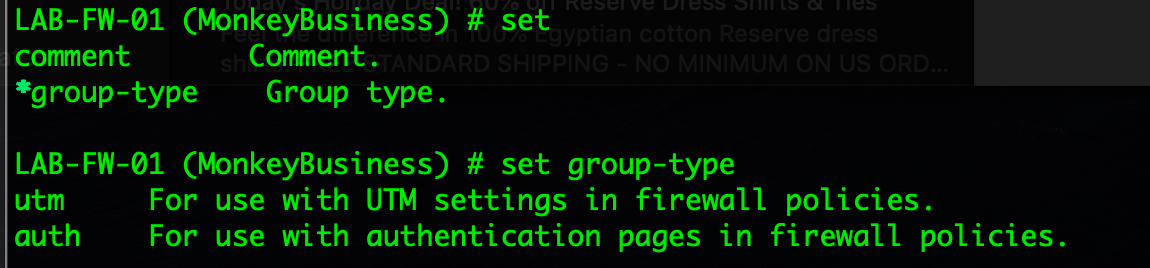
The UTM type is assigned to the various Security Profiles while the auth are assigned to the policy such as the login prompt when you have captive portal enabled.
Assigning Replacement Message Group to Security Profile
I created a test Security Profile named MonkeyBusiness-Web to test the replacement message.

As you can see in the screenshot, the MonkeyBusiness replacement message group type is UTM
If I try to edit the Firewall Policy I created ID 57 you can see that there are no replacement-groups shown in the picture below.
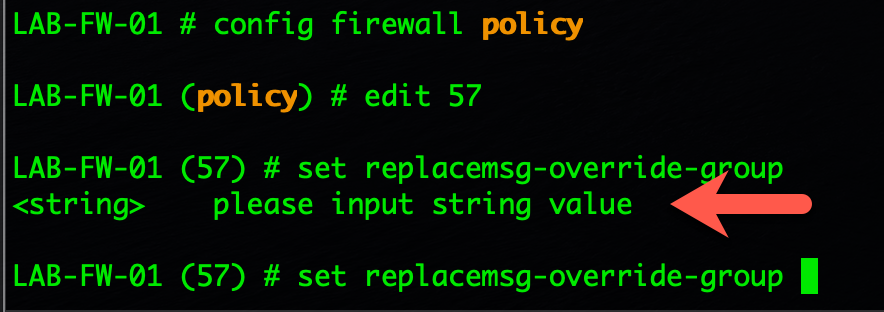
Assigning Replacement Message Group to a firewall policy
Now I am going to change the type from utm to auth so that I can assign it to the firewall policy.
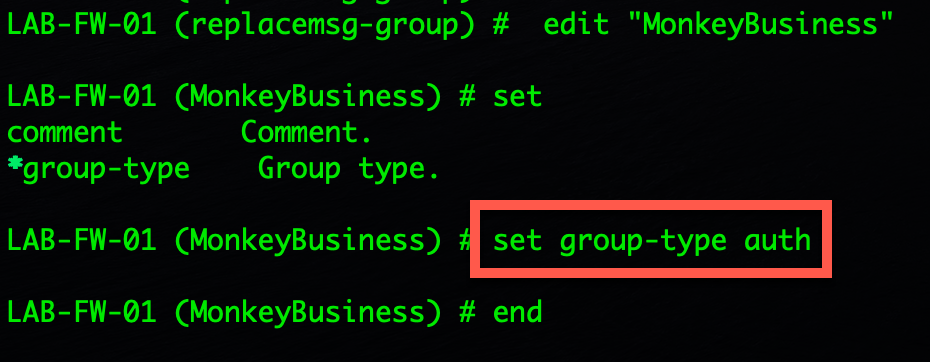
Now we will edit firewall policy 57
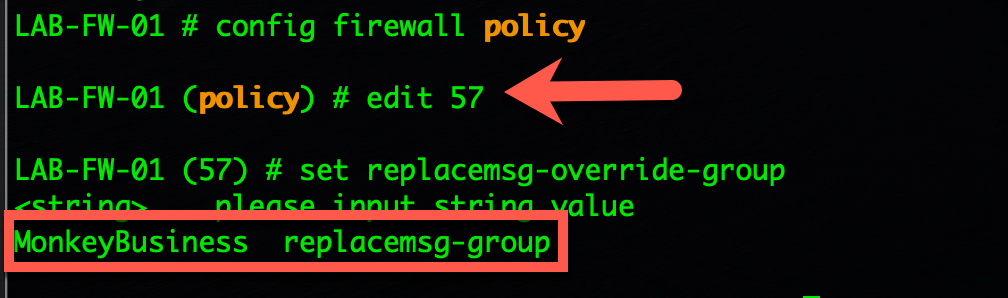
Now you can see that there is a MonkeyBusiness replacement-group available to assign.
Outcome
This will allow you to have multiple replacement messages for various needs.
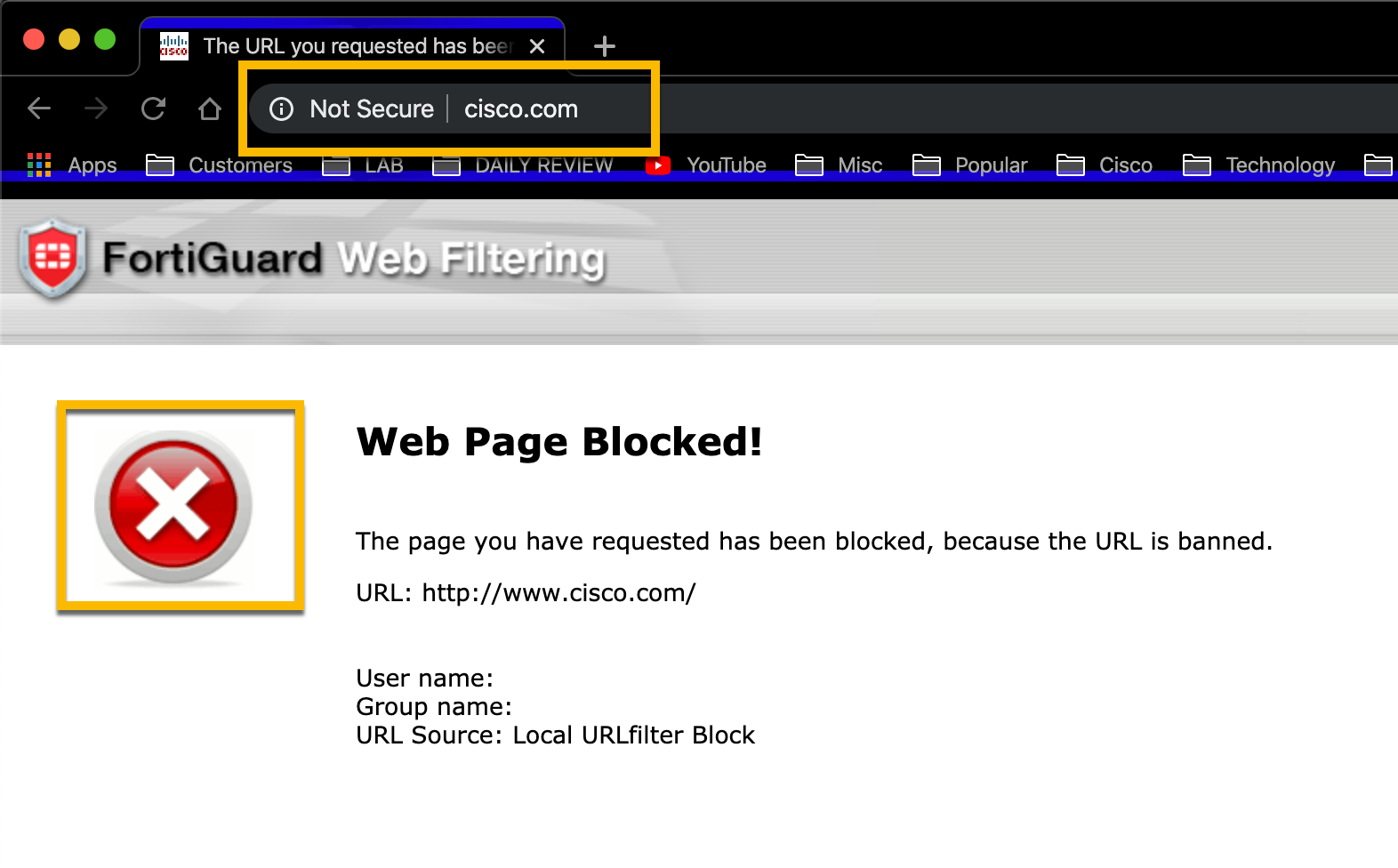
Above is the default message
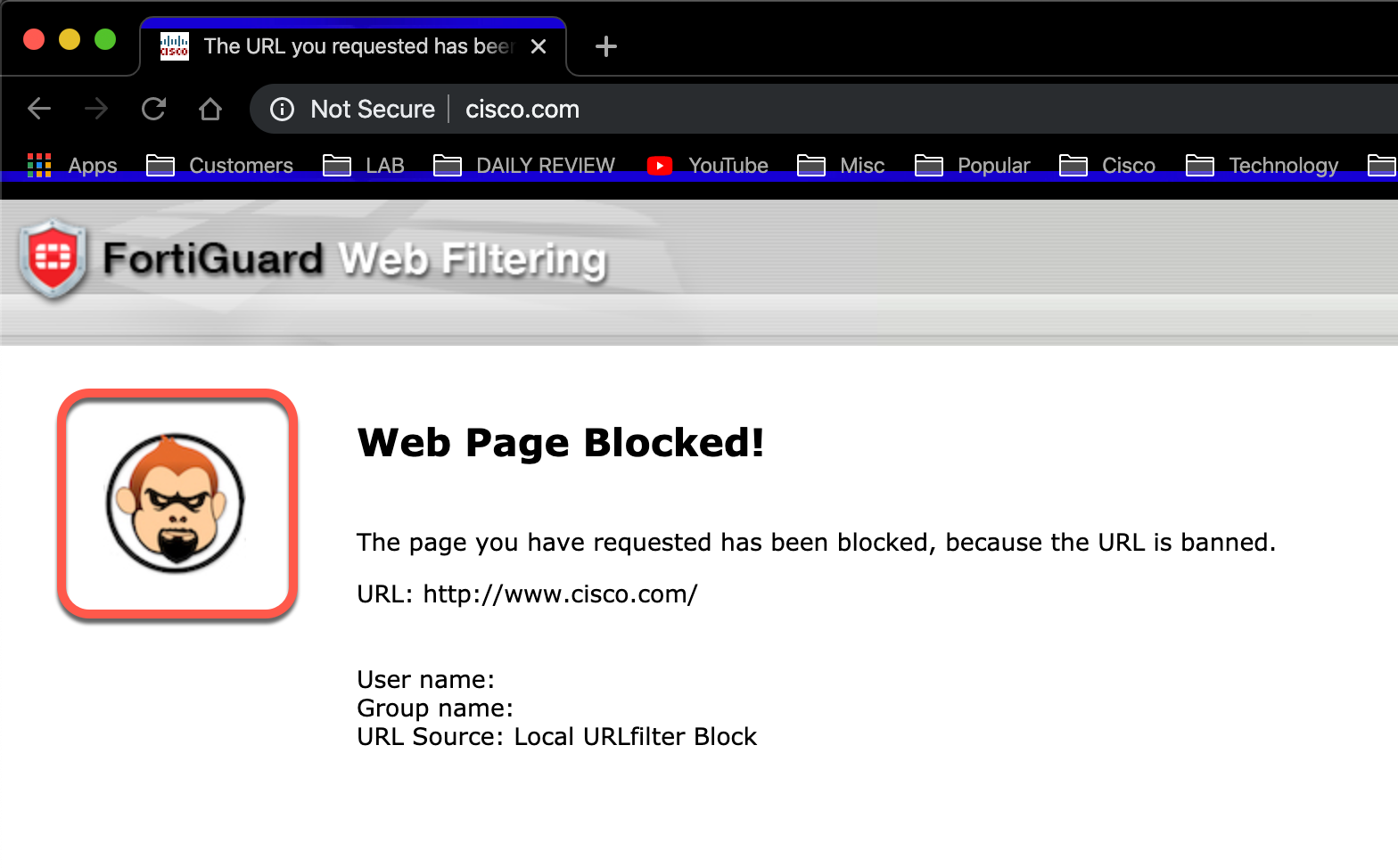
Above is the MonkeyBusiness replacement message.
Hope this helps
Recent posts
-

-

Had a customer with over 200 static routes on... Full Story
-

This is a work in progress, I will be... Full Story
