There are many options when troubleshooting in FortiGate firewalls. ... Full Story
By Manny Fernandez
March 24, 2020
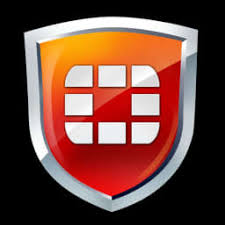
Create Custom Install Packages for FortiClient
When you are deploying FortiClient without EMS and you want to create an installation package with pre-configured VPN connections, here is how to do it. What you are going to need:
- FortiClient downloaded from
support.fortinet.com(NOT fromwww.forticlient.com) - FortiClient Configurator (Please get with your Fortinet sales team to gain access to the Fortinet Developer Network).
- Computer running a fresh installation of FortiClient with the configuration you want to duplicate.
Lets get started.
Fortinet Developer Network
You will need to reach out to your Fortinet Sales Team and request two Fortinet employees to sponsor you. Once you get access to the FDN..
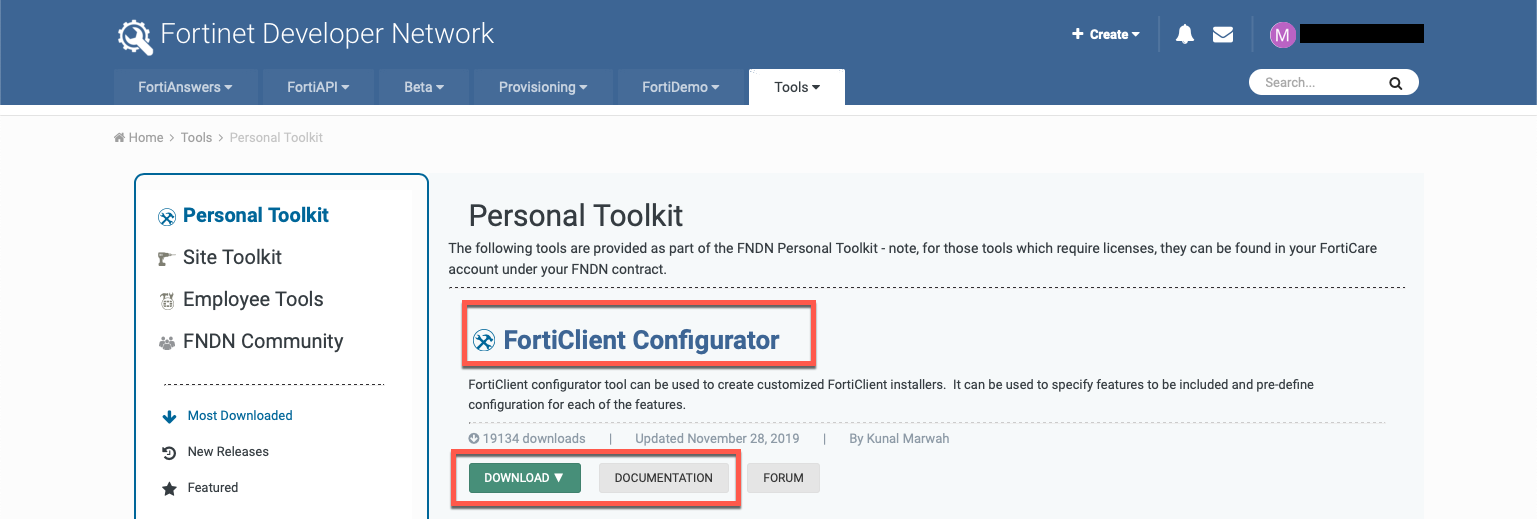
Go to Tools then Personal Toolkit and download FortiClient Configurator
There is a Windows and Mac version of the tool.
Downloading the FortiClient Install
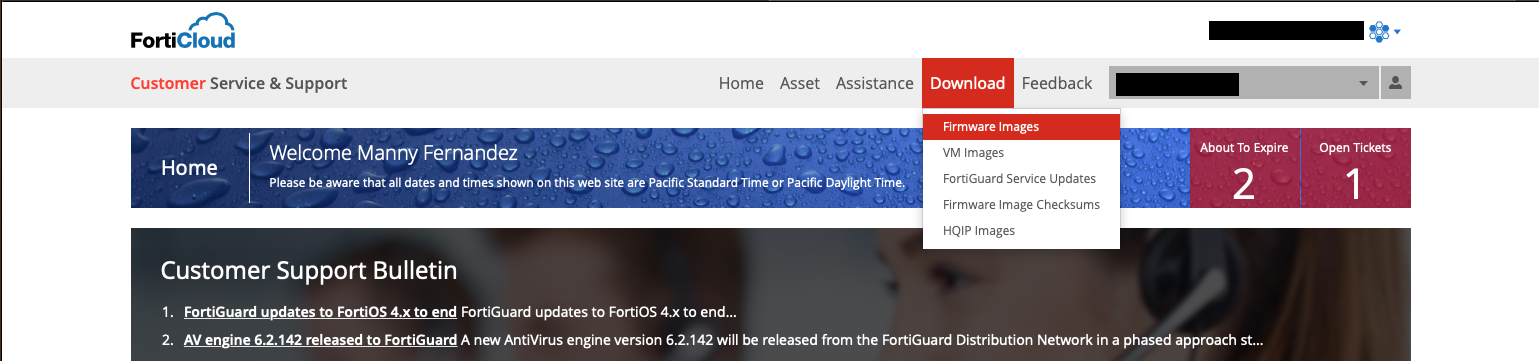
Go to support.fortinet.com and click Download then Firmware Images
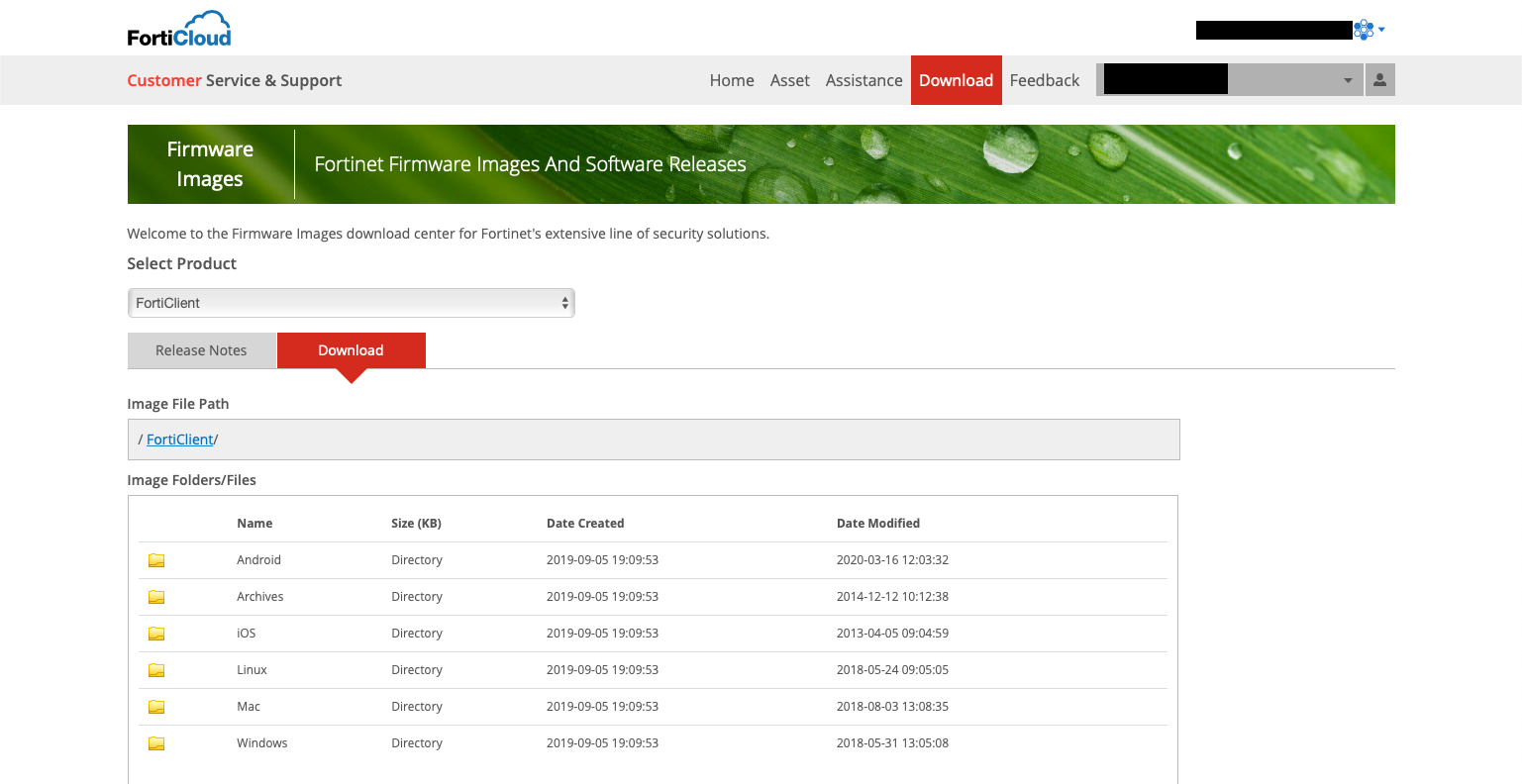
On the drop down, choose FortiClient then choose Download , Choose your platform and choose the 6.0 client. (6.2+ Requires EMS)
Install FortiClient
You will need to either install a fresh installation of FortiClient & configure it as necessary. This will be the configuration the subsequent FortiClients will use.
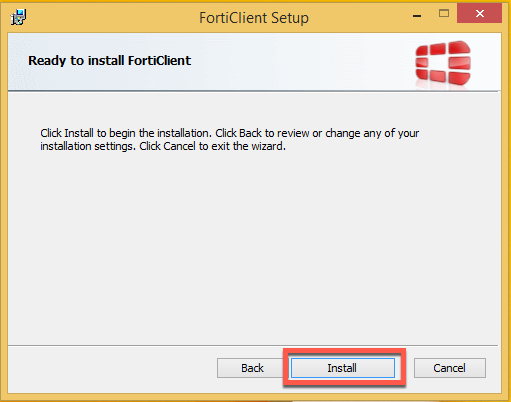
Double-click on the installation package of FortiClient (Not the FortiClient Configurator) and hit Install
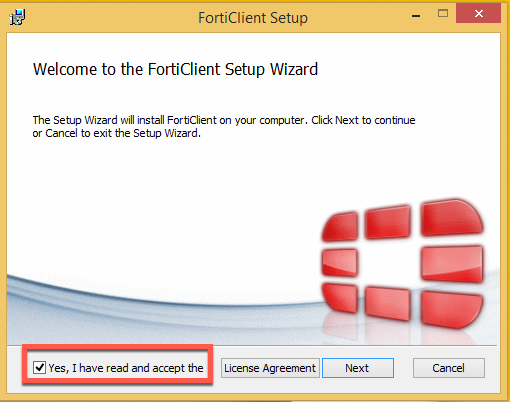
If you accept the license agreement, check the box and hit Next
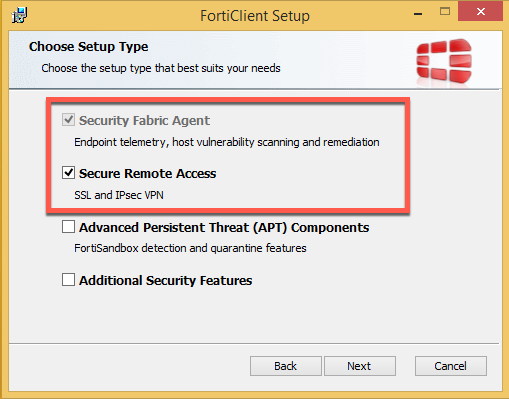
Choose the options that you want to install, in our case we only want Security Fabric Agent which is on by default and Secure Remote Access
NOTE: If you are installing the Single Sign On Mobility Agent (SSOMA), you can choose Additional Security Features and select the SSOMA.
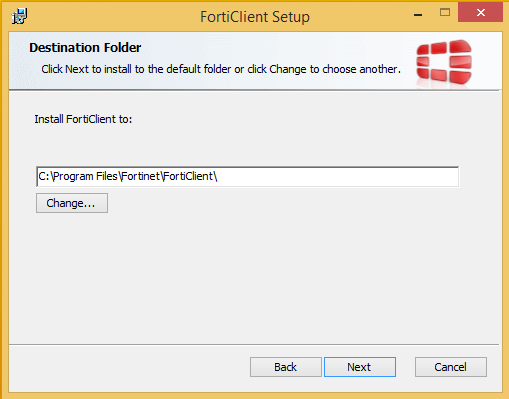
Choose the path and hit Next
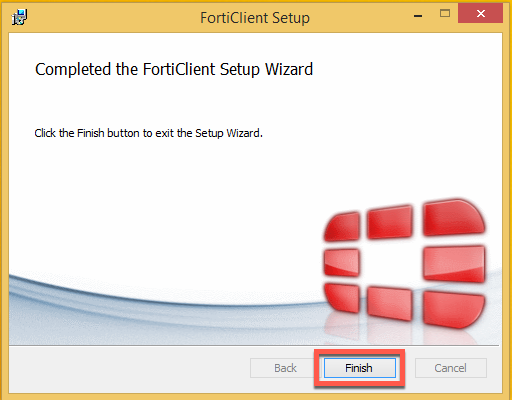
Once the installation is complete, click Finish
Configuring the VPN Connection
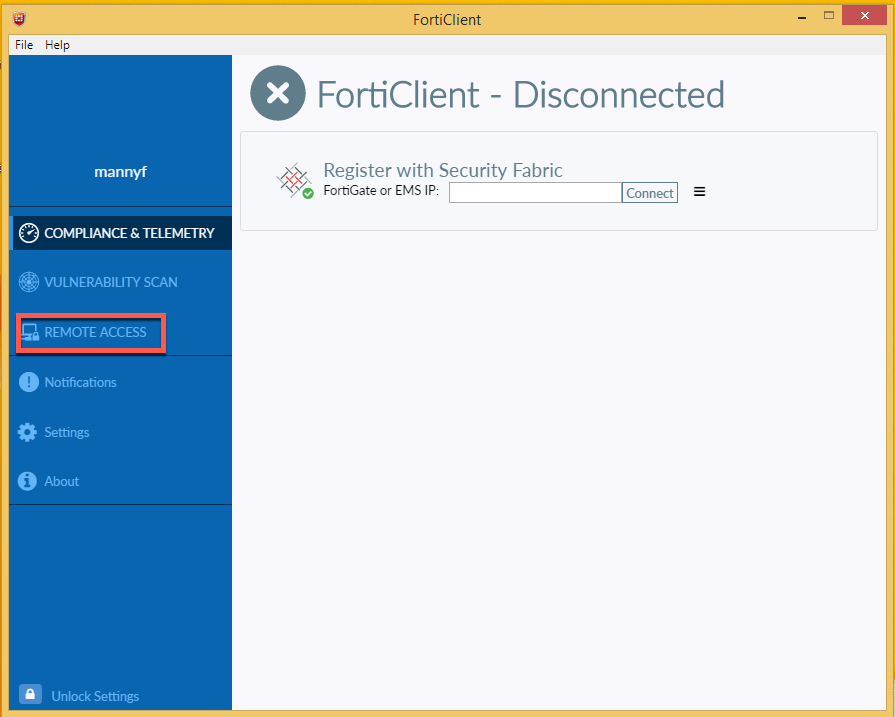
By default, when you launch FortiClient for the first time, you will be taken to the Compliance and Telemetry tab. Choose Remote Access

By default, you will not have any VPN connections configured and will see the Configure VPN button in the middle of the screen.
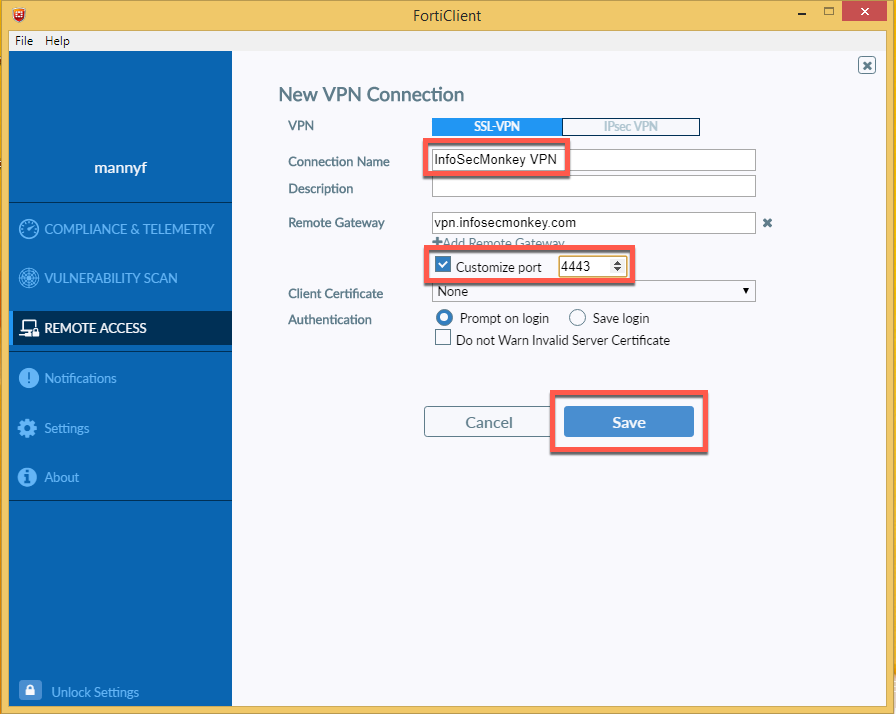
Make your configurations based on your VPN Portals on the FortiGate and hit Save
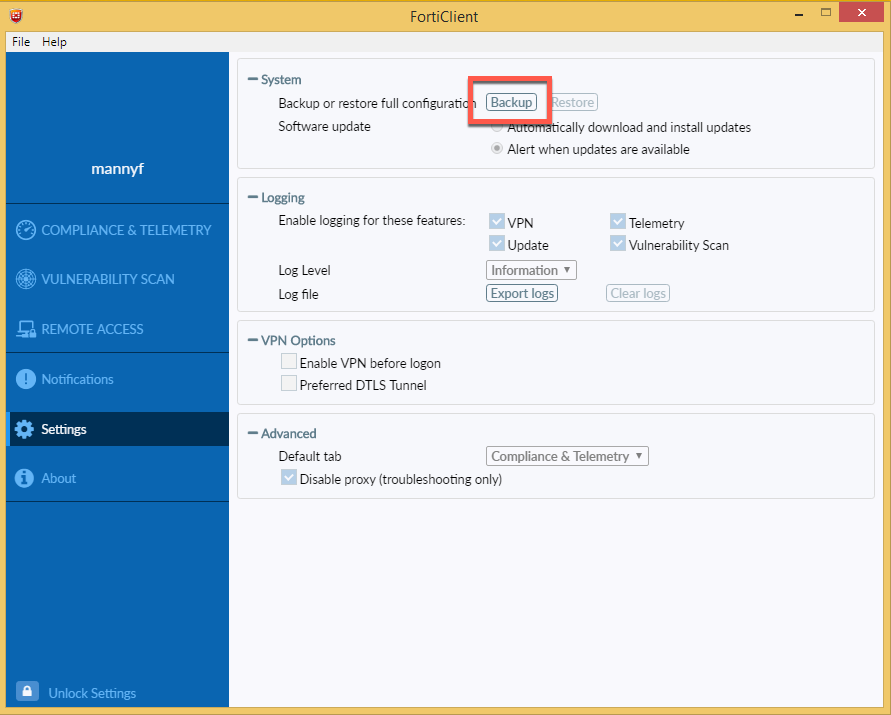
Once you have finished making all the changes you want to make, got to Settings then choose Backup from the top section.
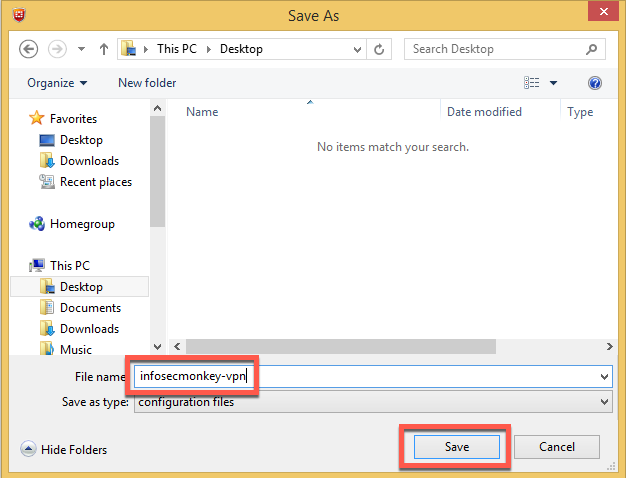
Give it a descriptive name and a path, then click Save
Running FortiClient Configurator
Now we are going to unzip the FortiClient Configurator and run the executable.
Double-click on the executable
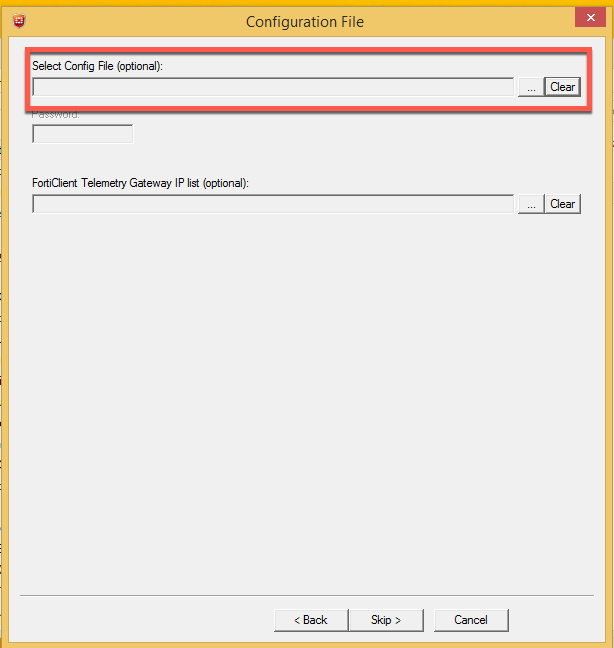
In this section, you will choose the configuration file you created on the first installation. Choose it by clicking the ... button next to the blank field.
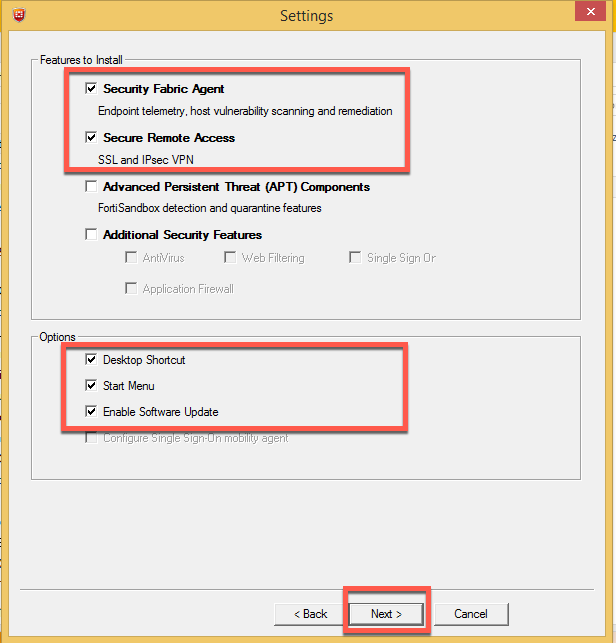
Here you can see the features you want to enable. As you can see, you have additional Options where you can add shortcuts to different sections and have the client auto-update. The click Next
Once the configuration completes, you will be able to access the repacked folder beneath the folder you ran the configurator from.
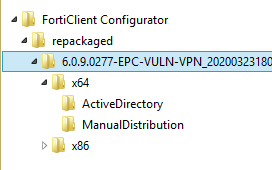
You have two options, a manual install and an AD install which has a .mst file.
Once you install the package of your choice, you should have the same configuration you have in the previous install.
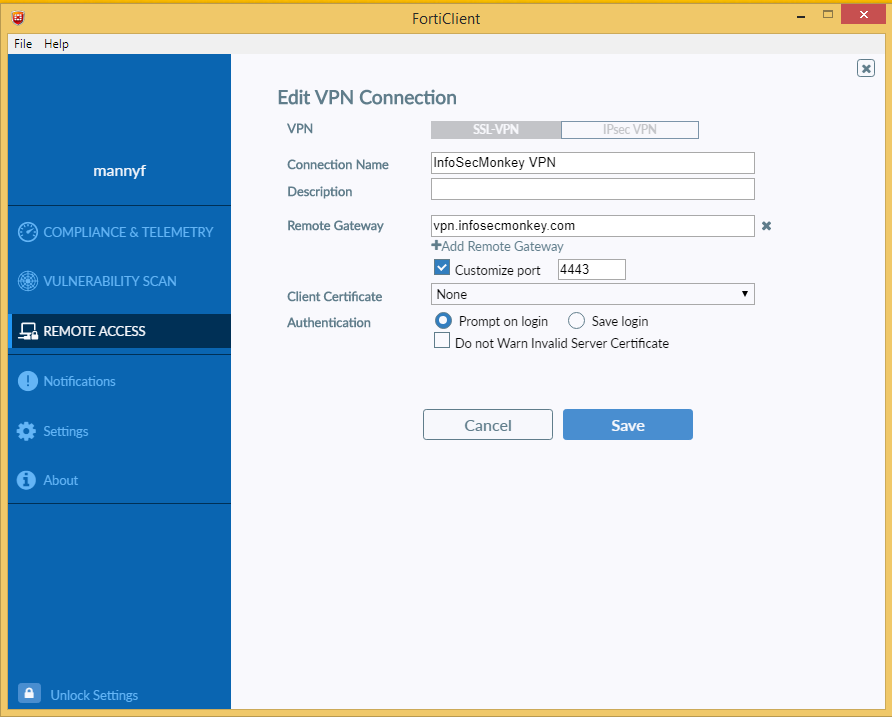
Hope this helps
Recent posts
-

-

Have you ever had an IPS signature that continues... Full Story
-

Use case: Customer has a Split Tunnel Enabled but... Full Story
