In FortiOS 7.4, Fortinet enhanced the ability to do... Full Story
By Manny Fernandez
December 3, 2018
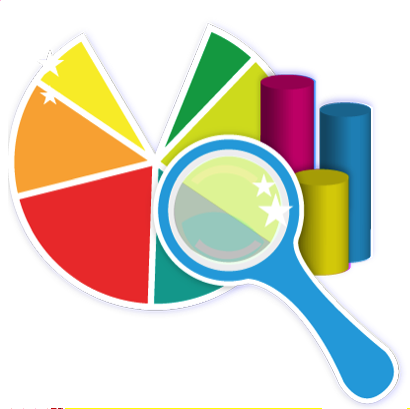
Extending the FortiAnalyzer HDD
Update: 20191216
If you have deployed FortiAnalyzer (FAZ) in a VM, you will undoubtedly need to extend the hard drive on the FAZ.
To do this, you will need to add an additional HDD to the VM.

Edit the VM Guest by clicking on ‘Edit Settings’. Then choose ‘Add Hard Disk’

Next choose ‘New Hard Disk’

Once you create the disk, ensure that the task under ‘Recent Tasks’ is complete.
Next you will need run the following commands from the CLI of the FAZ
execute lvm info
You should see the following output with your new HDD.
FortiAnalyzer # execute lvm info Disk1 : Used 41GB Disk2 : Unused 200GB Disk3 : Unavailable 0GB Disk4 : Unavailable 0GB Disk5 : Unavailable 0GB Disk6 : Unavailable 0GB Disk7 : Unavailable 0GB Disk8 : Unavailable 0GB Disk9 : Unavailable 0GB Disk10 : Unavailable 0GB Disk11 : Unavailable 0GB Disk12 : Unavailable 0GB
Once you have verified the second disk is in place
execute lvm extend
Note: In previous versions, you needed to tell the lvm extend command what disk you wanted it to extend. Never version do not require it.
This will extend the disk2 and add it to the FAZ. The FAZ will reboot and you should be able to run execute lvm info
Recent posts
-

-

Apple shortcuts have been an amazing addition to IOS. ... Full Story
-

Years ago, when I started using FortiGates, I had... Full Story
