In FortiOS 7.4, Fortinet enhanced the ability to do... Full Story
By Manny Fernandez
December 3, 2018
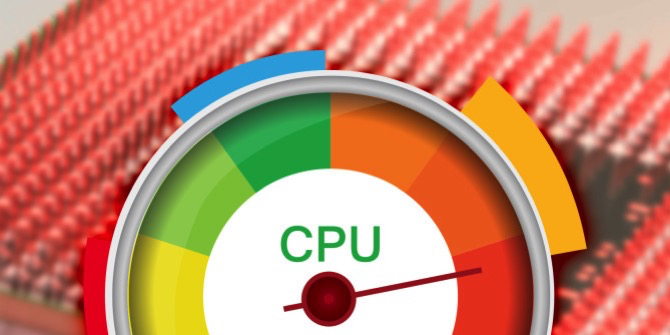
Killing a Fortigate Process
The other day, while troublehsooting a customer’s firewall, I noticed a process that was eating up the CPU. CPU was at 99.9%. To restart the service, here is what you can do.
Similar to the Linux world, there is a top command in the Fortigate. You can access it via the CLI and the command is
diagnose sys top
This will give you the top output seen below:
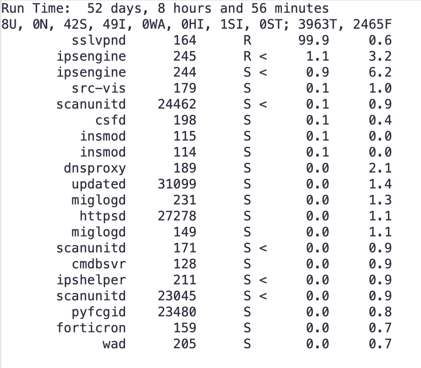
As you can see in the output, ‘sslvpnd’ is using up 99.9% of the proc. This is obviously not good. To restart the command, you will need to take notice of the number next to the process; in our example, it is ‘164’.
The following command will restart the proccess ID ‘164′
dia sys kill 11 164
State of the process
R – running – Obvious Meaning
S – sleep – At that point, it either goes voluntarily into Sleep state or the kernel puts it into Sleep state. Going into Sleep state means the process immediately gives up its access to the CPU
Z – zombie. – Zombie process is a process which is present in process table even if its already dead! Zombie process also known as defunct process.
D – disk sleep – Process is waiting for io.
In our example, the state of the process is Running ‘R’

Leave a comment
Recent posts
-

-

Apple shortcuts have been an amazing addition to IOS. ... Full Story
-

Years ago, when I started using FortiGates, I had... Full Story

Oh my goodness! a tremendous article dude. Thank you Nevertheless Im experiencing problem with ur rss . Don’t know why Unable to subscribe to it. Is there anyone getting equivalent rss downside? Anybody who is aware of kindly respond. Thnkx