Have you ever ordered a bunch of Fortinet gear... Full Story
By Manny Fernandez
May 17, 2019
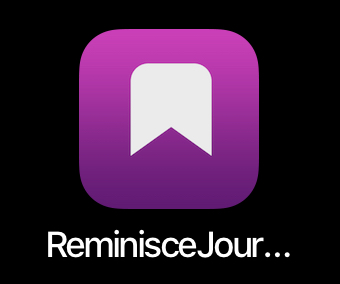
macOS and IOS Journaling Solution
I am a big believer of Work Flows and I am always trying out new methods, apps, scripts, etc to try to shave off some time; even a minute. I used to do projects and I tracked activity based on project tasks and billable time-and-materials tickets. In my new role, I am constantly busy but I do not have a “ticket” or a “project”, however I like to keep track of my activities for many reasons. One being to make sure I can justify my existence at work; another to track follow ups, and lastly to refresh my memory of my day’s activity.
I used to use an App called ‘vJournal’ which sadly is no longer being developed. It would integrate with Evernote and would create a ‘Note’ per day. Every time you added an activity, it would append to the day’s note. Since it is not developed anymore, I needed to find something new. After looking and looking, I found a little app named ‘Reminisce Journal’. This is an app that has a macOS version as well as an IOS version. It used iCloud to sync across all my devices.
Here is how it works:
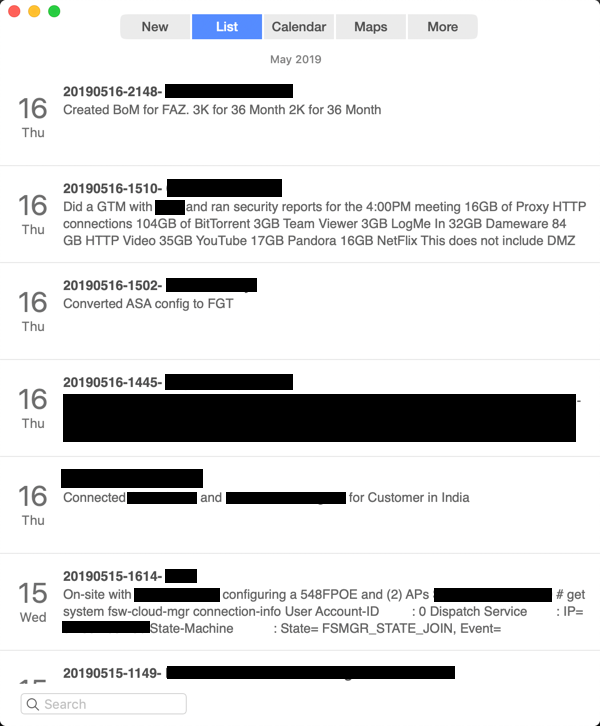
Above you can see the ‘List’ view of the macOS version. It is listed by dates. When you add a new entry, you can add the following:
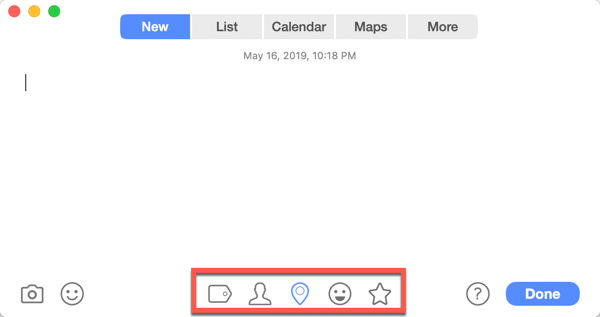
You can add a picture with the ‘camera’ icon. You can add an Emoji as well by choosing the ‘smiley face’. Then you can add ‘Tags’ (my favorite) using the ‘Tag’ icon. You can add a contact to the note by using the little person icon. You can geotag the note using the universal map icon. You can add an emotion for this note (different from the emoji) and finally, you can rate the entry with the ‘star’ icon.
This is what an entry looks like after you choose the options stated above:
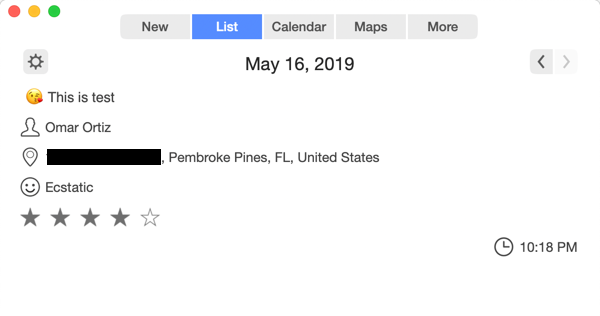
Here you can see that this note was created on May 16, 2019 @ 10:18PM. I added ‘Omar Ortiz’ as a contact to this note. Tagged it with my location. Gave it 4 out of 5 stars. And I was ‘Ecstatic’ about this note.
You have very similar controls on the IOS side of the house.
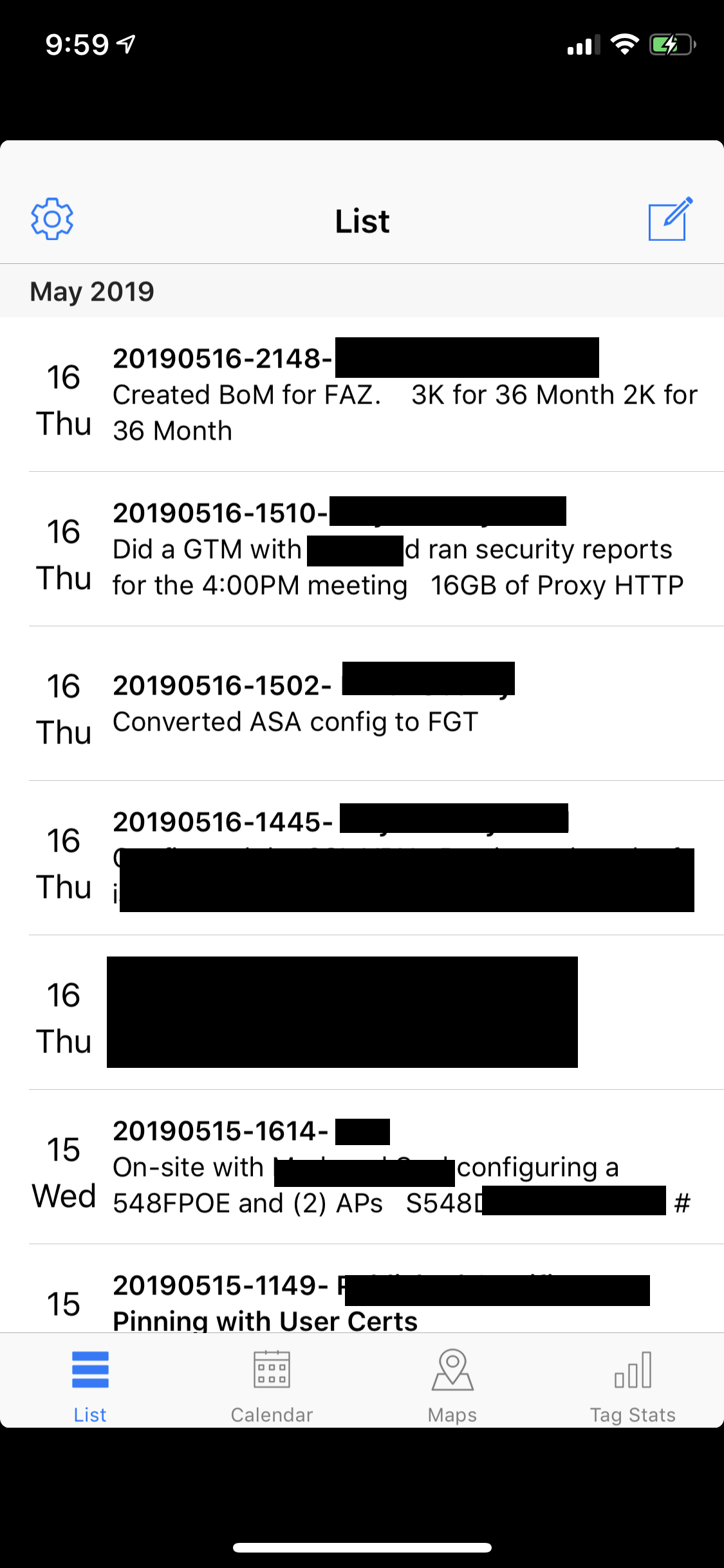
Here you can see the IOS list view which is similar to the macOS version.
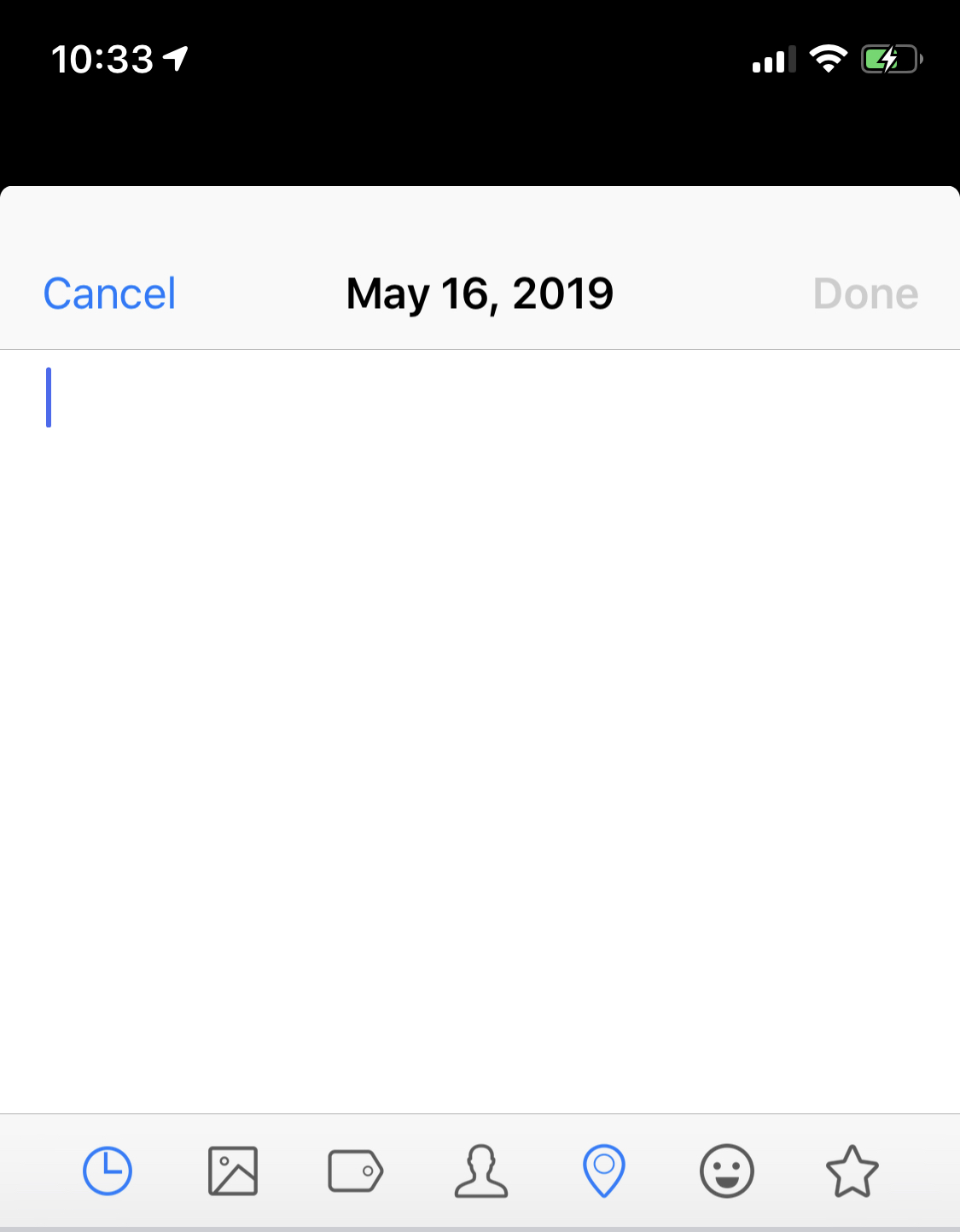
You have the same option as above: picture, tag, contacts, location, emotion and rating.
You can also export the data into a PDF document.
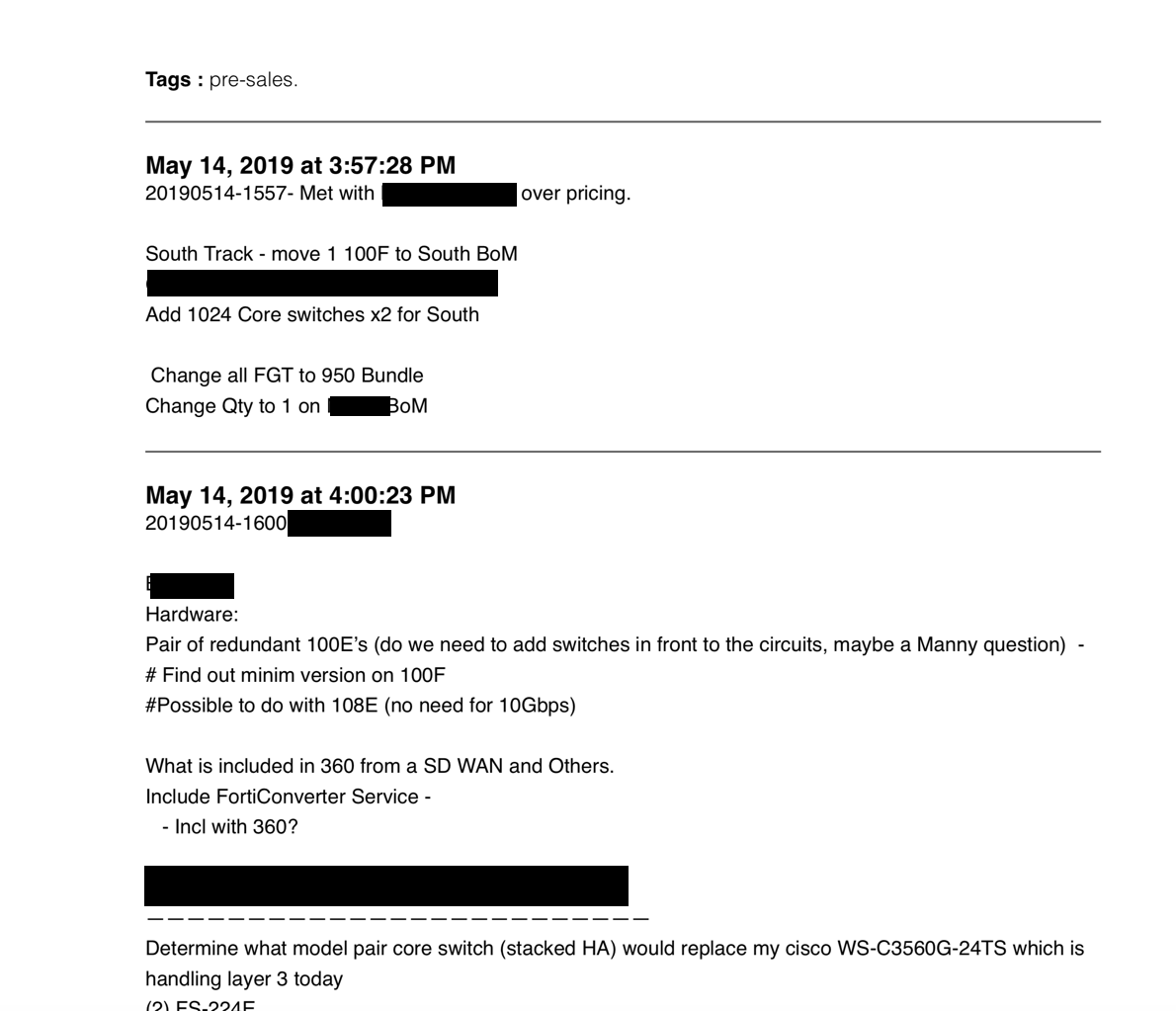
This is a screenshot of the PDF report that I exported.
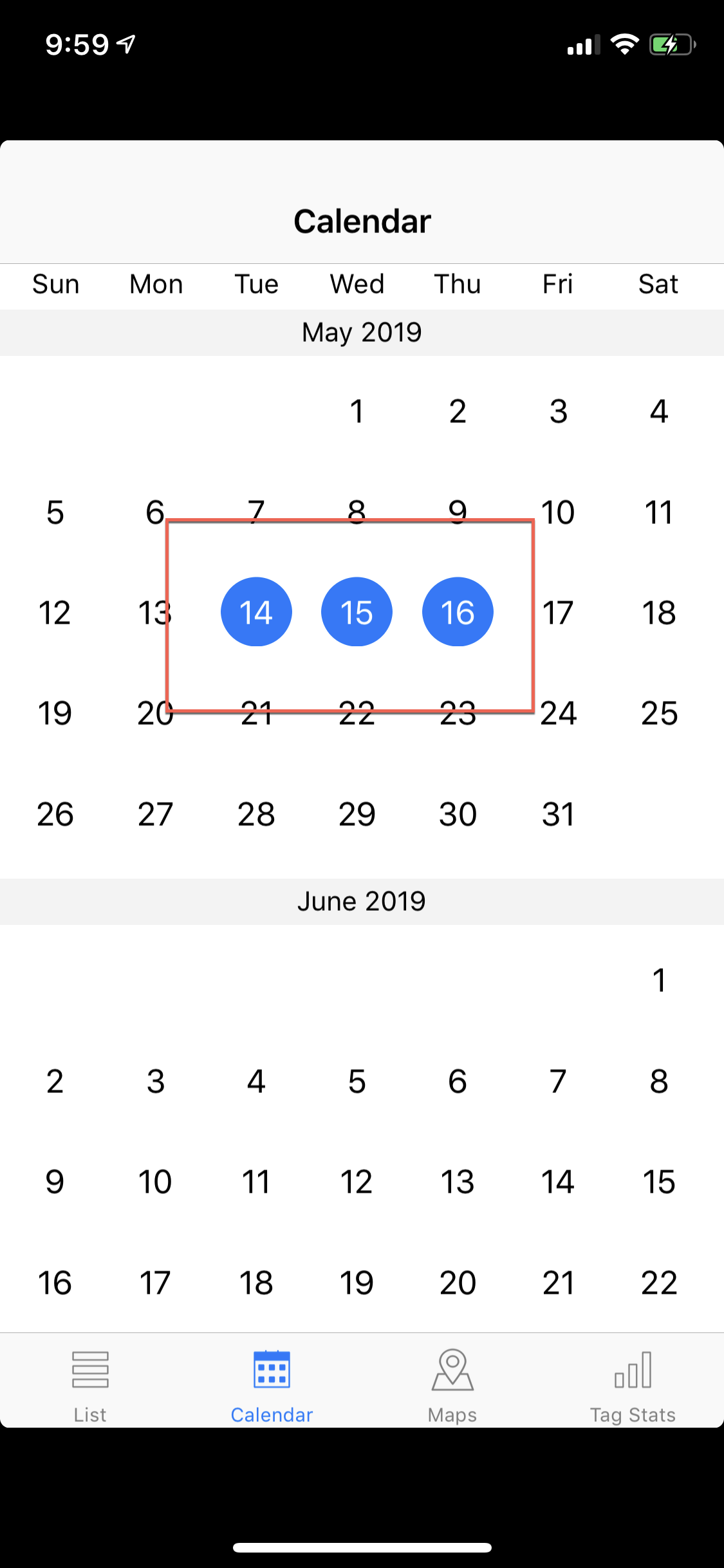

As you can see above, there is a calendar view for macOS and IOS. You can click on any of these dates and see the entries for that date.
Recent posts
-

-

Had a customer with over 200 static routes on... Full Story
-

This is a work in progress, I will be... Full Story
