There are many options when troubleshooting in FortiGate firewalls. ... Full Story
By Manny Fernandez
August 28, 2019

My macOS Apps for 2019
In this post, I will go over some of the macOS Apps I use regularly to keep my sanity.

1Password is a password manager that use to store the password store locally only and used Dropbox or iCloud Drive to sync, but around 2 years ago, they went to SaaS model. I pay ~$60.00 a year for my entire family. I can set up shared vaults so I can share passwords with my family (e.g. Netflix, Amazon, etc). I run it on my iPhone, iPad, macOS, and even a Windows VM I use.
—————————————————————————
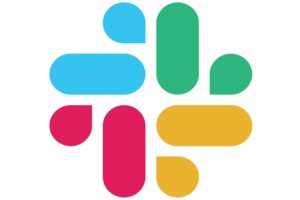
Slack – Slack, Slack. I absolutely love #Slack. I have multiple slack groups I belong to. From ISSA to HackMiami to BSides to My Company. It allows you to populate certain channels with RSS feeds from different sites. It allows you to set up channels and private communications with teammates.

—————————————————————————

Shortcut Bar is a great menu bar tools that allows you to pin files, folders or apps to the menu bar.
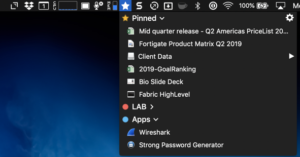
As you can see from the above screenshot, I have our price sheet, product matrix doc, applications, and folders. I have certain slide decks that I use regularly just a few clicks away.

Sush – Shush is an application that will allow you to set up hot keys that you can use to enable and disable the microphone feature on the laptop. In my case, I use the function key. You can set it to push-to-talk or push-to-silence. I tend to use push-to-talk as opposed to push-to-silence
![]()
ARQ – ARQ is an application I use to backup my data to Amazon Glacier. I also use it to do the same to OneDrive. It has a very easy GUI and does all the heavy lifting on an automated schedule. I do not have to touch it. It will email me if we the sync fails.
![]()
Authy for Desktop – This macOS App is the IOS companion. It allows you to sync your MFA Tokens from the IOS app to your Mac. This has saved me when I am in another room without my phone and I need to access a secure site. It does not have Touch-ID working yet. That would be much nicer.
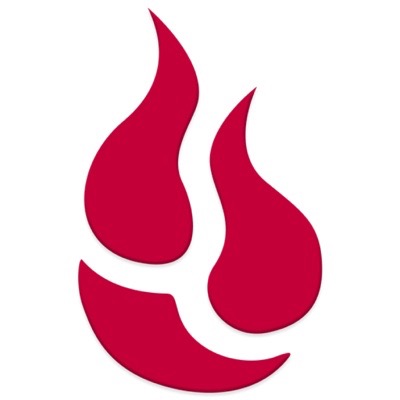
Backblaze – This is an on-line backup solution that is great on macOS. I do not have to worry about anything. It just runs. It does differential backups so it only backs up changes. It runs multiple times in the day and unless you are making huge changes, the traffic it generates is minimal. Keys are stored with you only. Lose the key, too bad.
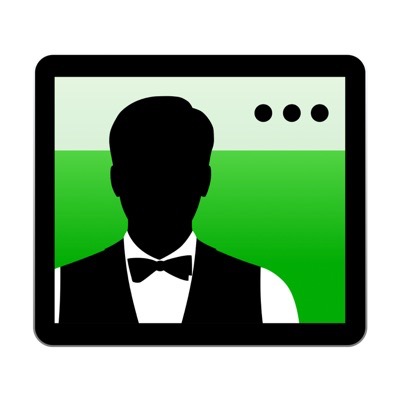
Bartender 3 – This is a great app for me. I run “hot” with a bunch of apps and helper apps to improve my productivity. However, sometimes this can be a bit overwhelming. With Bartender, you can hide icons that are not in use as much as others.
![]()
Here is my standard tool bar on my MBP. As you can see, I have my Dropbox icon, Calendar, Snagit, DropZone, etc. However when I hit the little ‘guy’ button on the far right….
![]()
It displays the other icons I do not use regularly. This keeps my tool bar nice and clean.
![]()
BusyCal – Since I do not use Outlook for emails (Business or Personal), I use a separate Calendar application. I have been using BusyCal for some time now and I am very happy with it. It supports multiple calendars (I have about 9). It pulls weather data and inserts it in the calendar squares. It also supports multiple alarms/notifications.
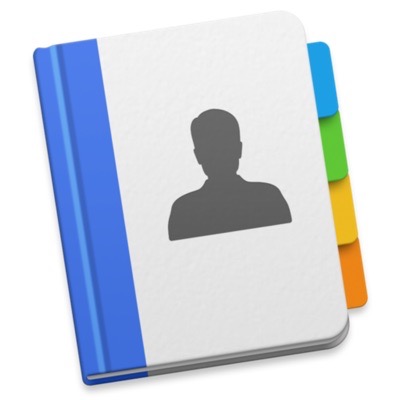
BusyContact – The Contact app on macOS has sucked since as long as I can remember. This is by the same developer as BusyCal. If I click on a contact, it will tell me all of the iMessages/Text I exchanged with that contact, emails and calendar items as well. Very clean interface, easy to search and easy to update.
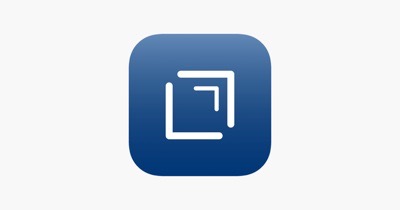
Drafts – Drafts for Mac is a companion app for the very popular and outstanding IOS app. This is an app that I use every single day on my phone. From writing content for this blog or my book blog to writing a phone number, to anything in between. The macOS version does not have the ‘share’ features that the IOS does, but they promise that they have it well defined on their roadmap. It is very useful to have my short-term notes synchronized with my MacBook. Support markdown as well.
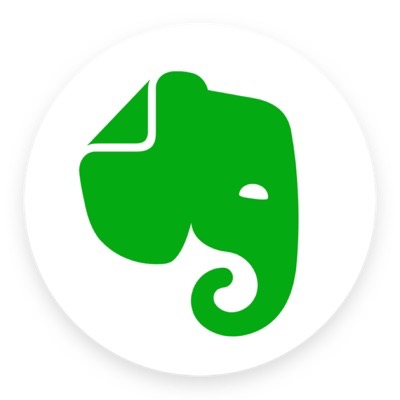
Evernote – Love this application. Although it is more than an application, it is an integral part of my day. Any long-term notes go here. Anything from how to set up my FireStick when I travel, to the size of my AC Filter, to the auto tags and anything else. It also has the ability to take a picture of a business card and have it enter the info auto-magically for you in your contacts and if the person is on LinkedIn, it can send an invite to them as well. It integrates with many applications and services. It has a fremium model for their licenses. I am on the paid version for sure.
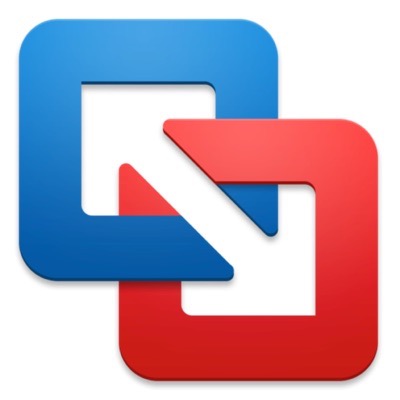
VMWare Fusion – I use this for presenting VM based solutions for work. Additionally, I have Kali, an Ubuntu workstation, and other VMs on it. It integrates nicely with macOS and allows you to copy and share host to guest without too much issues. The support and upgrades are a little shifty. They want you to but a new license every-time they upgrade. You had to have bought it in the last two months in order for them to give you good discount.
![]()
HoudaSpot – This is a great search tool. It has so many criteria you can search on. Below is a default screen for the search criteria but there is so much more. You can hit on:
- Name Contains
- Text contains, prefixes, words, all
- File extension is or is not
- Content kind is/not (e.g. Application, text file, spreadsheet, etc)
- Locations
- You can base it on created/modified/last opened on/before.
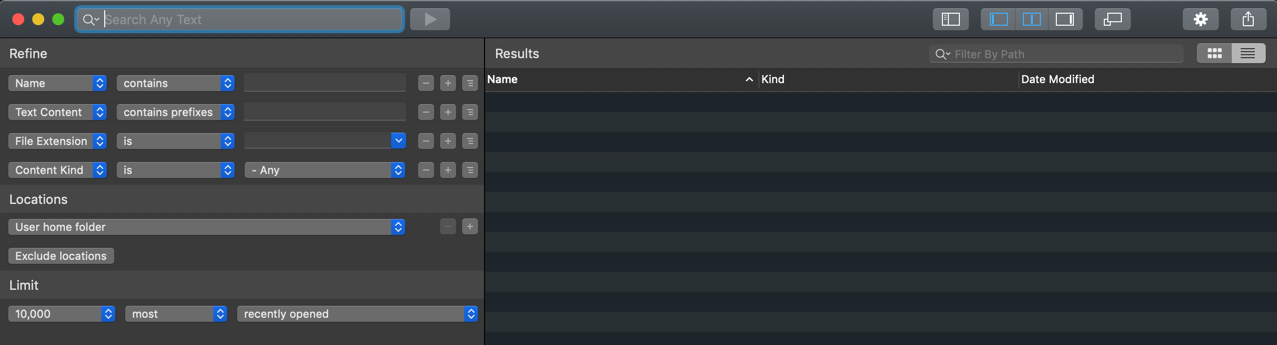
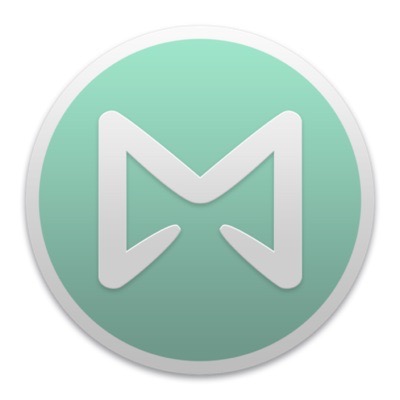
MailButler – This is a subscription service that allows me to do a notification when my emails get opened. It also has signature features for my emails, and Evernote integration. Works with Mail.app for macOS.
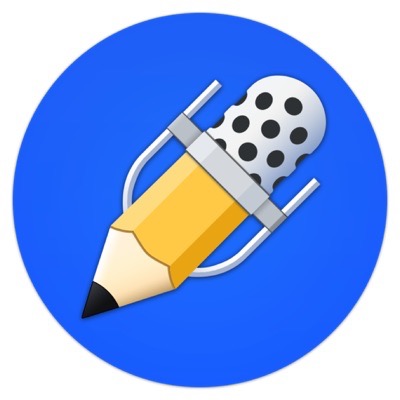
Notability – Certainly in my top-10. With my iPad Pro and the Apple Pencil, this app is one of the best out there. It syncs with my MacBook Pro, iPad & iPhone. This means I have all of my notes from meetings all of the time. I can do network diagrams (like whiteboarding) but keep the drawings with me as opposed to taking pictures of them. With a dongle that has HDMI and VGA, I can connect to a customer’s conference room with my iPad and do a deep-dive whiteboarding session with the customer. It allows you to record the sounds around you. Then during playback, it will show all text you typed grayed out until the audio catches up to that location. So, if I typed $100,000.00 but did not remember why, I could click on the text in the app and it would play what I was listening to at the time.
Please be careful in your states as some recording is not legal without the other party’s consent.
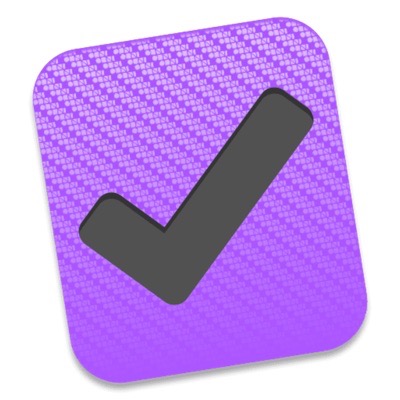
OmniFocus – This is my life-line. Without it, I am lost. It allows me to track my activities, one-time as well as recurring. I can tag items that can only be done at Home Depot as an example. The app will only show me Home Depot tagged items when I am in Home Depot. On the MacBook, it allows me to pull emails into it as items, control projects, expense reminders, and anything else I need to track. If it is not in here, I am not doing it.
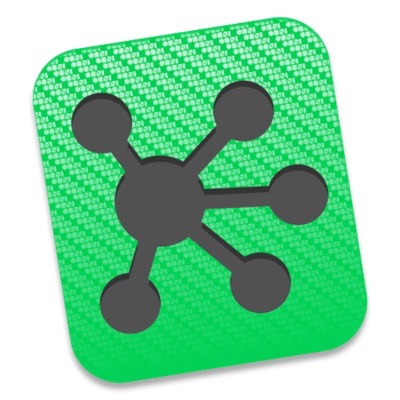
OmniGraffle – This is another great tool by the folks at OmniGroup. This is similar to Visio. It is a great tool because I do not have to fire up the VM to run Visio. I have gotten very good at doing network diagrams with it. The only negative thing I can say about it is that connectors are not as elaborate as the ones on Visio. For instance, if I want to display a VPN connection across a cloud to represent Internet connection, it is militant in how it connects the two points. Not easy to create curved connectors. I love it though and use it almost everyday for something.

Parallels – Even though I use Fusion, for my Windows tools (VCenter, FortiConverter and Visio) I use Parallel. It integrates much better with macOS than Fusion. I do not see it as a “running multiple VMs” as I do VMWare. It serves the purpose and it is reasonably priced.
![]()
PDF Pen Pro – This is like the Full Blow version of Adobe Acrobat without all the bloat and vulnerabilities. Easy to use and super powerful. I use it to create PDF packages for customers where I need to merge multiple PDFs. It has OCR capabilities, you can create forms from your documents. It is truly a great tool. They also have an IOS version of it that works great for annotating PDFs with my iPad Pro and Apple Pencil.
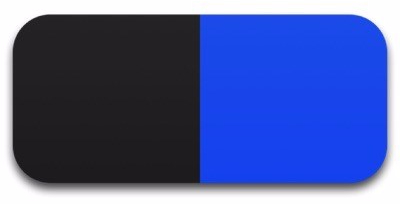
Popclip – One of the tools I use the most. This is a Swiss Army Knife for anyone using a computer. There are snap-ins you can add to it like OmniFocus, Calendar, HoudaSpot, Apple Music, etc, etc, etc. When you highlight text, it will automatically pop up and ask you to either copy, search the term in a browser, add to calendar, add to OmniFocus, and anything else you have snap-ins for. If you copy then the next place you put the mouse, it will pop up with a paste option. It has so many features. I even have a URL shortening snap-in that allows me to shorten any URL without having to go anywhere.
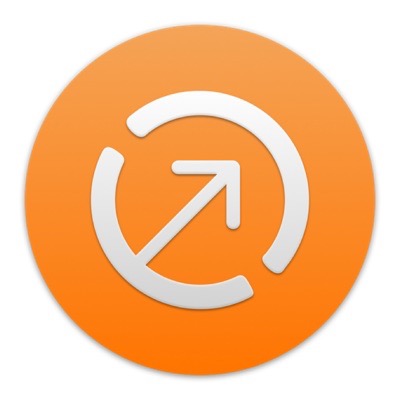
Interact Scratchpad – This is a tool I use regularly. It allows me to grab a signature from an email and drop it into this app that sits in my menu bar and will format it correctly and add it to my contacts. It allows me to preview and make edits before hand. Not developed anymore but still works like a champ.
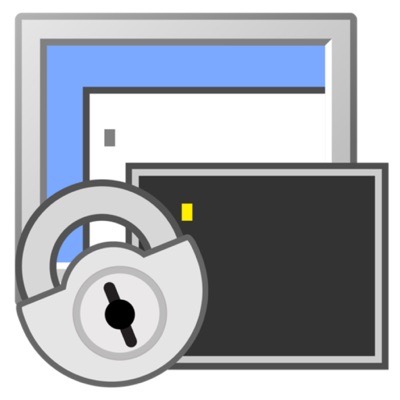
SecureCRT – One of my most used apps. I love this app and have been using it forever. I ran it in Windows forever, then migrated to Linux for 8 years and now on the MacBook for about another 7 years. It has so many features. You can open up all your sessions in tab, cascade or tiled which allows you flexibility. It also has a chat feature where you can send the same command to hundreds of tabs (e.g. 200 Switches looking for a MAC address.). It also has a great coloring feature where I can look for text on the screen and change the display colors. This is great when you are trouble shooting and looking at debugs and or log output. I pay ~$80.00 USD for the product and 3 Years of maintenance. Best $80.00 I ever spent.
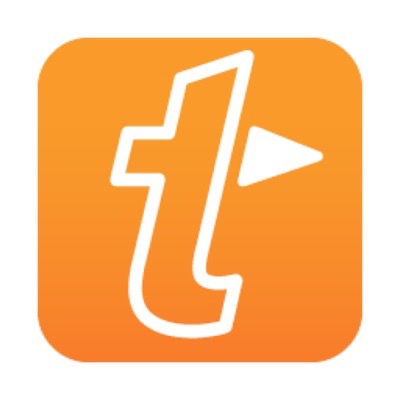
TextExpander – Used to be a stand-alone app you could sync with other devices using Dropbox or iCloud however they since have gone subscription based and with it, they store everything in the cloud for you. The good thing is that you can now use it on Android, Windows, macOS, and IOS. It allows you to create abbreviated keywords that can be literally pages long. I can use the ; as a trigger and then follow it by any number of character to make TE, expand it. Here is an example. If I type the semicolon followed by fw the TextExpander will expand THIS on the screen I am on. I use this when I sit down with customers. This works for forms, and even has pop-ups that will ask you to choose from a list or enter some data. I use this EVERY SINGLE DAY.
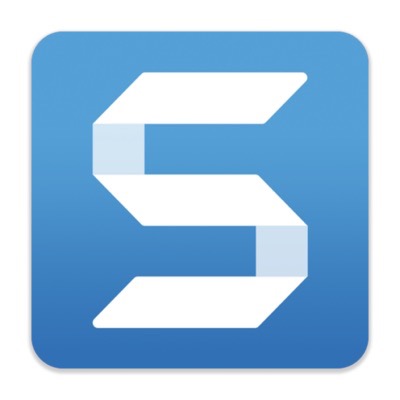
SnagIt 2019 – This is another app I use daily. I use it to do the screenshots for InfoSecMonkey, I use it to CYA if I want to copy something, I cannot even express all the things I use this for. It was shifty (feature wise) at first when I started to use it but it has gotten 100% better. Good job.
![]()
UltraEdit – Another app that has followed me from Windows to Linux to Mac. It is more than a text editor. It has bookmarking features that make find/replace super easy. You can use Regex to search and replace. It allows for 3 devices with each license. I maxed out because I have 2 MacBook Pros.

VeraCrypt – This is one that came with me from Linux days. Although I still use it to do triple encryption. It is not the main encryption, I have full disk encryption from Apple, I then encrypt my customer files with Apple Encryption first, then PGP and then VeraCrypt. I don’t care what you think of me 🙂

WireShark – What can I say about this? Usually when I speak to someone and I say, “open it up in WireShark” if they tell me, “I do not have WireShark”, they lose Street Cred immediately. This is a staple for any network or security engineer. “When in doubt, sniff it out” ~ Me. It was not until just now that I realized what the white lines where on the bottom of the fin. Niiiice.

GPG Suite – This is a necessity in the security game. Need to make sure you can encrypt files and emails and even digitally sign emails. The catch is the remote user needs to also have PGP. Does not need to be GPG for Mac but does need to be PGP.
Hope this helps.
Recent posts
-

-

Have you ever had an IPS signature that continues... Full Story
-

Use case: Customer has a Split Tunnel Enabled but... Full Story
