In FortiOS 7.4, Fortinet enhanced the ability to do... Full Story
By Manny Fernandez
January 13, 2019

Renaming Multiple Files in macOS
I attended a partner’s Sales Kick Off meeting this past week. One of the Account Managers left her phone on the table. We picked it up and put over 100 selfies on it with her entire organization unbeknownst to her. She was a great sport of course and sent me a bunch of files via WhatsApp. The files were name WhatsApp …. and I wanted to rename them all.
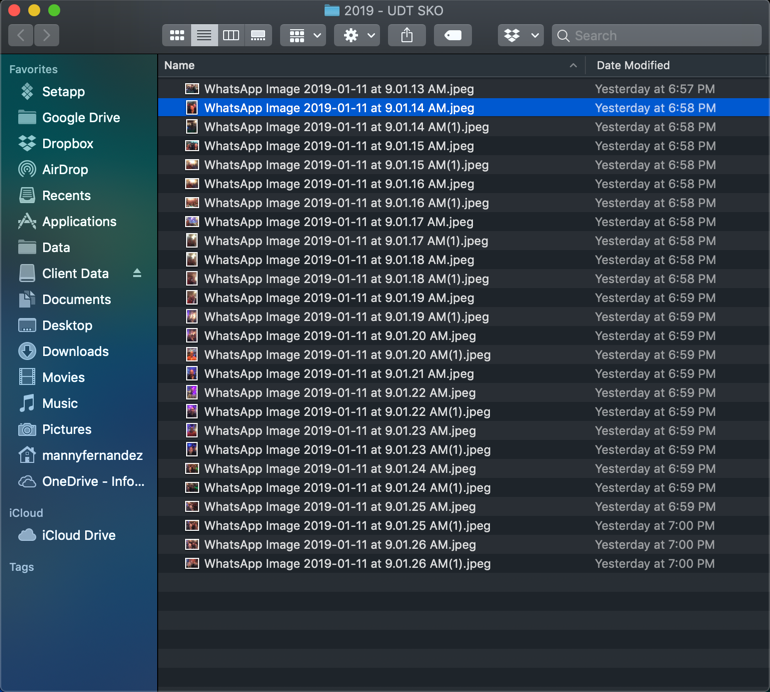
As you can see above, WhatsApp names them based on date and some have the (1) at the end because they were taken close together.
Select all the files (Command A or Edit, Select All) then choose the gear icon
![]()
Now you want to select ‘Rename x items’
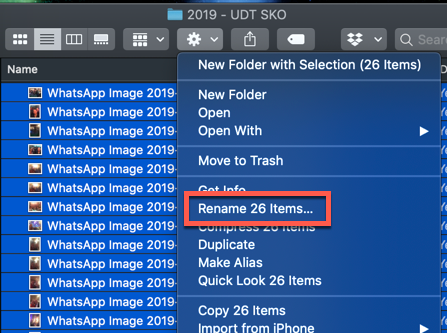
When you get the ‘rename’ dialog box, hit the drop down that says ‘replace’ and choose ‘format’
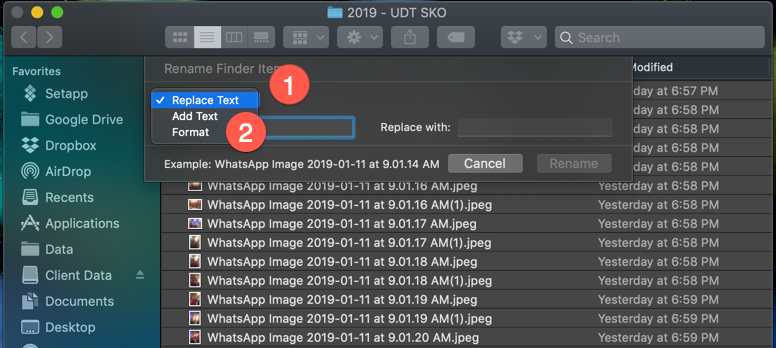
Once you choose ‘format’ you will have additional choices:
1. Name Format – Choose ‘Name and Index’
2. Before or After – You cana choose to have the sequential numbering either before or after.
3. Custom Format – The base file name (e.g. team-party)
4. Start with – This will be the sequnetial numbering (e.g. 001 or 1, etc)

The hit ‘rename’
All done.
Hope this helps.
Recent posts
-

-

Apple shortcuts have been an amazing addition to IOS. ... Full Story
-

Years ago, when I started using FortiGates, I had... Full Story
