Have you ever ordered a bunch of Fortinet gear... Full Story
By Manny Fernandez
October 7, 2024
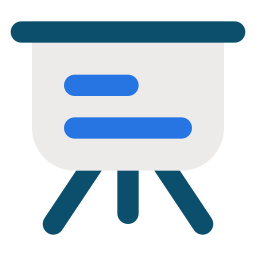
Updating My Preso Foo
In my day job, I am on a lot of Zoom, Teams, WebEx, and GoTo’s. I have tried different methods to present better but today, I feel I am in a better place than I was last year. Here is my setup.
Recipe:
Elgato Stream Deck Wacom Tablet SetApp Presentify Nebo
Elgato is a great solution that has changed my workflow substantially. I have elgato key lights, I use ecamm live, files and so much more.
Stream Deck and Presentify
I use two Stream Decks. One is the XL (on the left) and the Plus (+) on the right. The + has an XLR hub on it that controls my Shure SM7B microphone.
![]()

Presentify is an app that is available via Set App. It allows you to annotate on your screen when presenting. You can also buy it for a few bucks, but I have Set App so I just needed to install it.
![]()
When you install and run it, it will by default run the Control Panel. You do not need it as you will see later in the article. When you have the app launched, you can hit the / key and it will show you the keyboard shortcuts.
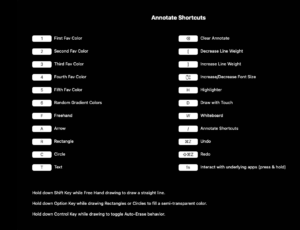
These are the building blocks for my setup.
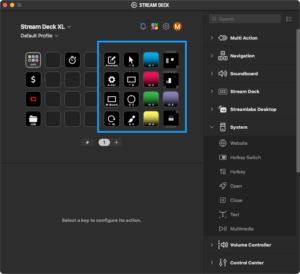
Here is the software from elgato that runs on my Mac Studio. You can install plugins from the elgato Market Place and one of them is System
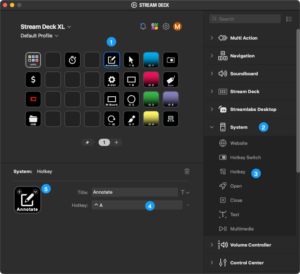
- Choose and empty button
- Choose the
Systemplugin - Drag the
Hotkeybutton onto the button you want to program. - Under the
Hotkeysection, you click once then enter the keyboard shortcut from the previous screenshot. - Optionally, you can modify the icon being shown. There are many free icons you can add from the
Market Placeor you can add your own.
How I use it
So for me, I will hit the Annotate button which enables the annotation. Then I can hit any of the keys in the third column from the right which represent either arrow, square/rectangle, circle or freehand. Then I can choose any of the colors you see on the keys.
I can also hit the W-Board key, and it will show a blank screen. I can then draw on it. If I want to clear the screen, I hit the Recycle Icon which clears all the annotation. If I want to auto delete, I hold the control key when drawing and it will auto disapear.
Wacom
I also have a Wacom Intuous Pro 13 Tablet. With this tablet, I am able to do full on whiteboarding with a pencil.

What is nice about it, is the buttons on the left and the wheel, can be programmed to do certain functions similar to the Stream Deck. It is difficult though, so if you want to get one, you need to practice….. a lot.
The Wacom acts as a input device so in theory, you can use it as a mouse and double tap to select etc.
Nebo
Nebo is a great little app that has a clean palette with some buttons on the top. It has Infinite Scrolling which is great when you are really getting into the whiteboarding.
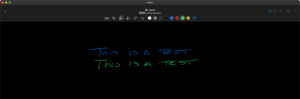
Hope this helps.
Recent posts
-

-

Had a customer with over 200 static routes on... Full Story
-

This is a work in progress, I will be... Full Story
