There are many options when troubleshooting in FortiGate firewalls. ... Full Story
By Manny Fernandez
October 11, 2016

MailTags in macOS Sierra
To follow up to my previous blog post regarding my workflow, I wanted to share a specific piece of that workflow. It is the use of MailTags 5 for Mail.app. This is an excellent tool that integrates with OmniFocus (Another one of the applications I listed in my previous blog posts. MailTags is a plugin for Mail.app which ships by default with macOS (Formerly OS X). Although Mail is extremely stable and obviously integrated at every level with the OS, it is very slow in adding features and functionality. Thankfully, they created the ability to have plugins. This is however not a perfect relationship as every new version of the OS, will break the plugins. I used to use many different plugins but now use three (2 active and one that has been broken since Sierra), Those plugins are, MailTags, GPG and MailButler (which I wrote about on a previous blog post).
Features:
Tagging Messages – You can tag messages or threads of messages and use smart searches to find all messages at a later time.
Ticklers – Allows you to tag a message that will pop-up later on and remind you of an action. This is necessary when you send an email that requires a follow up. Although MailButler has a similar feature, it adds it to the ‘To Do’ list instead of a pop up.
OmniFocus – MailTags also integrates with OmniFocus. It will pull active projects from OmniFocus and allow you ton tags the emails with those projects
Calendar – Allows you to create a calendar items or Task for that email you are sending
Note – Allows you to add a note.
—————————————————————————
This is my work flow:
If I receive a single email regarding a project or subject that I know will be drawn out issue, I will receive the email and tag it using the keyboard shortcut ^ ⌘ T (Control, Command T). This brings up the MailTag dialog box.
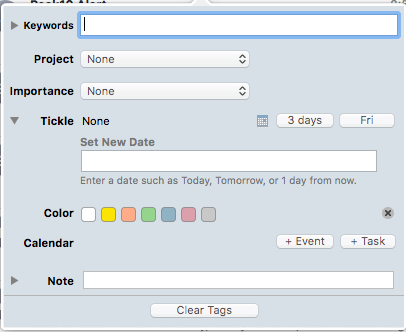
From here, I can add a keyword or multiple keywords, I can assign it to a Project inside OmniFocus, I can set up a Tickler (Default is 3 days and “Friday” although this is customizable). If needed I can create a Task or a Calendar item with this message.
Tagging Threads
This is the feature I probably use the most from MailTags.
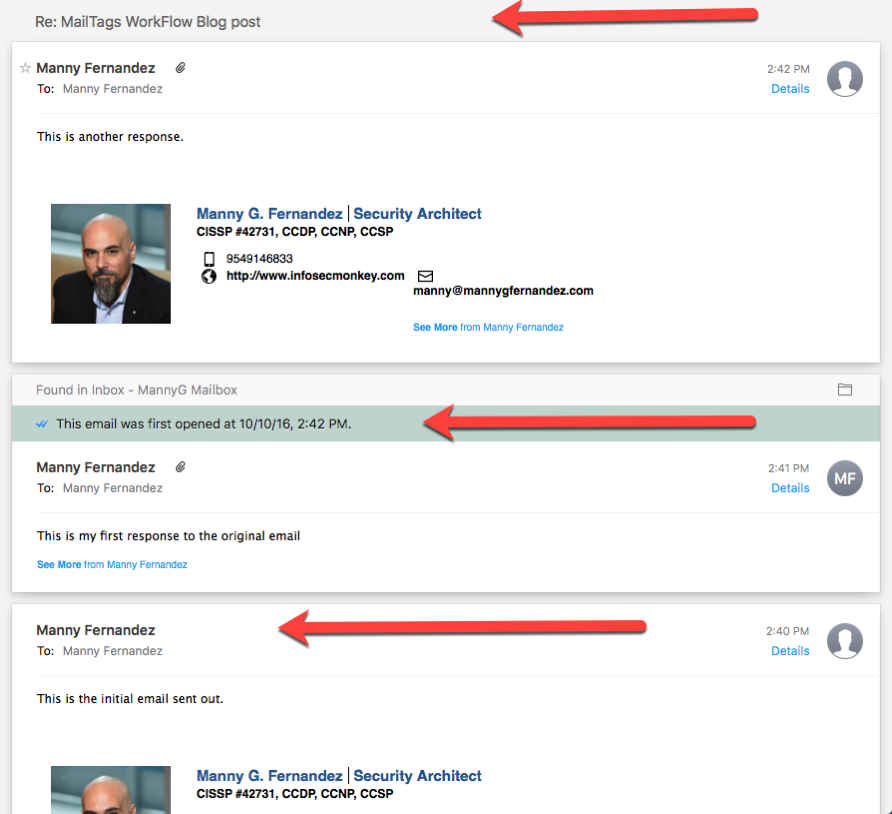
Here we see a thread I created as a test. When I identify emails in a thread that I want to keep track of, I simply click on the thread in the main window, not the preview pane on the right side. You can choose ‘Tag Message’
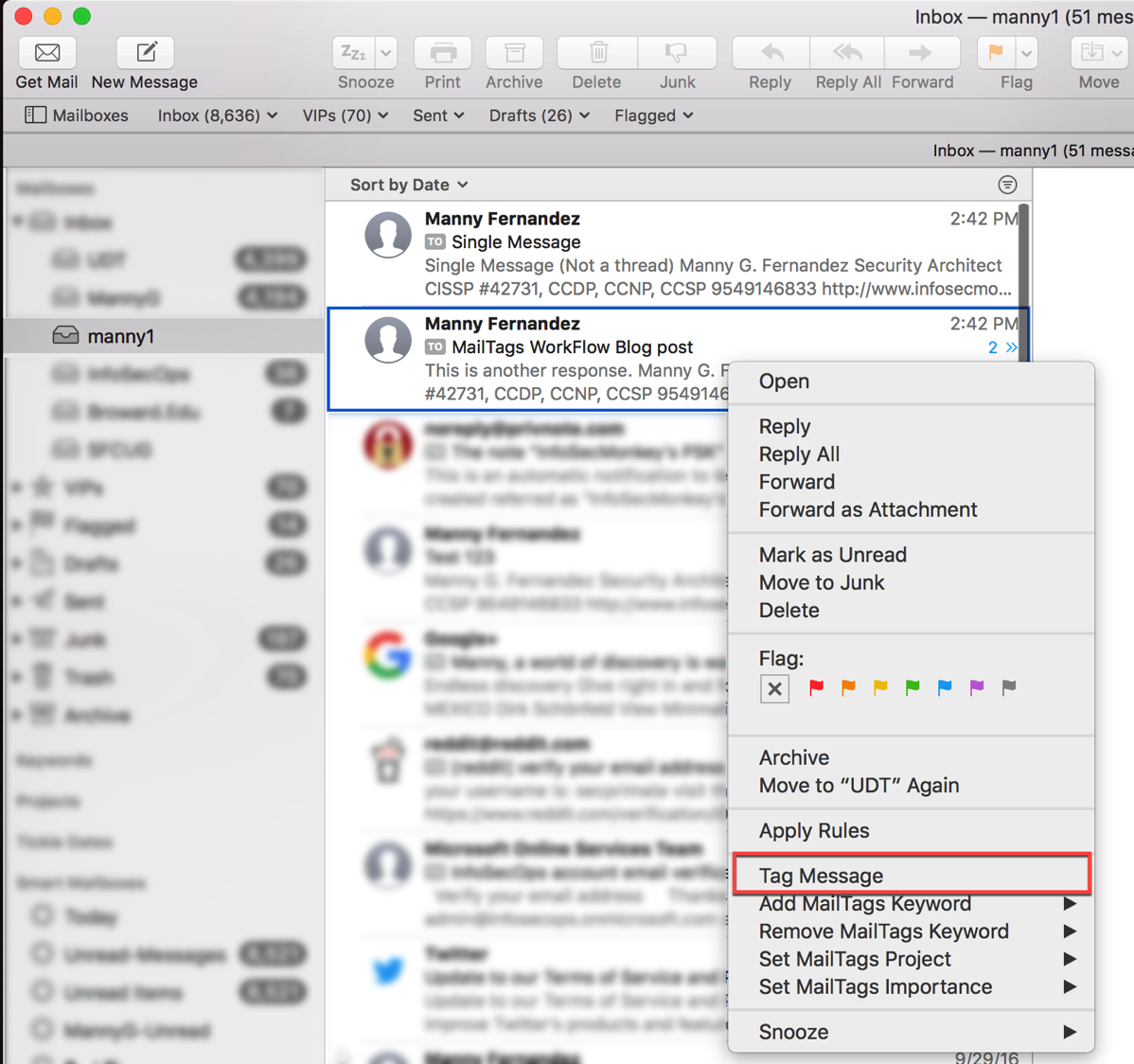
Once you tag the message from this location, you will essentially tag the entire thread.
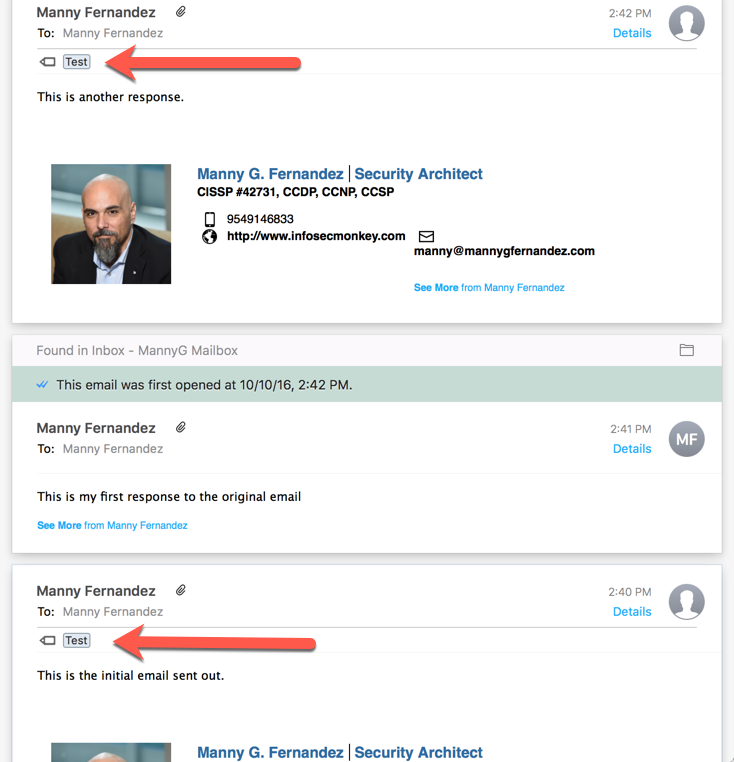
Recent posts
-

-

Have you ever had an IPS signature that continues... Full Story
-

Use case: Customer has a Split Tunnel Enabled but... Full Story
